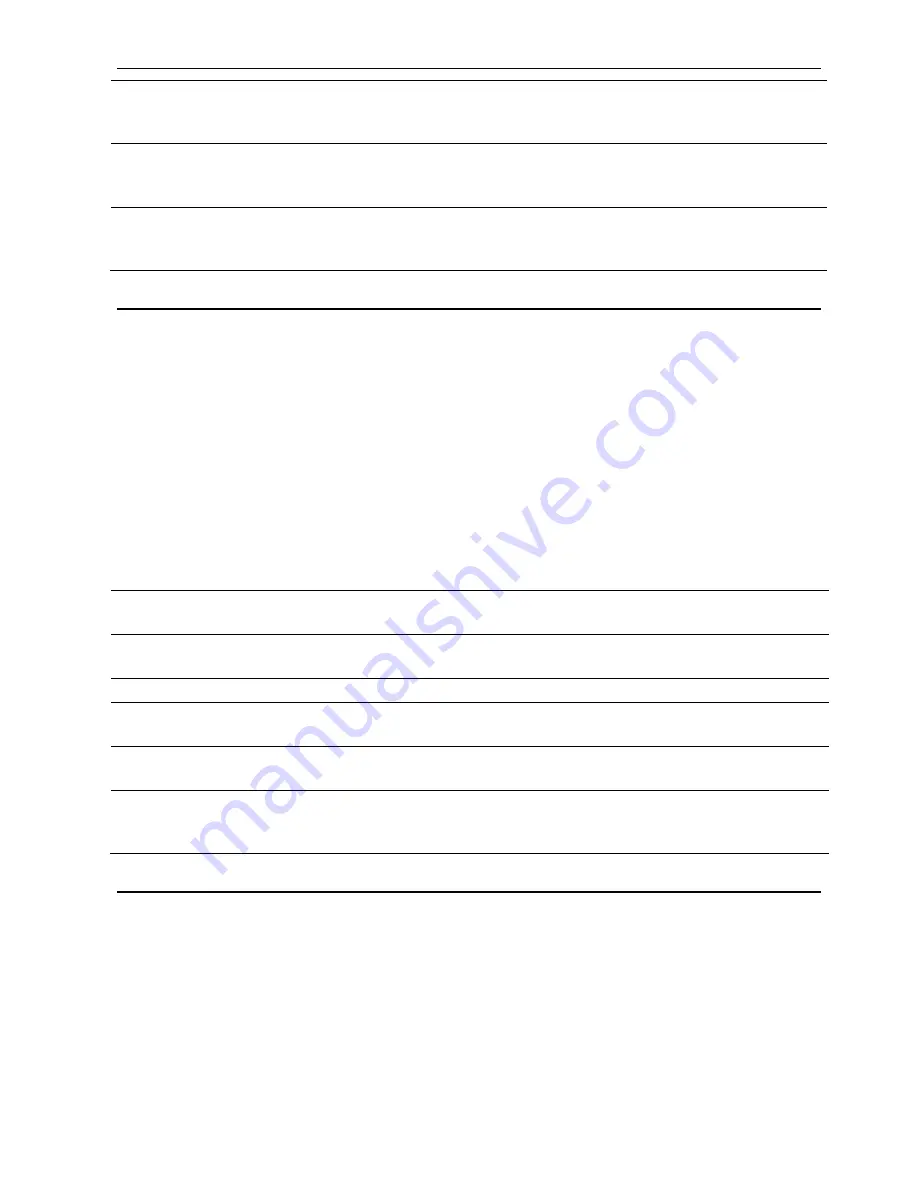
SATEL
ACCO NET
43
rmiport=2500
[number of network port (RMI port) on which
communication between ACCO Server and ACCO
Soft program will take place]
rmiport_www=INET:2501
[number of network port on which communication
between ACCO Server and ACCO-WEB
application will take place]
dbhostsoft=192.168.9.11
[IP address / name of device on which the
database is installed with privileges to connect to
the ACCO Soft program]
7.2 ACCO-WEB application
If you wish to display the contents of configuration file of ACCO-WEB application, enter in the
console window the command:
cat /var/www/html/satel/protected/config/servers.php
and press ENTER.
If you want to edit the contents of that configuration file, enter the command:
nano /var/www/html/satel/protected/config/servers.php
and press ENTER.
Presented below is the contents of ACCO WEB application configuration file, based on the
ACCO NET system shown in Fig. 1. In the square brackets, the meanings of individual lines
are given.
const DATABASE_NAME = ‘accoDb’
[name of accoDb database]
const ESSENTIAL_DATABASE_NAME
= ‘essential’
[name of essential database]
const DATABASE_IP = ‘127.0.0.1’
[IP address / name of device on which the
database is installed]
const DATABASE_USER = ‘accoweb’
[name of user having access to the database]
const DATABASE_PASSWORD =
‘1db4e9f4e7d6ea6366b64e3becb6314d’
[password of user having access to the database]
const RMI_IP = ‘192.168.9.11’
[IP address / name of device on which ACCO
Server is installed]
const RMI_PORT = ‘2501’
[number of network port on which communication
between ACCO Server and ACCO-WEB
application will take place]
7.3 Useful commands
Commands entered in the console window may facilitate management of the ACCO NET
system (having entered a command, press ENTER):
•
to check the ACCO Server program status:
service acco-server status
•
to stop the ACCO Server program:
service acco-server stop
•
to start the ACCO Server program:
service acco-server start
















































