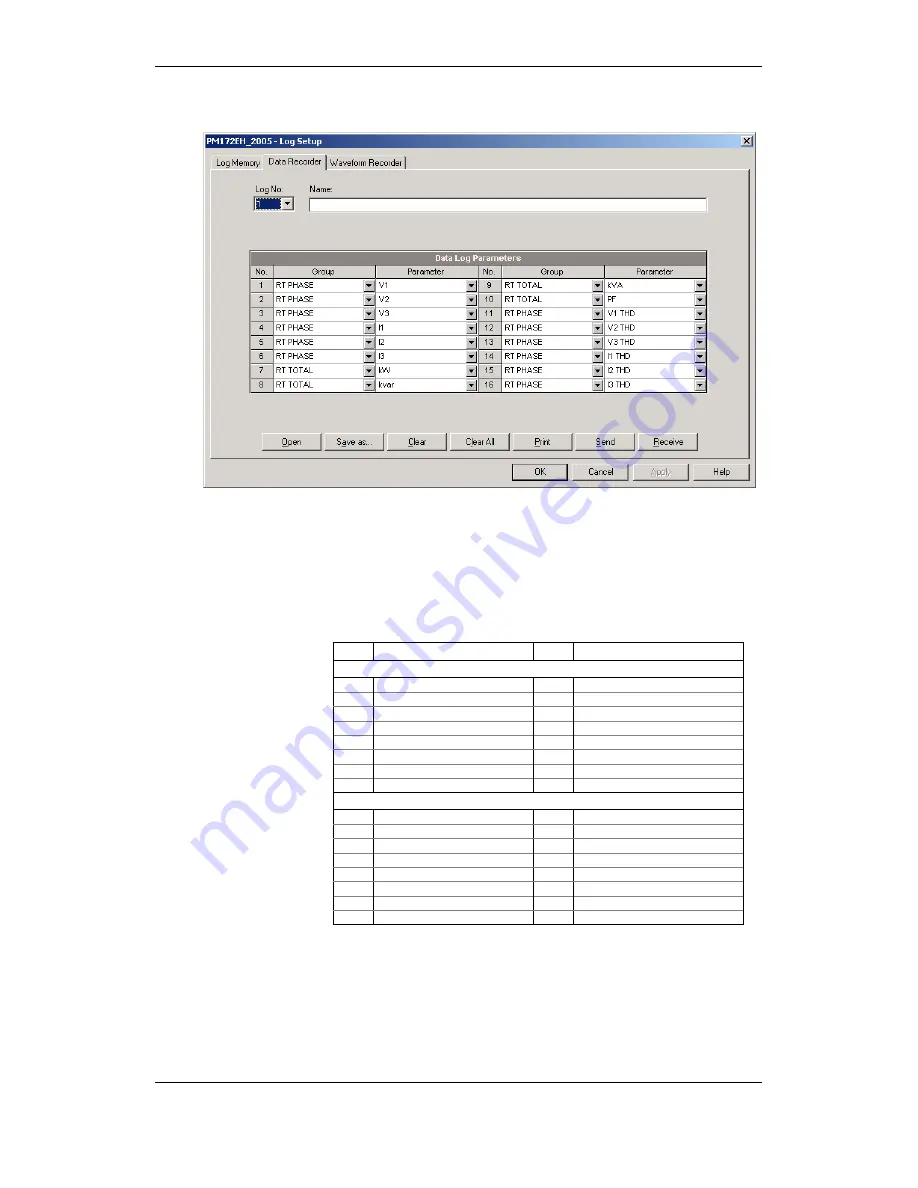
Chapter 4 PAS Application Software Configuring
Recorders
Series PM172 Powermeters
89
automatically update the “Parameter” box with the
following parameter in the group.
8. Add the name for your data log file in the “Name” box. It
will appear in the data log reports.
9. Save your new setup to the device database, and send it
to the meter.
Factory Preset Periodic Data Logs
Data logs #1 and #2 are factory preset for periodic recording of the standard
power quantities as shown in the following table.
No. Parameter No. Parameter
Data Log #1
1 V1/V12
9 Total
kVA
2 V2/V23
10 Total
PF
3 V3/V31
11 V1/V12
THD
4 I1
12 V2/V23
THD
5 I2
13 V3/V31
THD
6 I3
14 I1
THD
7
Total kW
15
I2 THD
8
Total kvar
16
I3 THD
Data Log #2
1
V1/V12 Demand
9
KVA Sliding Demand
2
V2/V23 Demand
10
kWh Import
3
V3/V31 Demand
11
kWh Export
4
I1 Demand
12
kvarh Import
5
I2 Demand
13
kvarh Export
6 I3
Demand
14 kVAh
7
kW Import Sliding Demand
15
In
8
kvar Import Sliding Demand
16
Frequency
TOU Profile Data Log Files
Data Log #8 is configurable to store TOU daily profile log records on a daily
basis.
A TOU profile log file is organized as a multi-section file that has a separate
section for each TOU energy and maximum demand register. The number of
sections is taken automatically from the Summary/TOU Registers setup (see
“Configuring Summary and TOU Registers”). If you selected to profile TOU






























