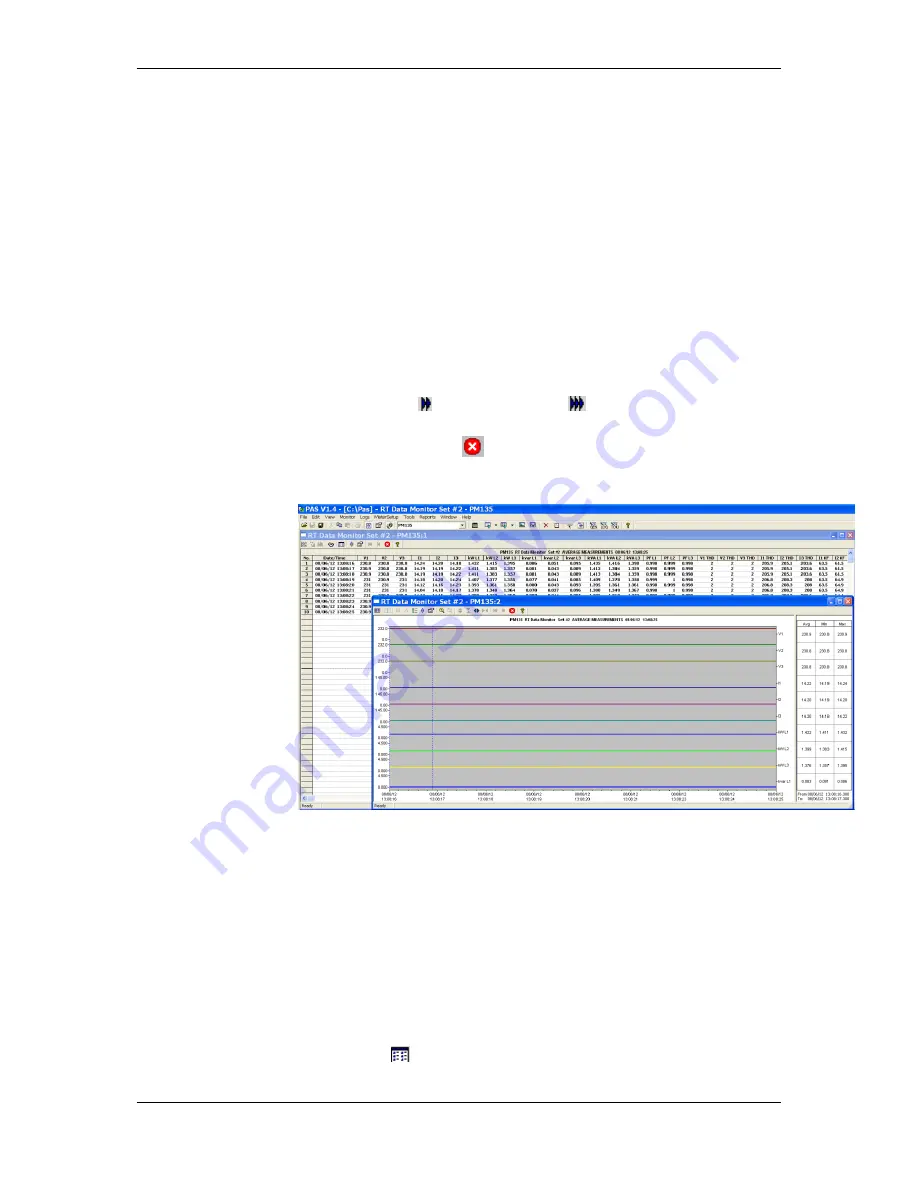
Chapter 7 Monitoring Meters
Viewing Real-time Data
PM135 Powermeter Series
121
Chapter 7
Monitoring Meters
7.1
Viewing Real-time Data
Real-time data can be continuously retrieved from your devices and
updated on the screen at the rate you defined in the Instrument Setup.
To get real-time data from your meter:
9.
Ensure that the
On-line
button on the PAS toolbar is checked.
10.
Select the device site from the list
box on the PAS toolbar.
11.
Point to
RT Data Monitor
on the
Monitor
menu, and then select a
data set you want to view.
Polling Devices
Click on the “Poll” or “Continuous poll”
button to poll the meter once
or continuously.
Click on the
Stop
button
to stop continuous polling.
The following picture shows a typical data
monitor window.
Figure
7-1: RT Data Monitor Window
You can open as many monitor windows as you wish, either for different
sites, or for the same site using different data sets. An open data monitor
window is linked to the current site and does not change if you select
another site in the site list.
You can view acquired data in a tabular form or in a graphical form as a
data trend.
Organizing Data Sets
PAS supports 33 programmable data sets with up to 40 data parameters.
Set #0 is intended for simple meters, which have a limited number of
parameters, and is not recommended for the use with the PM135 . To re-
organize data sets, select
RT Data Sets
from the
Monitor
menu or click
on the button
on the local toolbar.






























