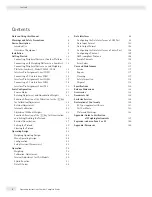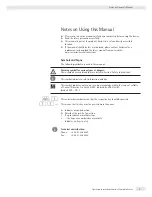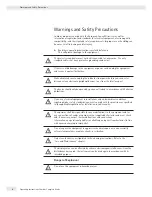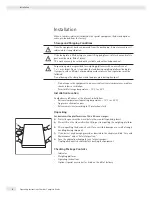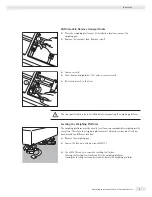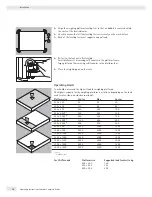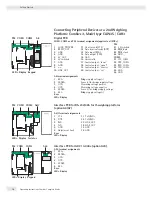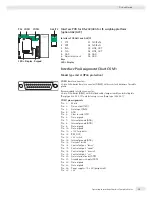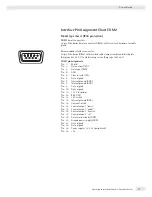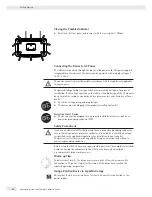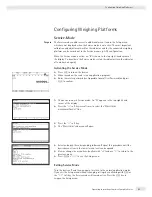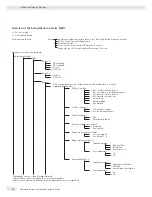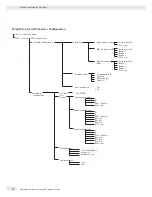Getting Started
Steps
1.) Set up the weighing platform with the indicator.
2.) Level the weighing platform
3.) Connect peripheral devices, e.g. printer to the COM1 or UNICOM interface:
see Data Interfaces chapter starting on page 99
4.) Connecting the device to AC power
5.) Carry out an alignment: for adjustment, see page 27, for linearization see page 24
Connecting Peripheral Devices or Another Weighing
Platform
An analog Sartorius platform (CAPP, CAPS) or an IS weighing platform is connected
at the factory to the Combics indicator WP1 input.
3
The load cell should be connected by a certifi ed technician who has received
specialized training from Sartorius. Any installation work that does not conform
to the instructions in this manual results in forfeiture of all claims under the
manufacturer’s warranty.
3
Peripheral devices should be connected by a certifi ed technician who has received
specialized training from Sartorius. Any installation work that does not conform
to the instructions in this manual results in forfeiture of all claims under the
manufacturer’s warranty.
3
Disconnect the equipment from the power supply before starting connection work.
t
Place cables from peripheral devices next to the indicator.
CAW3S, CAH3 (IP69K)
t
Opening the Combics indicator:
Loosen the ten cap nuts on the front panel. Remove the front panel.
Installing Connection and Interface Cables
3
The cable gland (IP69K protection) is pre-mounted on the indicator. Please use
extreme caution when performing any work on the equipment that affects this
cable gland.
You must use a
torque wrench
. The torque for this cable gland is
5 Nm
.
Preparing Cables
t
Strip approx. 14 cm from the end of the cable.
t
Shorten the shielding to approx. 2 cm and pull back over the insulation.
t
Strip approximately 5 mm of the insulation from the wires of the connecting
cable and affi x ferrules to the wire ends.
Getting Started
12
Operating Instructions Combics Complete Scales
Summary of Contents for Combics CAH3
Page 130: ...130 Operating Instructions Combics Complete Scales Declarations of Conformity ...
Page 131: ...Operating Instructions Combics Complete Scales 131 Declarations of Conformity ...
Page 132: ...132 Operating Instructions Combics Complete Scales Test Certificate ...
Page 133: ...Operating Instructions Combics Complete Scales 133 Plates and Markings ...
Page 134: ...134 Operating Instructions Combics Complete Scales Plates and Markings ...
Page 135: ...Operating Instructions Combics Complete Scales 135 Plates and Markings ...
Page 136: ...136 Operating Instructions Combics Complete Scales Plates and Markings ...
Page 139: ...Operating Instructions Combics Complete Scales 139 ...
Page 144: ......
Page 146: ......
Page 147: ......