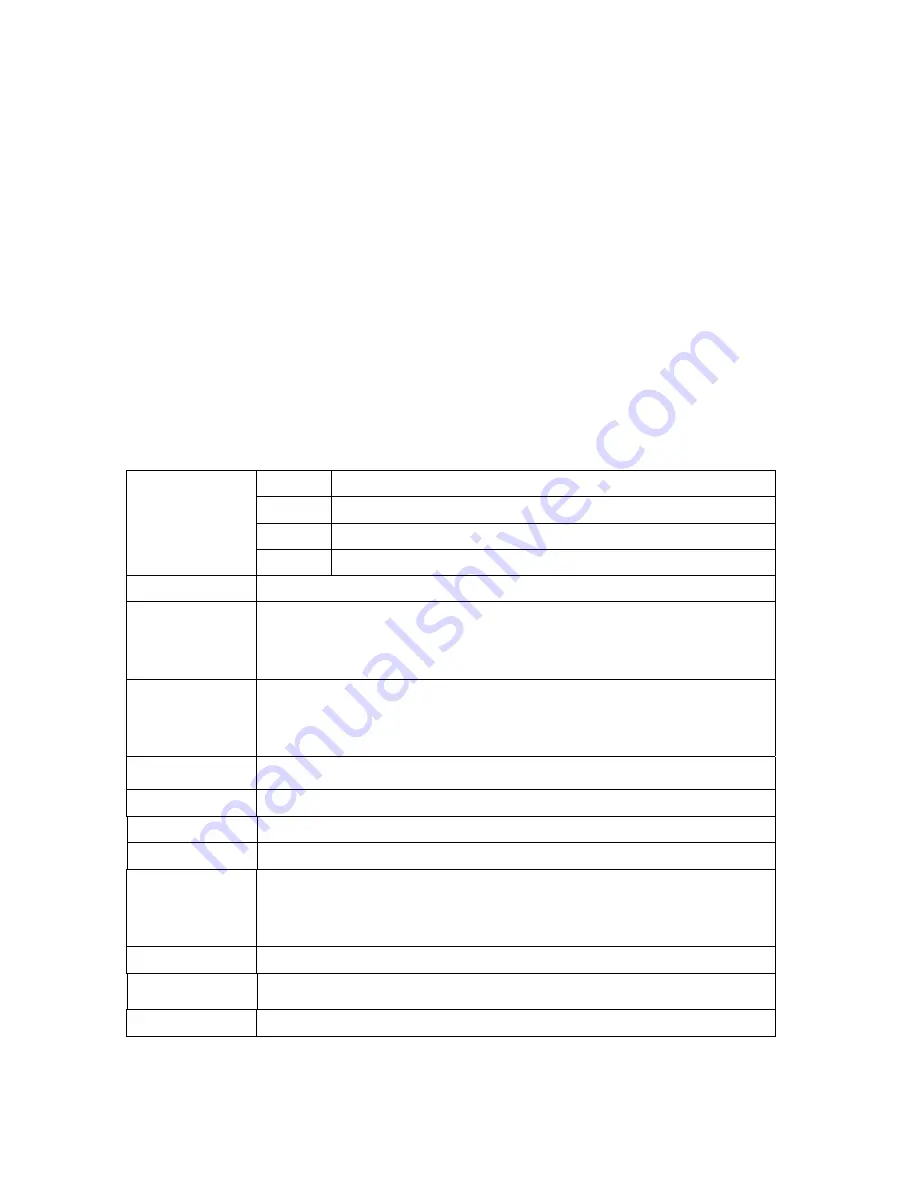
3
2.
If you want to use USB 2.0 product with full speed USB 2.0 speed (Max. 480Mbps), you should use PC
with USB 2.0 Host Adaptor.
3.
We recommend 3.5” HDD bigger than 40GBytes in capacity.
4.
Be careful for shock hazard.
5.
Do not expose high temperature or moisture. It may cause malfunction.
Working temperature is recommended -10~60
℃
6.
Keep in dry place.
5.
Requirement
▷
Over 586 Pentium2 PC or MAC
▷
USB port should be available
6.
Specifications
Movie
AVI(DivX 3.x/4.x/5.x, Xvid), DAT, MPG, VOB, ISO, IFO
Music
MP3, WMA, OGG, WAV
Photo JPEG
Support
File format
Caption
smi, srt, sub
Main chipset
EM8511(Sigma design)
Video output
Composite
S-Video
HD Component (support progressive output)
(480i, 480p, 720p, 1080i)
Audio output
Analog 2Ch Stereo
Digital 5.1Ch Optical & Coaxial(DTS pass through)
FM Transmitter (option)
HDD Type
3.5" IDE HDD (Not included)
File format
FAT32, NTFS
Interface USB
2.0
Transmission speed 480Mbps (Max.)
Support OS
Windows98/98SE/ME/2000/XP
Mac OS 9.0 or higher
Linux 2.4 or higher
Weight
0.77kg (without HDD)
Dimension
206.6(D) * 144.2(W) * 55(H)mm
Material All
Aluminum
with FAN
*Caution- Specifications can be changed
upon applied Drive.
Summary of Contents for DVP-370
Page 18: ...18 1 How to use remote control Setup 2 dual audio...
Page 33: ......




































