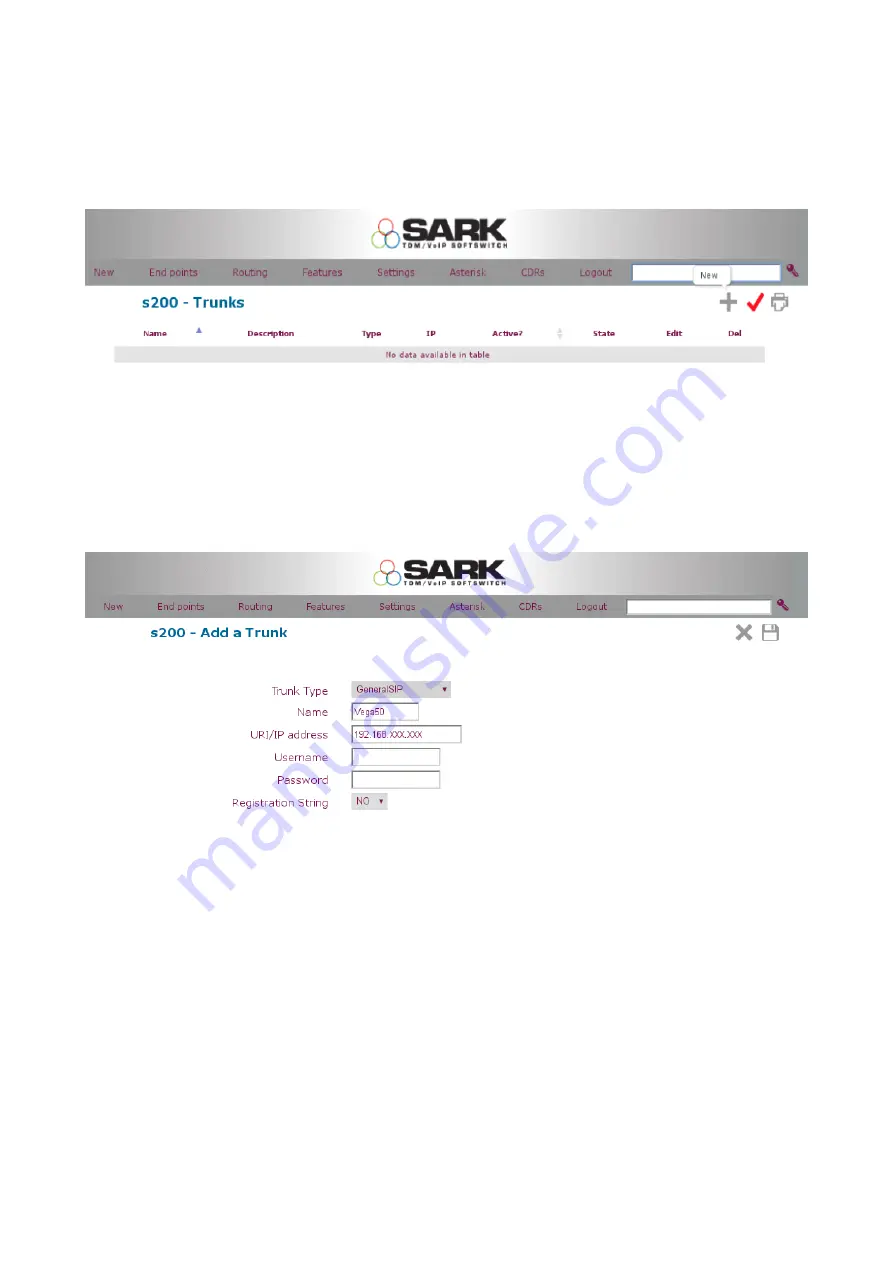
Step 1 :
Create a sip trunk between Sark and Vega 50 box. To do that go to :
End Points >> Trunks and click on New Object icon as shown below.
Choose
GeneralSIP
from Trunk Type drop down menu. Some extra fields will appear on
the screen.
Set a name for the trunk (Without Space) and insert the IP address of the Vega gateway.
Leave everything else as default and press save and then the commit button.
Step 2 :
Next step is to create an inbound route for calls coming from Vega gateway to Sark. This is
where you define the numbers assigned to you by Fixed line provider generally BT/Virgin
Media for UK.
The default route in Sark (_XXXX.) match any DID number coming in to Sark and forward
it to the system operator. It is good practice to specify the line number which gives more
control on inbound call routing.






