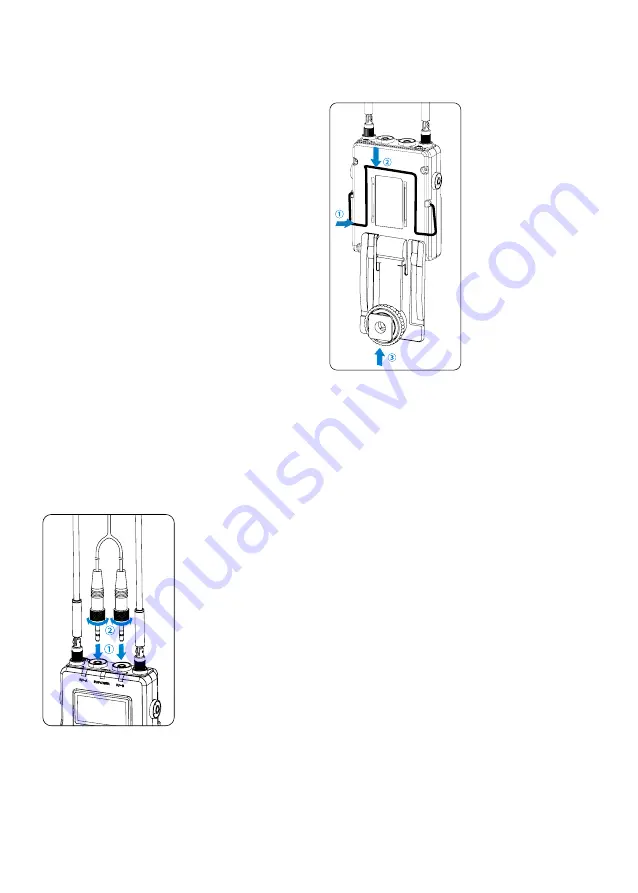
3
It is possible to attach a belt clip. Please Refer to
"Attaching Accessories" (page 7).
Attaching the shoe mount adapter.
Please attach the belt clip upside-down
before attaching the shoe mount adapter.
Ύ
Push the bottom of the belt clip to make
some space between the belt clip and the
receiver.
Ώ
Align the belt clip with the two vertical
grooves on the shoe mount adapter and
insert the adapter in the direction of the
arrow.
ΐ
Push the shoe mount adapter in fully until the
belt clip fits into the horizontal groove on the
adapter’s holder.
Β
RF-B indicator
The RF indicator displays the RF input level of
group B as follows:
Solid Blue: RF signal is strong.
Lights off: RF signal is disconnected.
Γ
MIC IN/LINE IN jack
Connect a 3.5mm microphone or a line level
device to receiver.
Δ
OLED display
Display menus, please refer to "OLED Display
Operation Guide" (page 4) for more details.
Ε
Power button
Long Press to turn the RX9S on or off.
Ζ
SET button
Long press the SET button to change settings
on the display menu.
Then, short press the SET button to confirm
your setting change, or long press again to
exit without saving.
ΗPSˊCVUUPO
Selects functions or values shown on the
display.
Θ
ON/OFF switch A (for Group A)
Ι
ON/OFF switch B (for Group B)
Κ
Cold shoe mount adapter
Λ
USB-C charging port (DC 5V)
Μ
3.5mm headphone output
Connect headphones to monitor the audio.
Attaching Accessories
Connect the supplied cable to the output jack.
Choose the corresponding cable and plug into
the OUTPUT jack.
Ύ
For a secure connection, turn to lock the
connector.






























