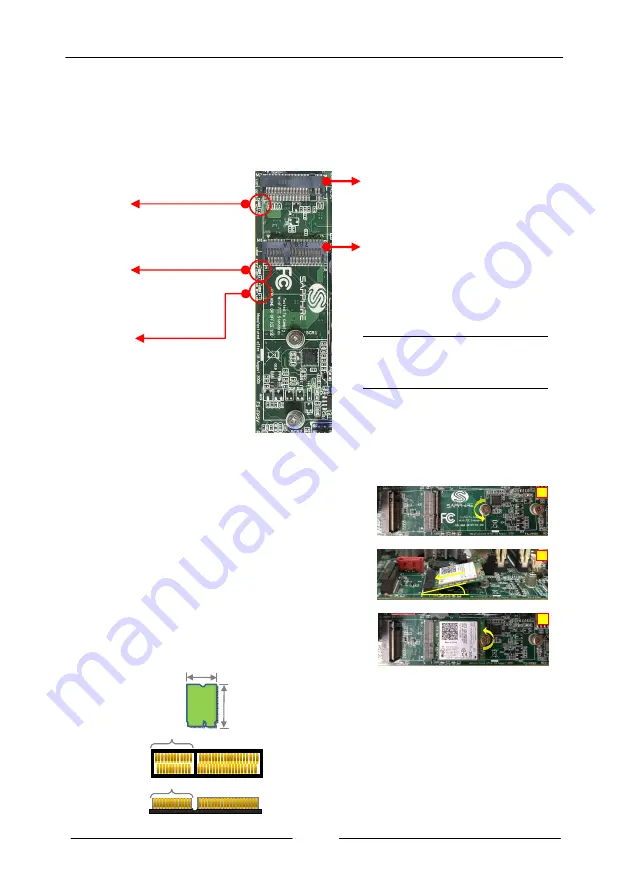
~ 9 ~
2-2 Installing Expansion Cards
The mainboard provides one M.2 E-Key slot for Wifi/Bluetooth card and one M.2
M-key for SSD device supporting SATA and PCIe interface.
M.2 E-Key Slot
To install the M.2 wifi/bluetooth card:
1.
Remove screws and align the notch
on the M.2 wifi/bluetooth card edge
connector with the tab in the slot.
2.
Plug the M.2 wifi/bluetooth card firmly
into the slot at a 20-degree angle, and
until it clicks into place.
3.
Fasten M.2 wifi/bluetooth card onto the
nut with accompanied screws.
M1:
M.2 E-key for
wifi/bluetooth card
M2:
M.2 M-key for M.2 SSD
device
LED1:
When the M.2 SSD device
is functional, this Green
LED is blinking.
LED2:
When the M.2 slot is in
Wifi mode, this Green
LED is on.
LED3:
When the M.2 slot is in
bluetooth mode, this
Green LED is on.
Key E Slot
22
30
Key E
12 contacts
12 pins
Unit: mm
1
3
2
20
o
Note:
Recommended torque for the M.2
hold down screws: 1 ~ 1.5lbf.















































