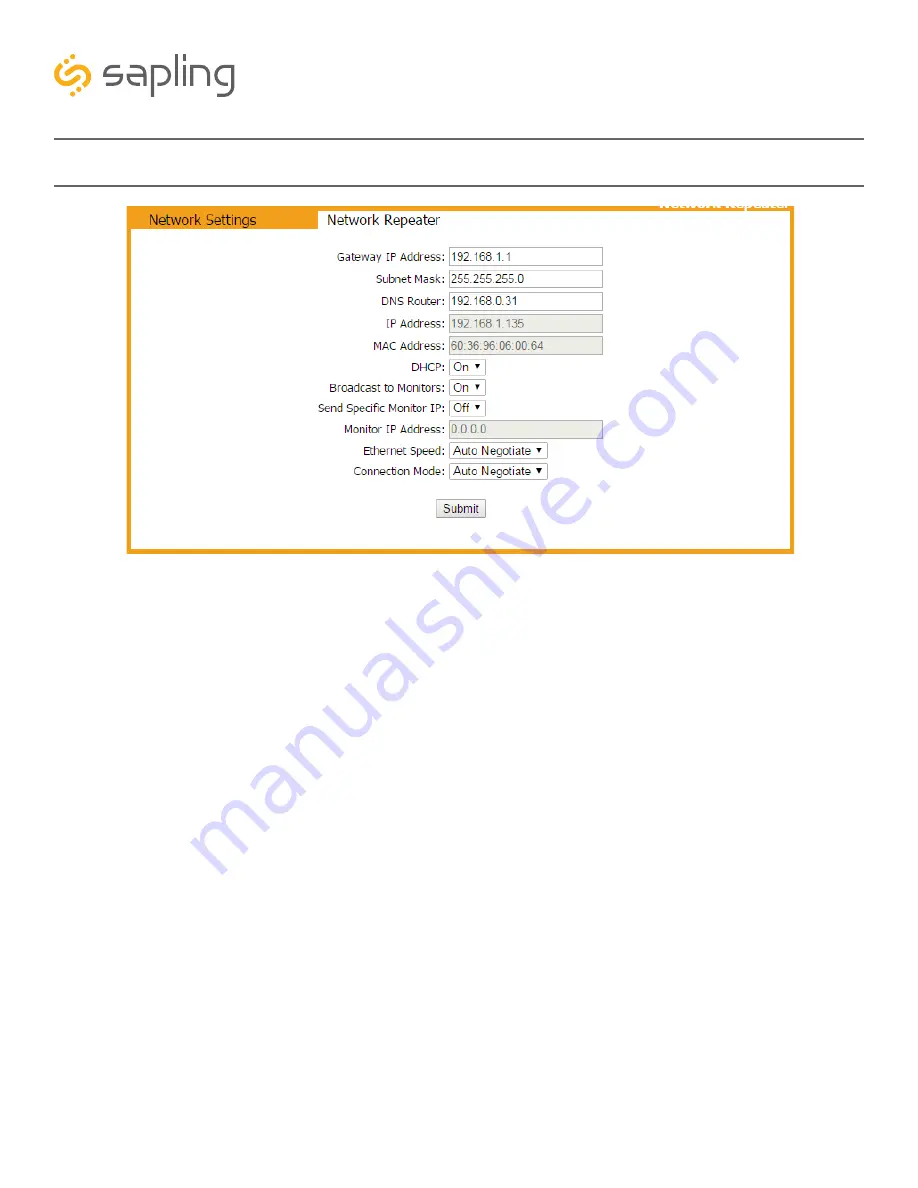
14
The Sapling Company, Inc.
1633 Republic Road
Huntingdon Valley, PA 19006
USA
P. (+1) 215.322.6063
F. (+1) 215.322.8498
www.sapling-inc.com
Web Interface - Network Settings
1. Gateway IP Address* -
This field allows the user to set the Gateway IP address for the repeater.
2. Subnet Mask* -
This field allows the user to set the Subnet Mask for the repeater.
3. DNS Router -
This field allows the user to set the IP address for the network’s DNS router.
4. IP Address* -
This field allows the user to set an IP address for the repeater. The web interface may also be
accessed at this address.
5. MAC Address -
This field displays the MAC address of the repeater. This value cannot be changed.
6. DHCP -
When set to “on”, allows the repeater to request and apply an IP address from a
DHCP server.
7. Broadcast to Monitors -
When set to ON, allows any device that is on the same subnet as the Network
Repeater to discover it with the IP Monitor software. When set to OFF, the Network Repeater will not appear on the
IP Monitor. Port 1777 must be open to allow the repeater to broadcast to devices running IP Monitor software.
8. Send Status to Monitor on Specified IP -
When set to ON, allows the repeater to talk to the IP Monitor
Software at a specific IP address. This is particularly useful for addresses that exist outside of the repeater’s subnet.
9. Monitor IP Address -
Allows the user to select the destination address for the unicast mentioned
in setting 8.
10. Ethernet Speed -
This field allows the user to set the Ethernet Speed at 10MBit, 100MBit, or allows the
repeater to Auto Negotiate the speed with the Network Router/Switch.
11. Connection Mode -
This field allows the user to set the connection mode to Full Duplex, Half Duplex, or allows
the repeater to Auto Negotiate the mode with the Network Router/Switch.
12. Submit -
This button, when pressed, saves and applies all of the selections to the repeater.
*Setting 6 to ON overrides the entries for the Gateway IP address, Subnet Mask, and IP Address
4
3
8
9
2
1
5
6
7
12
11
10























