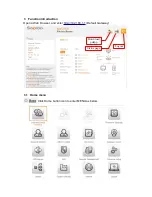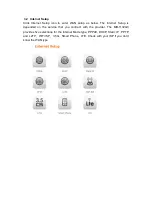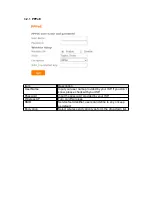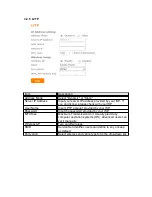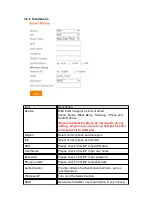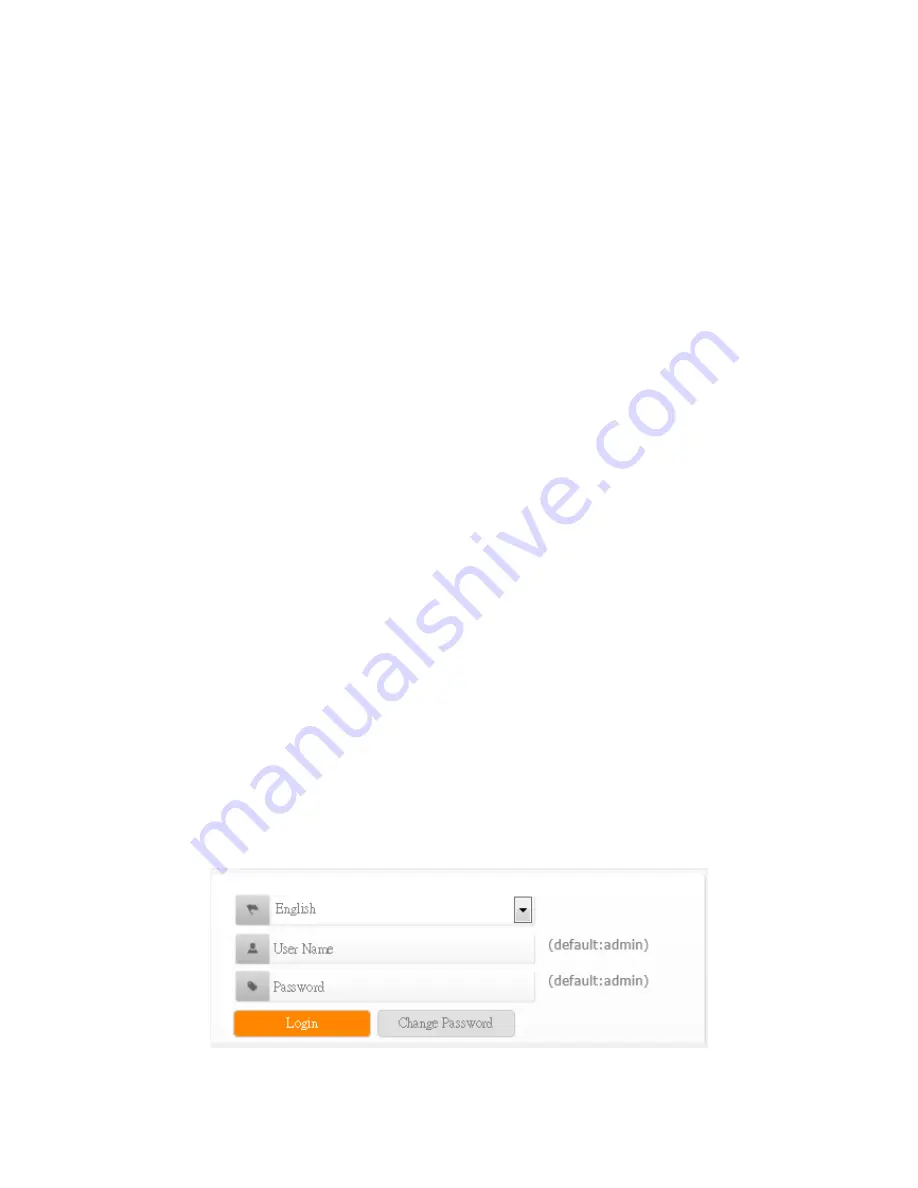
2 System and Network Setup
With connect to a 3.5G
、
LTE, and Smart phone, this MB-1132G3 allows user to
share the wireless network on a moving vehicle and be an alternative or backup to
fixed broadband as well.
•
Internet Account for XDSL/Cable Modem/3.5G
•
One Ethernet (10/100mbps) network interface card or wireless dongle
•
TCP/IP and at least one web browser software installed (E.g.: Internet
Explorer
、
Firefox
、
Safari
、
Chrome latest version
)
•
802.11b
、
g
、
n wireless adapter for wireless mobile cliens
•
Recommended OS: Win7 / WIN8 / Linux / MAC OS
2.1 Build Network Connection
Administrator can manage the settings for WAN, LAN, Wireless Network, NTP,
password, VPN, Firewall, etc.
Please confirm the network environment or the purpose before setting this product.
2.2 Connecting MB-1132G3
•
Prepare the followings before the connection:
•
PC or Notebook for setup
•
Wireless connection
(
Ethernet port default is for internet
)
•
Make sure you are under “Router Mode”.
•
Turn on your Computer.
•
Connect MB-1132G3 ethernet port to xDSL/ Cable modem with the Ethernet
cable / 3.5G dongle / LTE dongle / smartphone.
•
Connect PC/NB to MB-1132G3 by wireless.
•
After your computer obtained an IP address from wireless router, please start
your web browser, and input the IP address of the wireless
router
(
192.168.1.1
)
in address bar, and the following message should be
shown. Default account and password are “admin”
•
Users can set or change user name and password used for accessing the