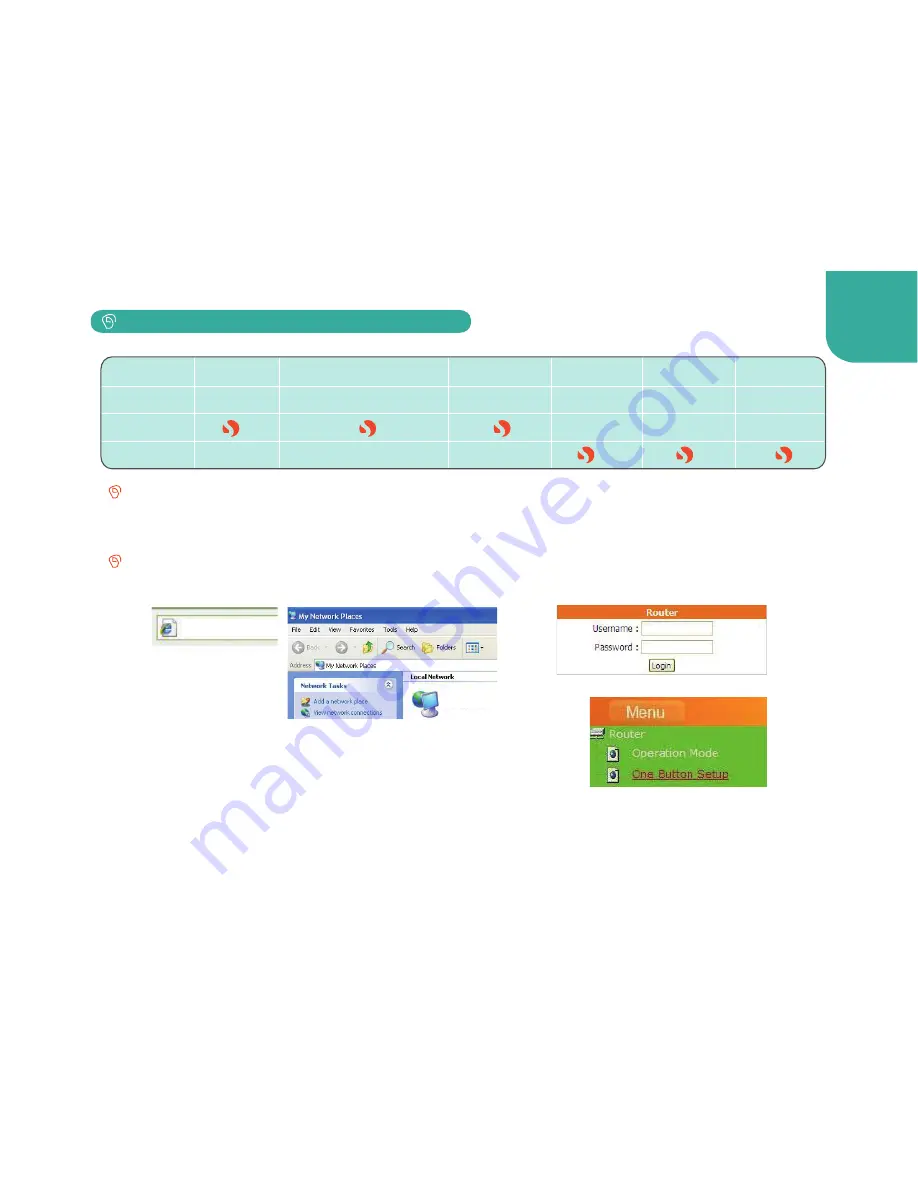
12
4.
Select “WAN Interface” is 3.5G USB dongle, and starts the setup
and wireless encryption.
1.
Open IE browser, type IP 192.168.1.1(P1), or open
“My Network Place”, and click SAPIDO_GR-1733 (P2).
(P1)
192.168.1.1
3.
Please confirm the “Operation Mode” is Router Mode, and select
“One Button Setup”(P4) on the left menu.
GUI Set-up
Smartphone Set-up :
(Do not need to enter into GUI setting page for set-up.)
Enable the “Internet Tethering”, and it’s ready to share Internet access.
※
If you’re using an iPhone, please change the “Auto-lock” to never, and connect it to SAPIDO router
after enable the Internet Tethering feature.
(P3)
admin
admin
2.
Fill in default Username and Password
to login(P3).
Connecting this Router to a Smartphone:
It can be configured without Internet.
(P2)
SAPIDO_GR-1733
(P4)
(RB-1800/RB-1802 are not supported)
Brand
Apple HTC/ASUS/Samsung HTC Blackberry Nokia Samsung
Support OS OS Google Android Windows Mobile Blackberry Symbian Bada
i
Smartphone
Set-up
GUI Set-up
※
Please find update support list at SAPIDO offical website.
5.
After the setting is finished, you should see a “change successful” page with a countdown. When the countdown
is completed, your wireless network and security will be active, and you should be able to login immediately with
the new password. However, if an error message shows up, please refresh the page and it will go back to the
entering page. Afterwards, you can access Internet.




























