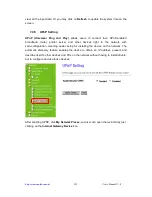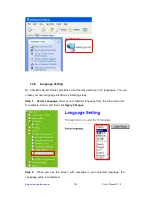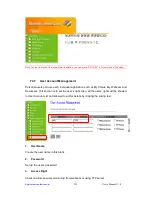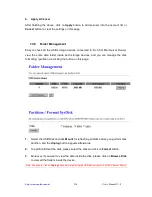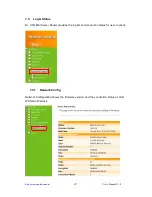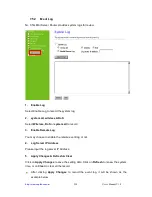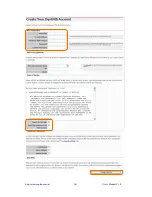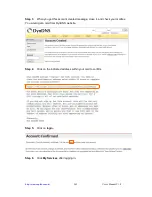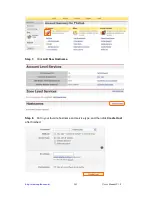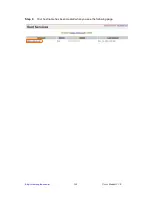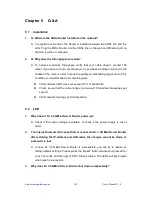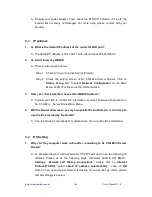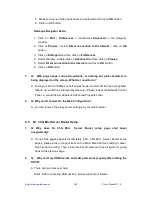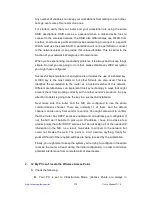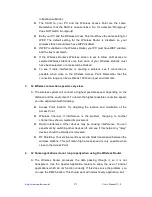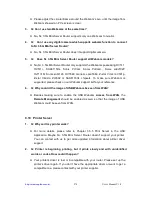http://www.sapido.com.tw
User’s Manual V1.0
267
Verify network configuration by ensuring that there are no duplicate IP
addresses.
Power down the device in question and ping the assigned IP address of the
device. Ensure no other device responds to that address.
Check that the cables and connectors or use another LAN cable.
2.
Q: Why can't I connect to the router's configuration utility?
A: Possible Solution 1: Make sure that your Ethernet connect properly and securely.
Make sure that you've plugged in the power cord.
Possible Solution 2: Make sure that your PC is using an IP address within the
range of 192.168.1.2 to 192.168.1.254. Make sure that the address of the subnet
mask is 255.255.255.0. If necessary, the Default Gateway data should be at
192.168.1.1. To verify these settings, perform the following steps:
Windows 95, 98, or My Users:
1. Click on Windows Start > click on Run > input winipcfg > click on OK
button.
2. Check the IP Address, Subnet Mask, Default Gateway data. Is this data
correct? If the data isn't correct, click on Release All. Then click on Renew
All.
Windows NT, 2000, or XP Users:
1. Click on Windows Start > click on Run > input cmd > click on OK button.
2. At the DOS prompt, type ipconfig/all.
3. Check the IP Address, Subnet Mask, Default Gateway data. Is this data
correct? If the data isn't correct. Please input ipconfig/release > press Enter
> input ipconfig/renew > press Enter.
Possible Solution 3: Verify the connection setting of your Web browser and
verify that the HTTP Proxy feature of your Web browser is disabled. Make
these verifications so that your Web browser can read configuration pages
inside your router. Launch your Web browser. Internet Explorer Users:
1. Click on Tools > Internet Options > Connections tab.
2. Select never dial a connection, click on Apply button, and then click on OK
button.
3. Click on Tools and then click on Internet Options.
4. Click on Connections and then click on LAN Settings.