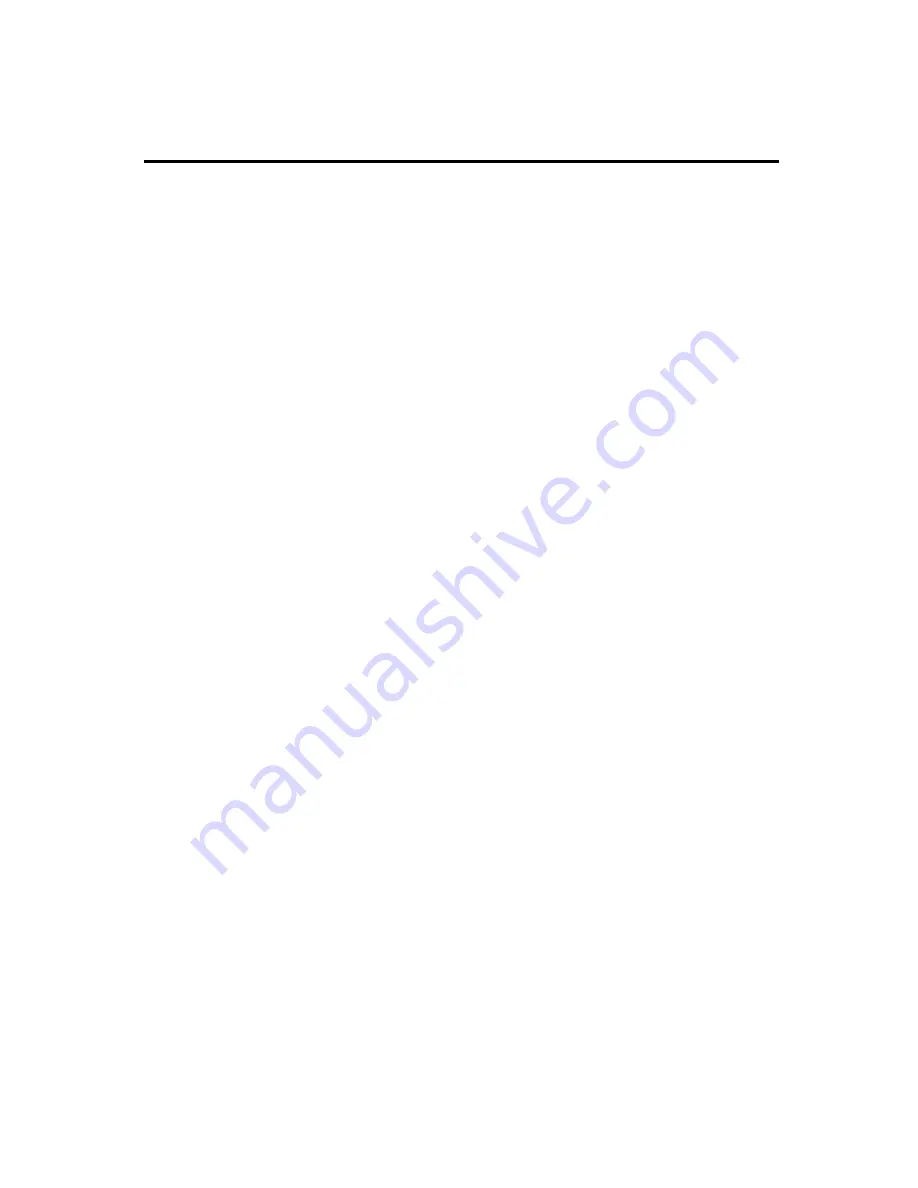
http://www.sapido.com.tw/
Quick Installation Guide
v1.0.0
5
1
Introduction
BRE71n is an easy-to-setup and wireless device for various application and environment,
especially for hotel, office, warehouse, hot-spot, and etc...
The mail features of BRE71n:
International Award winning; smallest router:
IENA 2012 award. INOVA 2012
award. Ultra-light design. Unique innovation. The best honor in the industry field.
Provides a portable access point (AP) while travelling:
Use this portable router to
easily and quickly convert any wired connection (in a hotel or otherwise) into a
Wi-Fi signal.
Supports 3G/4G(LTE); Plug and Play:
Supports more than 300 3G/4G modems
and smartphones. Plug and play. Access Internet easily.
Super USB; friendly mobile APP:
Connect webcam, USB drive, or USB speaker
for cloud monitor. File sharing and wireless AirPlay music play via smart cloud APP.
Supports 300+ 3G/4G modems and smartphones.
Micro USB supports multiple power charges; MIT quality assurance:
Micro
USB supports multiple power charges (e.g. laptop). Comes equipped with a mini
fashion white adapter. MIT quality assurance
Supports Wi-Fi AP signal extension and one-touch WPS encryption:
Wi-Fi AP
hardware switch extends the existing wireless network. The best Wi-Fi range
extender. One touch WPS button for wireless range extension to eliminate dead spot
between floors.






































