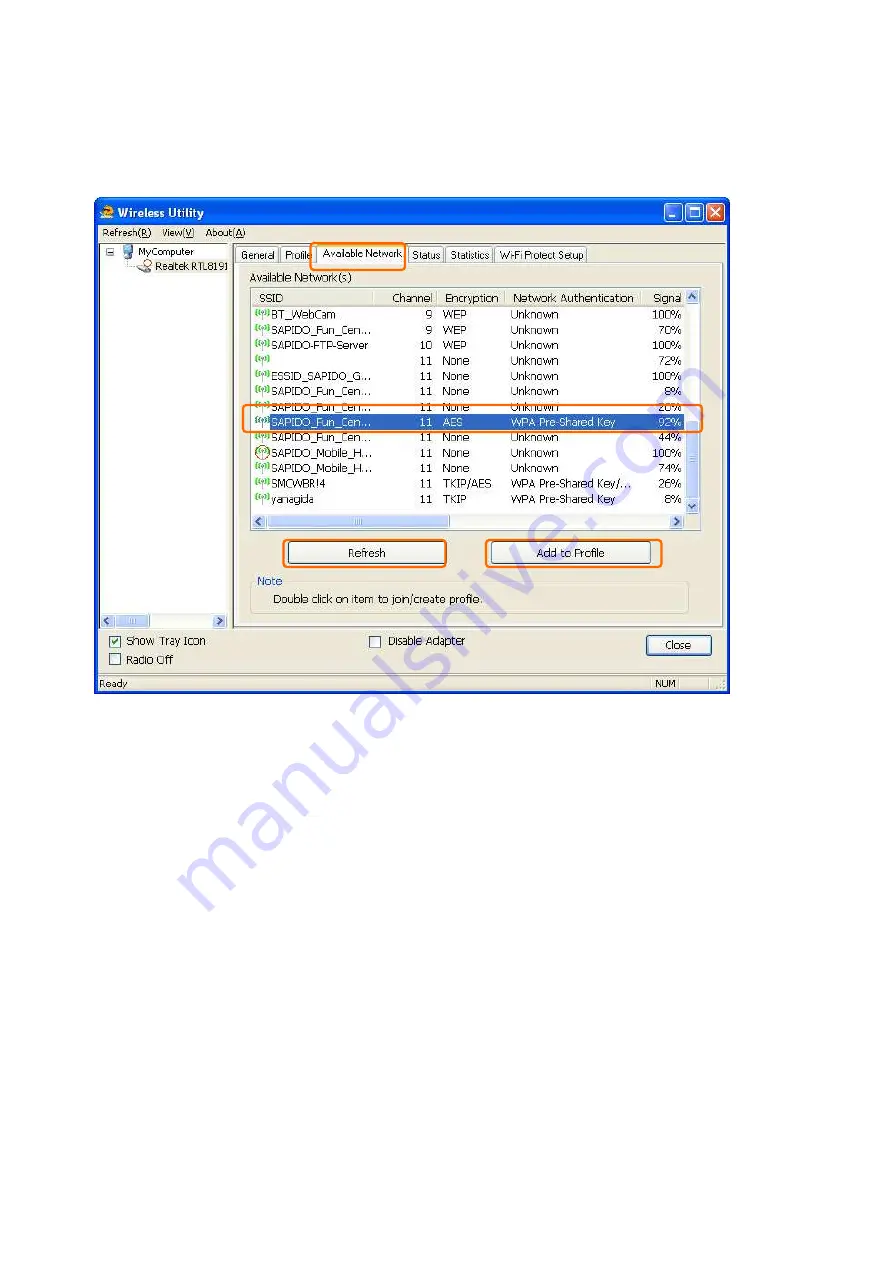
10
“Refresh” button to survey the available wireless networks. Once the site survey
completes, select the desired wireless network from the list and double click it or
have it added to Profile (Add to Profile button).
5.
Next, in Wireless Network Properties, if the wireless network you connect to is
without wireless security key (WEP, WPA, WPA2, and etc.), just simply click “OK”
Summary of Contents for AU-4612
Page 1: ...1 ...
Page 8: ...8 Step 7 Once the installation complete you may now configure your wireless network ...
Page 16: ...16 After setting finished wireless utility page will show the available networks ...
Page 18: ...18 2 Once Microsoft Zero Configuration Tool is enabled Wireless Utility is disabled ...
Page 24: ...24 Push Button PBC 1 Click Push Button Config PBC button ...
Page 30: ...30 Wireless Zero Configuration Troubleshooting ...











































