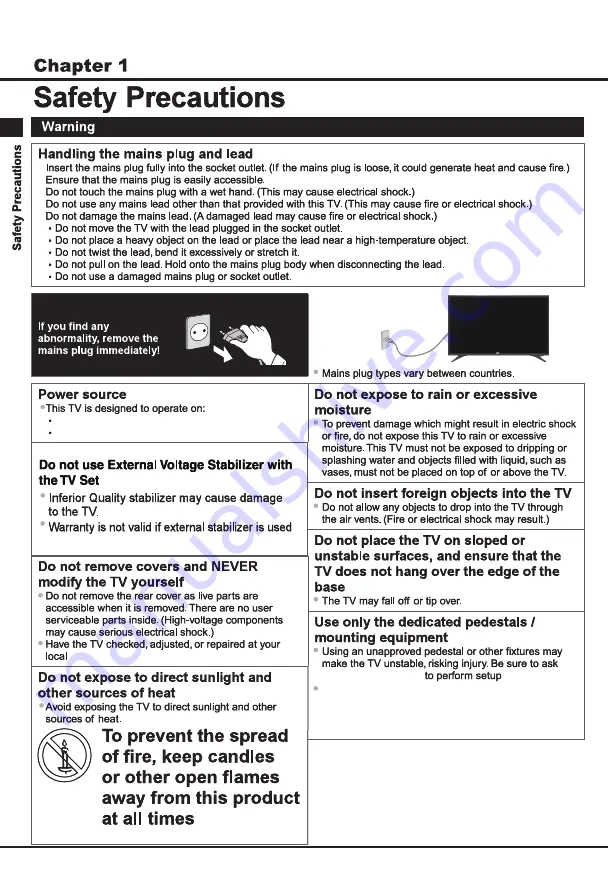
Table-top use / Wall Hanging
110 – 240 V ~ 50/60 Hz
When mounting the product on a wall or ceiling,
be sure to install the product according to the
method recommended by the manufacturer. This
is a safety feature.
When mounting the product on a wall or ceiling,
be sure to install the product according to the
method recommended by the manufacturer. This
is a safety feature.
3
Introduction
110 – 240 V ~
50/60 Hz
Sanyo service center
.
Sanyo service center


















