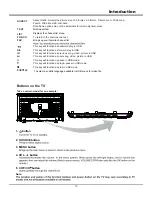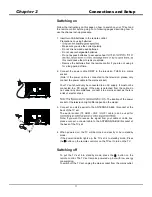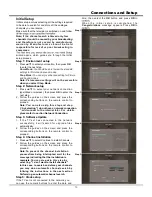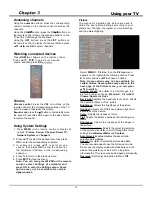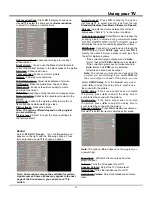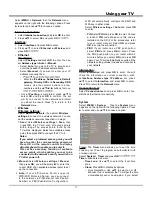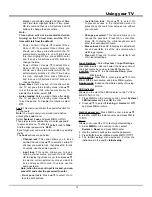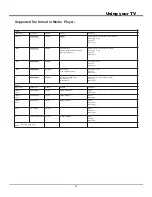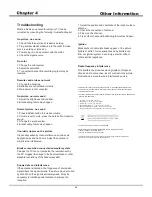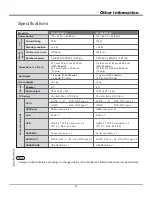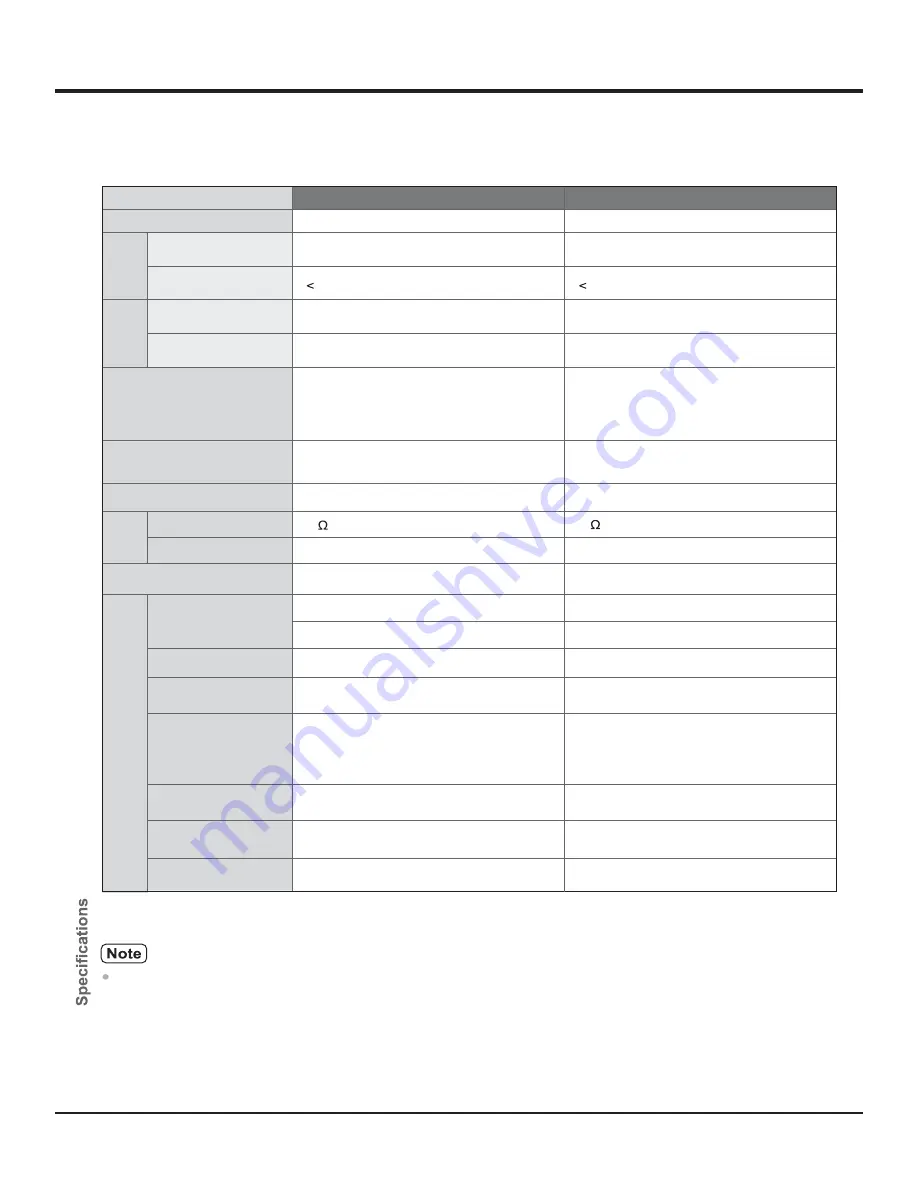
23
Other Information
8
8
120 W
16 W ( 8 W + 8 W )
Net weight
Dimensions (L x B x H)
Model No.
Power Source
Power Rating
Standby condition
Visible screen size
Number of pixels
Gross Weight
Speaker
Audio output
Design and Specifications are subject to change without notice.Weight and Dimensions shown are approximate.
AUDIO OUT
AV IN
TV System
C
o
n
n
e
c
ti
o
n
t
e
rm
in
a
ls
S
o
u
n
d
P
o
w
e
r
C
o
n
s
u
m
p
ti
o
n
D
is
p
la
y
p
a
n
e
l
VIDEO
RCA PIN Type x 1
RCA PIN Type x 2
AUDIO L - R
PAL B/G,D/K,I; NTSC(AV)
HDMI input
AUDIO OUT (L - R) RCA PIN Type x 2
AUDIO OUT (L - R) RCA PIN Type x 2
HDMI connector x 3
RJ45 x 1
Aerial connector x 1
USB 2.0 TYPE A Connector x 2
(DC 5 V, MAX. 500 mA)
HEADPHONE
LAN
USB
ANTENNA
HEADPHONE x 1
16 W ( 8 W + 8 W )
VIDEO
RCA PIN Type x 1
RCA PIN Type x 2
AUDIO L - R
PAL B/G,D/K,I; NTSC(AV)
HDMI connector x 3
RJ45 x 1
Aerial connector x 1
USB 2.0 TYPE A Connector x 2
(DC 5 V, MAX. 500 mA)
HEADPHONE x 1
XT-43S8100FS
XT-49S8100FS
Specifications
123.2 cm
0.5 W
0.5 W
2,073,600 (1920(W) x 1080 (H))
2,073,600 (1920(W) x 1080 (H))
110 – 240 V ~ 50/60 Hz
110 – 240 V ~ 50/60 Hz
75 W
107.95 cm
(With Pedestal)
(TV only)
97.7 cm x 9.2cm x 57.42 cm
97.7 cm x 19.61 cm x 61.93 cm
(With Pedestal)
(TV only)
110.84 cm x 9.48 cm x 64.44 cm
110.84 cm x 21.87 cm x 69.04 cm
7.6 kg Net (With Pedestal)
7.4 kg Net (TV only)
11 kg Net (With Pedestal)
10.5 kg Net (TV only)
10.7 kg
14 kg