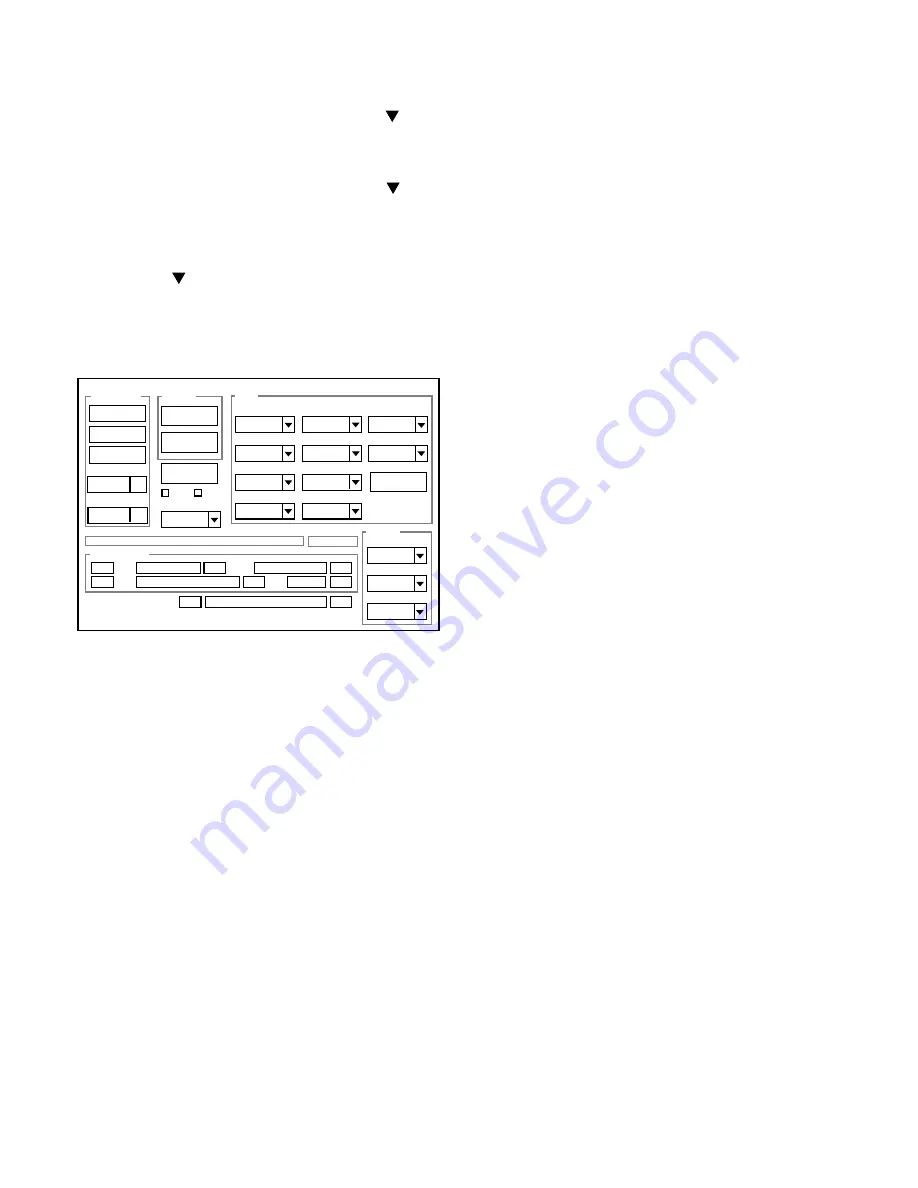
– 20 –
3-8. Factory Code Setting
1. Check the "Factory Code" display within the Setting group.
2.
For U.S.A., Canada and NTSC general area
If "FC_SANYO_U" does not appear, click on the " " mark
located on the right of the "Factory Code" display BOX and
select "FC_SANYO_U".
3.
For Europe and PAL general area
If "FC_SANYO_EX" does not appear, click on the " " mark
located on the right of the "Factory Code" display BOX and
select "FC_SANYO_EX".
3-9. Language Setting
1. Click on the " " mark located on the right of the
"Language" display BOX.
2. Select language. (Default is English.)
3. End "DscCal" and remove the camera before turning the
camera power OFF.
Firmware
Data
AWB
Focus
UV Matrix
R Bright
RGB Offset
Tint
B Bright
Gain
Phase
LCD
Calibration
Upload
PAF Cal.
LCD Type
H AFC
Test
VCOMDC
VCOMPP
Cal Data
Cal Mode
OK
OK
EVF
USB storage
Get
Set
VID
Set
PID
Set
Serial
Set
Rev.
Set
Setting
Language
Video Mode
VCO
Factory Code
Hall Cal.
Backrush pulse :
Set
Get
3-10. Program data writing to NAND-Memory
Carry out program data writing to NAND-memory
after replacing CP1 board.
Preparation:
SD card: SD card with data written into the root directory
Data: S81RNxxx.bin (xxx: version)
Overwriting method:
1. Insert the above SD card.
2. Turn on the camera.
3. Press the PLAYBACK button.
4. Press the MENU button. The playback menu appears.
5. Press the down arrow button. The option menu appears.
6. Press the left arrow button for 2 seconds.
FIRMWARE UPDATE will display.
7. Choose YES.
8. Press the SET button. Update is starting.
Note:
Do not turn off the camera’s power or remove the SD card
while the firmware is being updated.
3-11. Reset Setting
Carry out reset settings after replacing CP1 board.
1. Turn on the camera.
2. Press the MENU button.
3. Choose the OPTION.
4. Choose the RESET SETTINGS, and press the SET
button.
5. Select Yes, and press the SET button.






























