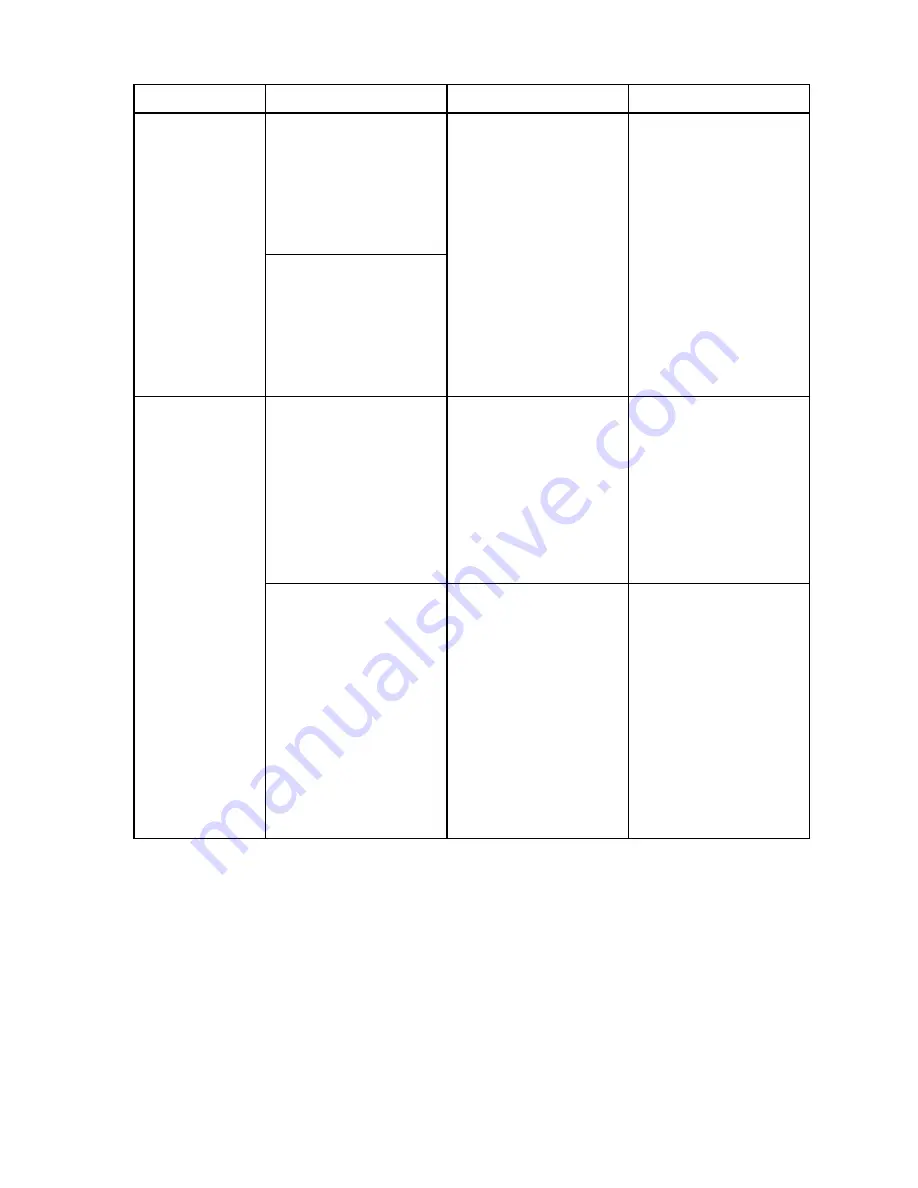
English
116
Question
Answer
Action
LCD
monitor
When used in cold
weather, why
does the image
seem to leave
traces as it
moves?
Condition due to
the liquid crystals.
Not a malfunction.
Spots that appear
in the LCD
monitor only
appear in the
monitor and will
not be recorded
with the images.
Why does the
displayed image
contain some red,
blue and green
dots, or black
spots are visible?
Viewing
images
Why is the image
too bright?
The subject was
too bright.
When capturing
an image, devise
a way to
compensate for a
bright subject, for
example, by
changing the
shooting angle.
Why is the image
out of focus?
The focus is not
locked properly.
Hold the digital
camera correctly
and slowly press
the shutter
release button
halfway to lock the
focus. Then press
the shutter
release button all
the way to capture
the image.
Summary of Contents for Xacti VPC-S3
Page 137: ...SANYO Electric Co Ltd ...
















































