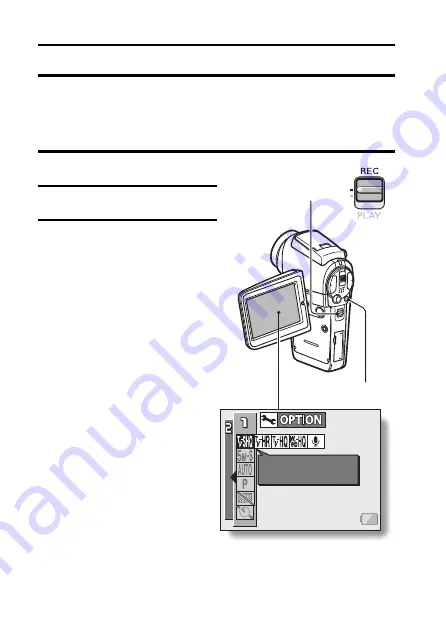
65
English
SHOOTING
PAGE 1 (BASIC SETTINGS)
DISPLAYING THE SHOOTING SETTING SCREENS
The Shooting Setting Screens are used to adjust your camera’s shooting
settings. The Shooting Setting Screens are organized into two displays:
PAGE 1
and
PAGE 2
. The
PAGE 1
settings (page 67) cover the basic
shooting settings, and the
PAGE 2
settings (page 69) provide you with more
detailed settings.
1
Turn on the camera (page 30).
2
Set the main switch to REC.
3
Press the MENU button.
h
The Shooting Setting Screen
appears.
h
Pressing the MENU button
again will cancel the
Shooting Setting Screen.
VIDEO CLIP MPEG4
640x480 30fps SHQ
MENU button
Main switch
Summary of Contents for Xacti VPC-HD1
Page 7: ...English vi ...
Page 16: ...9 English CHECKING THE INCLUDED ACCESSORIES How to use the accessories k Handstrap k Lens cap ...
Page 23: ...English 16 To open the monitor unit ON OFF button ...
Page 76: ...69 English DISPLAYING THE SHOOTING SETTING SCREENS PAGE 2 IMAGE STABILIZER VIDEO VIEW ...
Page 201: ...MEMO ...
Page 202: ...SANYO Electric Co Ltd ...






























