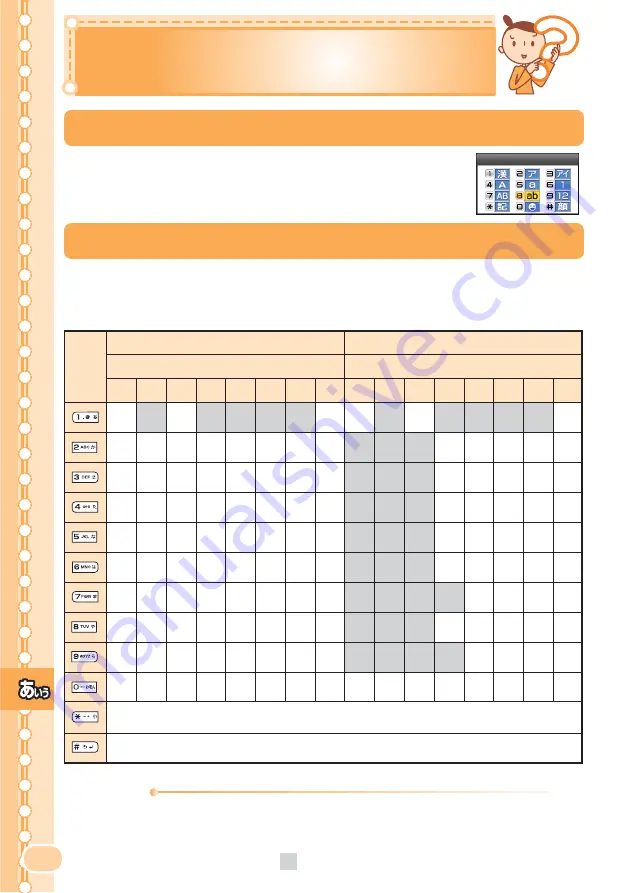
92
Inputting Text
Inputting Text
Entering Single-byte Alphanumeric Characters
You can use the key
1
to
0
to enter characters. The characters appear as
shown in the following table each time the indicated key is pressed.
Example: The characters appear in the order of “a”, “b”, “c”, “2”, “a”, “b” and so on, each time you press the
2
key.
When the desired character appears, press the key of the character to enter next.
Switching the Input Mode
On the character input screen, press
XK
to display the
input mode selection screen.
Use
a
to select an input mode and press
c
(OK).
Switch Character Type
Information
Up to 20 lowercase characters including a “-”(hyphen) and “.”(period) can be used for your E-mail address.
However, “.” cannot be used consecutively or at the beginning or end of an address. Also, “0” cannot be used
at the beginning of an address.
The characters and symbols in the gray cells (
) cannot be used before the “@” as in “
△△△
@ezweb.ne.jp”.
Key
1
2
3
4
5
6
7
8
1
2
3
4
5
6
7
8
.
@
-
̲
/
:
˜
1
.
@
-
̲
/
:
˜
1
a
b
c
2
A
B
C
2
d
e
f
3
D
E
F
3
g
h
i
4
G
H
I
4
j
k
l
5
J
K
L
5
m
n
o
6
M
N
O
6
p
q
r
s
7
P
Q
R
S
7
t
u
v
8
T
U
V
8
w
x
y
z
9
W
X
Y
Z
9
0
0
Key
Uppercase character input mode
Number of presses
Lowercase character input mode
Number of presses
Shifts to the previous character assigned to that same key (when the current character has yet to be
entered), or inputs a line break if possible (when the current character has been entered).
Switches between uppercase and lowercase characters.

























