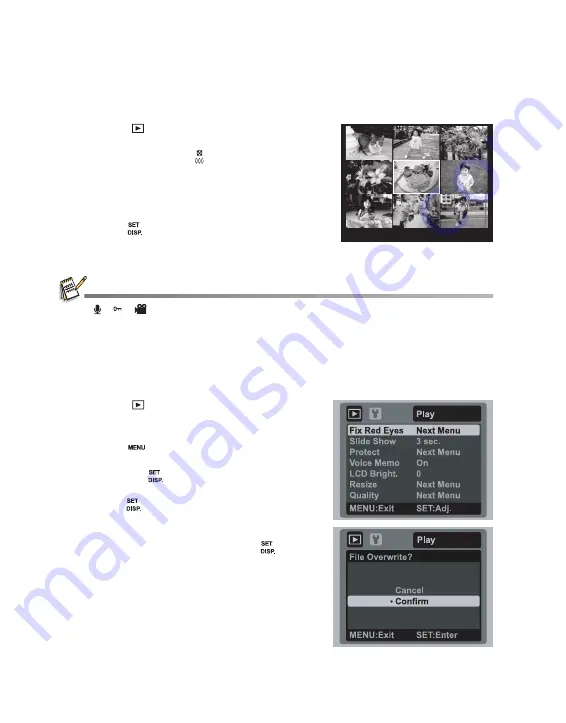
EN-24
Thumbnail Display
This function allows you to view 9 thumbnail images on the LCD monitor at the same
time, which can let you quickly search for the image that you want.
1. Press the [
] button.
The last image appears on the screen.
2. Slide the zoom lever to side.
The images are displayed in the thumbnail
display.
3. Press the
c
/
d
/
e
/
f
buttons to select the
image to be displayed at regular size.
4. Press the
button.
The selected image is displayed at its
regular size.
An [ ], [ ], [
] icon may be displayed in a thumbnail.
Removing Red-eye
You can use this function to remove the red-eye effect after an image is taken.
1. Press the [
] button.
2. Select the image that you want to edit with the
e
/
f
buttons.
3. Press the
button.
4. Select [Fix Red Eyes] with the
c
/
d
buttons,
and press the
button.
5. Select [Execute] with the
c
/
d
buttons, and
press the
button.
6. View the changes on the corrected image.
7. To save your corrected image, select [Confirm]
with the
c
/
d
buttons, and press the
button.
When this process ends, this replaces the
original image with the corrected image.
6
6
E
E
100- 0005
















































