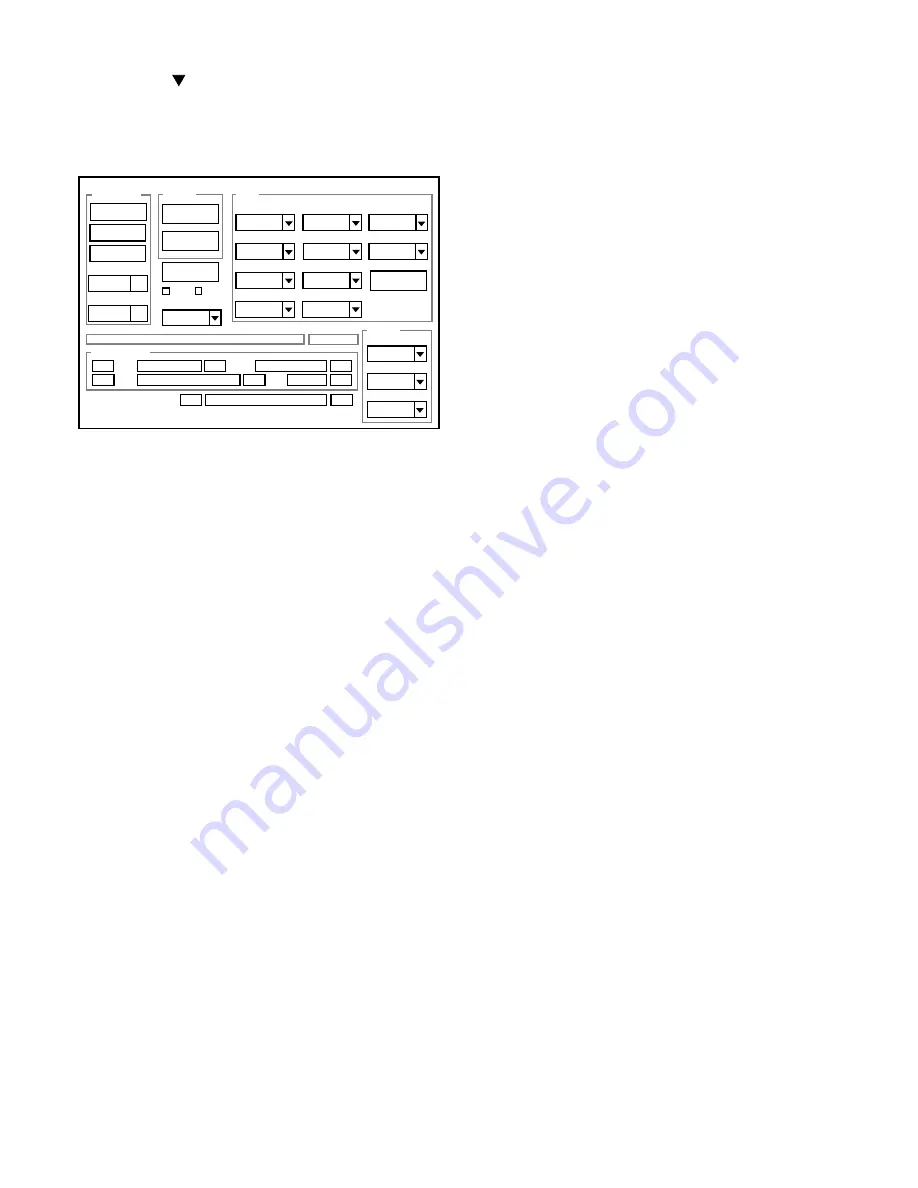
– 20 –
3-9. Language Setting
1. Click on the " " mark located on the right of the
"Language" display BOX.
2. Select language. (Default is English.)
3. End "DscCal" and remove the camera before turning the
camera power OFF.
3-10. Reset Setting
Carry out reset settings after replacing CP1 board.
1. Turn on the camera.
2. Press the MENU button.
3. Choose the OPTION.
4. Choose the RESET SETTINGS, and press the SET button.
5. Select Yes, and press the SET button.
3-11. The Compulsive boot starting method
1. Keep MENU button and SET button depressed while switch-
ing on the power.
2. Connect the camera and the computer with USB cable.
3-12. Firmware uploading procedure
1. Uploading the firmware should be carried out if the version
number (COMPL PWB XX-X) on the replacement circuit
board is lower than the version of the distributed firmware.
For XX-X, enter the name of the circuit board containing the
firmware.
2. The firmware is distributed by e-mail in self-extracting archive
format. Change the extension of the distributed file to .EXE
and save it in your preferred folder.
3. When you double-click the saved file, the firmware (binary
file) will be saved in the same folder.
4. The firmware must not be distributed without permission.
1. Overwriting firmware from the SD card
Preparation:
SD card: SD card with firmware rewritten into the root direc-
tory
Data: S813Nxxx.bin (xxx: version)
Overwriting method:
1. Insert the above SD card.
2. Turn on the camera.
3. Press the PLAY button.
4. Press the MENU button. The playback setting screen ap-
pears.
5. Choose the OPTION icon.
6. Choose the FORMAT.
7. Press the left arrow button for 2 seconds. FIRMWARE UP-
DATE will display.
8. Choose YES.
9. Press the SET button. Update is starting.
Note:
Do not turn off the camera’s power or remove the SD card
while the firmware is being updated.
The power will turn on automatically after the update is com-
plete.
2. Overwriting firmware from the calibration software
Preparation:
PC with overwriting firmware copied to the preferred folder in
the HD.
Data: S813Nxxx.bin (xxx: version)
Overwriting method:
1. Connect the camera’s USB/AV terminal to the computer’
USB connector.
2. The USB Connection screen appears on the camera’s LCD
monitor. Choose the “CARD READER”, and press the SET
button.
3. Double-click on the DscCalDi.exe.
4. Click the Firmware.
5. Choose the fimware file to use for overwriting, and click
the Yes.
6. Update is starting. The message will appear, and choose
OK.
7. After the update is complete, disconnect the USB cable
and turn the camera’s power off.
Note:
Do not turn off the camera’s power while the firmware is be-
ing updated.
3-13. Program data writing to NAND-Memory
Preparation:
SD card: SD card with data written into the root directory
Data: S813Nxxx.bin (xxx: version)
Overwriting method:
1. Insert the above SD card.
2. Turn on the camera.
3. Press the PLAY button.
4. Press the MENU button. The playback setting screen ap-
pears.
5. Choose the OPTION icon.
6. Choose the FORMAT.
7. Press the left arrow button for 2 seconds. FIRMWARE UP-
DATE will display.
8. Choose YES.
9. Press the SET button. Update is starting.
If “NAND Verify Error”, “NAND Source Error”, “NAND
Checksum Error” and “NAND Error” are displayed, turn off
the camera and carry out overwriting.
Note:
Do not turn off the camera’s power or remove the SD card
while the firmware is being updated.
Firmware
Image
AWB
Focus
UV Matrix
R Bright
RGB Offset
Tint
B Bright
Gain
Phase
LCD
Calibration
Upload
PAF Cal.
LCD Type
H AFC
Test
VCOMDC
VCOMPP
Cal Data
Cal Mode
OK
OK
EVF
USB storage
Get
Set
VID
Set
PID
Set
Serial
Set
Rev.
Set
Setting
Language
Video Mode
VCO
Factory Code
Hall Cal.
Backrush pulse :
Set
Get



























