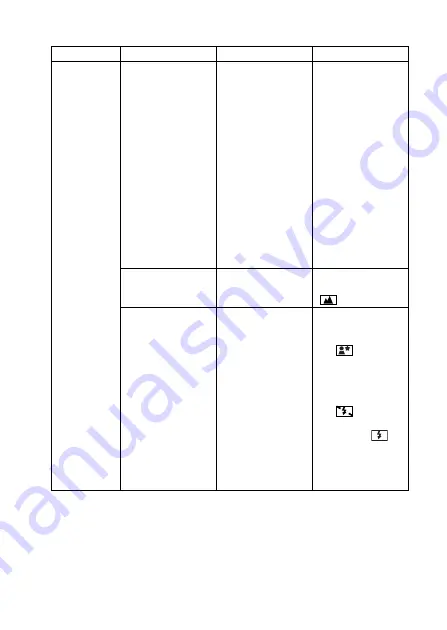
English
116
Question
Answer
Action
Shooting
What is the
difference
between the
digital zoom and
the optical zoom?
—
Because shooting
with the optical
zoom uses the
optics of a
physical lens, you
can shoot without
losing minute
details in the
image. The digital
zoom, on the
other hand, works
by magnifying a
portion of the
image that hits the
CCD sensor and
may produce a
coarser image.
How can I get the
distant view into
focus?
—
Set the focus
range to infinity
.
How can I take
photos using slow
synchro?
—
1
Set the scene
select setting
to night view
.
2
Set the flash
mode to a
mode other
than flash off
.
i
In the forced
flash
mode, slow
synchro
shooting is
ensured.
Summary of Contents for VPC-S5
Page 142: ...SANYO Electric Co Ltd ...
















































