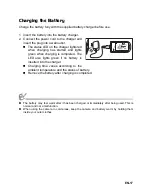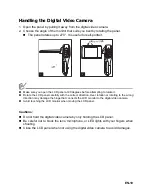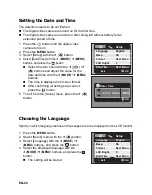EN-6
FOR CANADIAN USERS
z
This Class B digital apparatus complies with Canadian ICES-003
FOR EU USERS
This symbol mark and recycling systems described below apply to
EU countries and do not apply to countries in other areas of the
world.
Your SANYO product is designed and manufactured with high
quality materials and components which can be recycled and/or
reused.
The symbol mark means that electrical and electronic equipment,
batteries and accumulators, at their end-of-life, should be disposed
of separately from your household waste.
Note:
If a chemical symbol is printed beneath the symbol mark, this
chemical symbol means that the battery or accumulator contains a
heavy metal at a certain concentration.
This will be indicated as follows: Hg: mercury, Cd: cadmium, Pb:
lead
In the European Union there are separate collection systems for
used electrical and electronic equipment, batteries and
accumulators.
Please, despose of them correctly at your local community waste
collection/recycling centre.
Please, help us to conserve the environment we live in!
Manufacturer and Address
SANYO Electric Co., Ltd.
5-5, Keihan-hondori, 2-chome,
Moriguchi City, Osaka, Japan
Authorized Representative and Address
SANYO FISHER Sales (Europe) GmbH
Stahlgruberring 4, D-81829 Munich, Germany