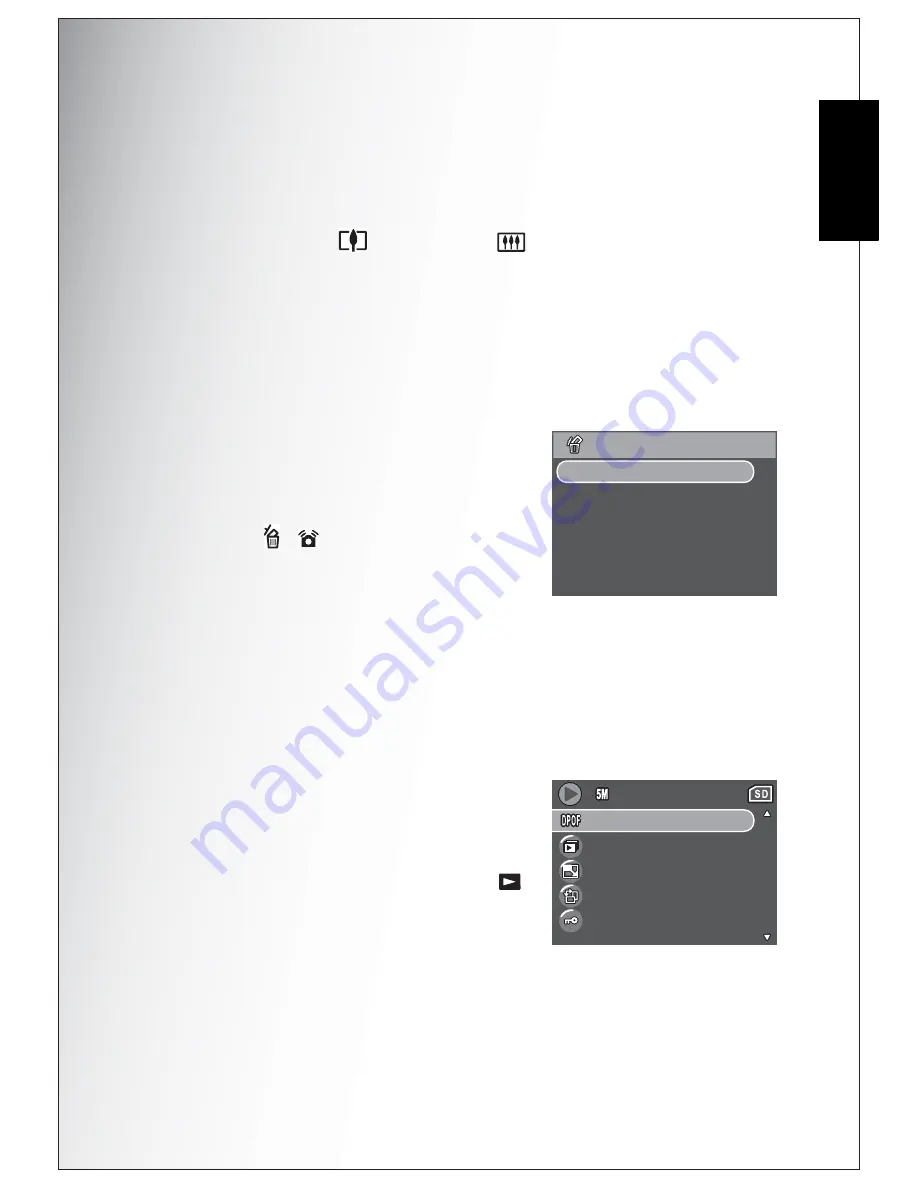
Photo, Video & Audio Playback 29
Zooming In During Playback
E
nglish
Zooming In During Playback
The camera’s zoom feature can also be used during Playback. This allows you to
view photos in greater detail.
To zoom in on saved photos:
1. Slide the
Zoom In
and
Zoom Out
switches to zoom in and out of
the photo/video.
2. Use the navigation buttons to pan across the image.
3. When zoomed in on a photo, press the
OK
button to crop the image. When
zoomed out to the maximum, the LCD screen will display all photos and videos
as a series of thumbnails.
Deleting Photos/Videos/Audios
The
Delete
function allows you to remove
unwanted files stored on internal memory or a
memory card.
To delete a photo/video/audio:
1. Press the /
button to display the
Delete
menu.
2. Press the
Up/Down
navigation buttons and
the
OK
button to select from the three avail-
able options:
• Cancel: Select to cancel the action and exit to the main menu.
• This
Image: Select to delete the current image.
• All
Images: Select to delete all images.
Using the Playback Menu
Access the Playback menu to view further informa-
tion, configure printing settings, view a slideshow,
or delete photos or movies.
To access the Playback menu:
1. Turn the
Mode Dial
to select
Playback
Mode.
2. Press the
MENU
button to display the menu
options.
3. Use the
Up/Down
navigation buttons to highlight an option and press the
OK
button to confirm.
D E L E T E
C A N C E L
T H I S I M A G E
A L L I M A G E S
D P O F
S L I D E S H O W
R E S I Z E
R O TAT E
P R O T E C T
2/140
2/140
2/140
















































