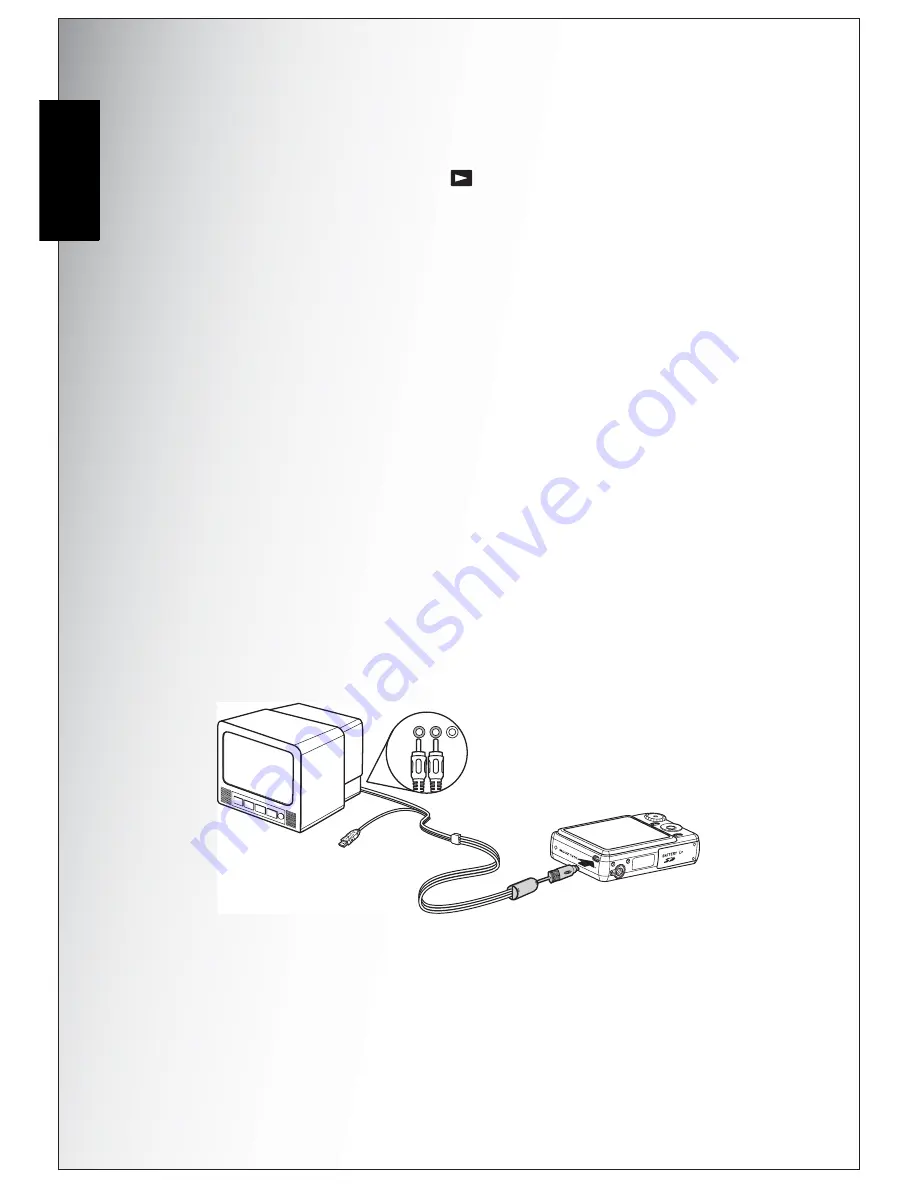
28 Photo, Video & Audio Playback
Listening to Audio Files
English
Listening to Audio Files
To listen to audio files:
1. Turn the
Mode Dial
to
Playback
mode. The most recent photo or video
clip is displayed.
2. Use the
Left/Right
navigation buttons to scroll through the files.
3. Press the
OK
button to begin playback of an audio file.
4. Press the
Left/Right
navigation buttons at any time during playback to skip to
the previous/next audio file.
5. Press the
OK
button and press the
Left/Right
navigation buttons to
fast-rewind/fast-forward during audio playback.
6. Press the
OK
button at any time during playback to pause.
Listening to Voice Memo
A voice memo displays simultaneously when playback an image with voice memo.
To stop a voice memo while reviewing an image, press
OK
button.
To skip to previous/next image, press
Left/Right
navigation buttons.
Viewing Photos/Videos on your TV
To view images stored on the camera on your TV, you must connect via the A/V
port on the side of the camera. To connect your camera to a TV:
1. Turn on the camera and make sure that the camera’s video out format is set to
the same as that of the TV. See “Video Out” on page 37 for more information.
2. Connect the USB/AV 3-in-1 cable to the USB port on the camera.
3. Connect the other end of the cable to the TV’s AV input port.
4. The LCD screen turns blank and all images and video clips are displayed on the
TV screen. Follow the same steps described in “Viewing Photos/Videos on the
LCD Screen” on page 27.
Audio
Video






























