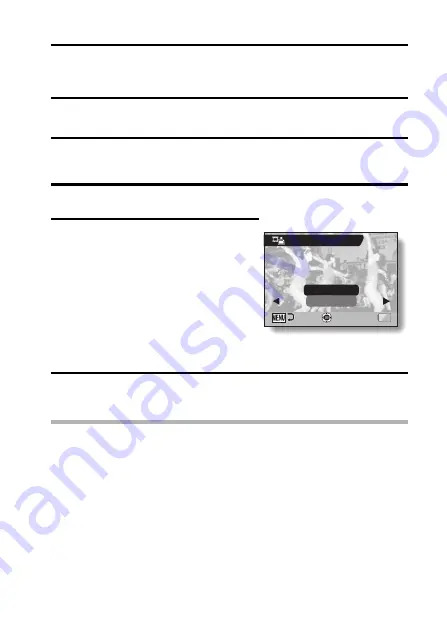
English
108
EXTRACTING A STILL IMAGE
FROM A VIDEO CLIP
You can select one image (scene) from a video clip, copy it, and save it as a
still image (the original data remains unchanged).
1
Play back a video clip, and pause at the point you wish to copy and
save.
2
Display PAGE 2 of the PLAYBACK MENU (page 86).
3
Select the extract still icon
7
, and
press the SET button.
h
The screen to extract an image
appears.
SAVE:
The image is copied and saved as a
still image (the original data is left
unchanged).
EXIT:
You are returned to the PLAYBACK
MENU.
4
Select “SAVE” and press the SET button.
h
The image is extracted.
HINT
To select a different image (frame) in step 3...
i
Press the MENU button two times to return to the pause display, and use
the [
G
] and [
H
] buttons to select a different image.
EXTRACT STILL
OK
EXIT
SAVE






























