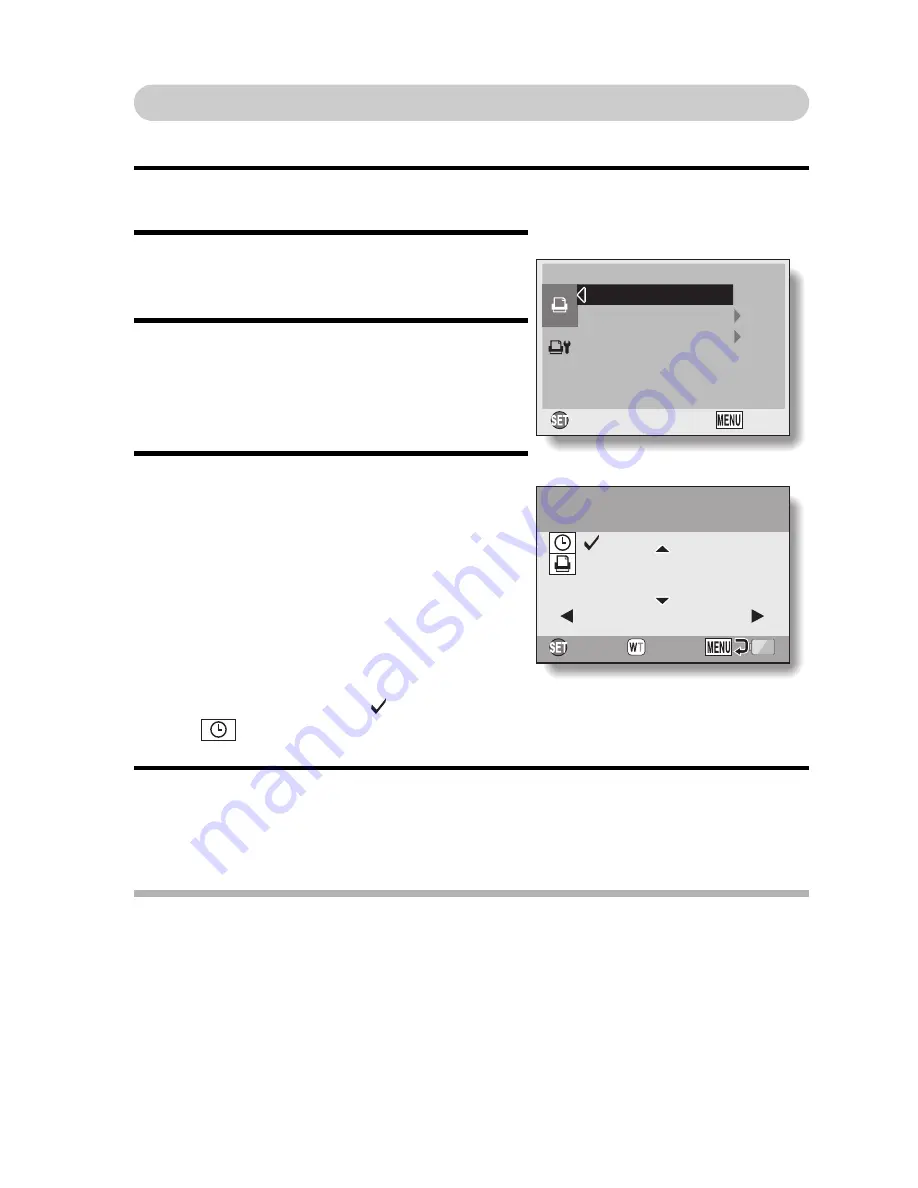
English
126
To print all the images (all images)
Print all of the images.
1
Complete the printing setup (page 122).
2
Press the MENU button.
h
The PictBridge Menu appears.
3
Select “PRINT ALL IMAGES”, and
press the SET button.
h
The Print All Images Screen
appears.
4
Specify the number of prints or
date-imprinted prints.
<Specifying the number of prints>
h
Press the [
n
] or [
o
] button to
specify the number of prints.
h
Press the [
n
] or [
o
] button until
the desired number of prints is
displayed.
<Specifying dated prints>
h
Press [W] on the zoom switch to
add a check mark (
) next to
.
5
Press the SET button.
h
Printing begins.
CAUTION
Printing is not possible if there are more than 999 still images in the
card or internal memory
i
Delete unwanted images before printing.
PictBridge MENU
PRINT 1 IMAGE
PRINT ALL IMAGES
DPOF
OK
EXIT
1/1
1
DATE
DATE
DATE
:
: 1
Print all images?
Print all images?
Print all images?
















































