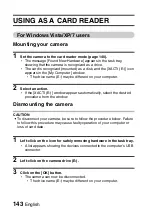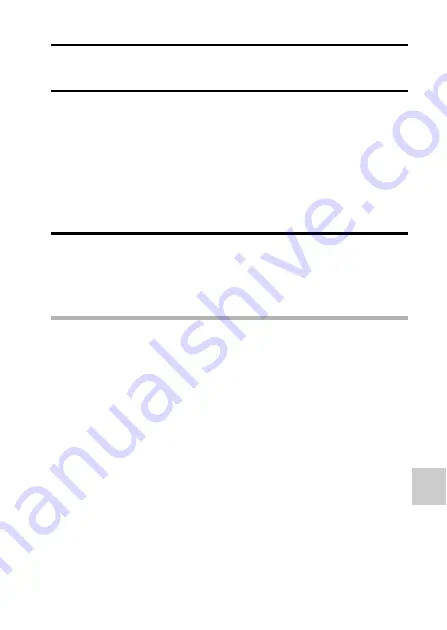
CONNE
CTI
N
G T
O
A COMP
UT
E
R
English
152
4
Select “COMPUTER”, and press the SET button.
h
The screen to select the computer connection mode appears.
5
Select “CARD READER” and press the SET button.
<For Windows users>
h
The screen to access the website for this camera (access menu)
appears.
h
If the access menu does not appear, double-click on Autorun or
Autorun.exe.
<For Mac OS users>
h
When you double-click on the HTML file (index.html) in the camera
drive, the screen to access the website for this camera (access menu)
appears.
6
Click on [Go to Xacti CG20 Web Support Page].
h
The screen to select your desired language appears. When you click
on a language selection, the website page introducing this camera
opens.
h
Select and download the desired software from the website.
HINT
If the Autorun, Autorun.exe or index.html file has been deleted...
i
The Autorun or Autorun.exe and index.html files can be created by using
the camera to format the camera’s internal memory.
About the Kodak online service
i
When you close the access menu, a dialog box to connect to the website
introducing Kodak’s online service appears. Check the [No thanks!] option
button, and then click on the [OK] button.
To access the Web support page next time...
i
When you close the access menu, a shortcut icon is created on your
desktop so that you can easily access the Web support page in the future.
The next time you wish to access the Web support page, just double-click
on the desktop shortcut icon.