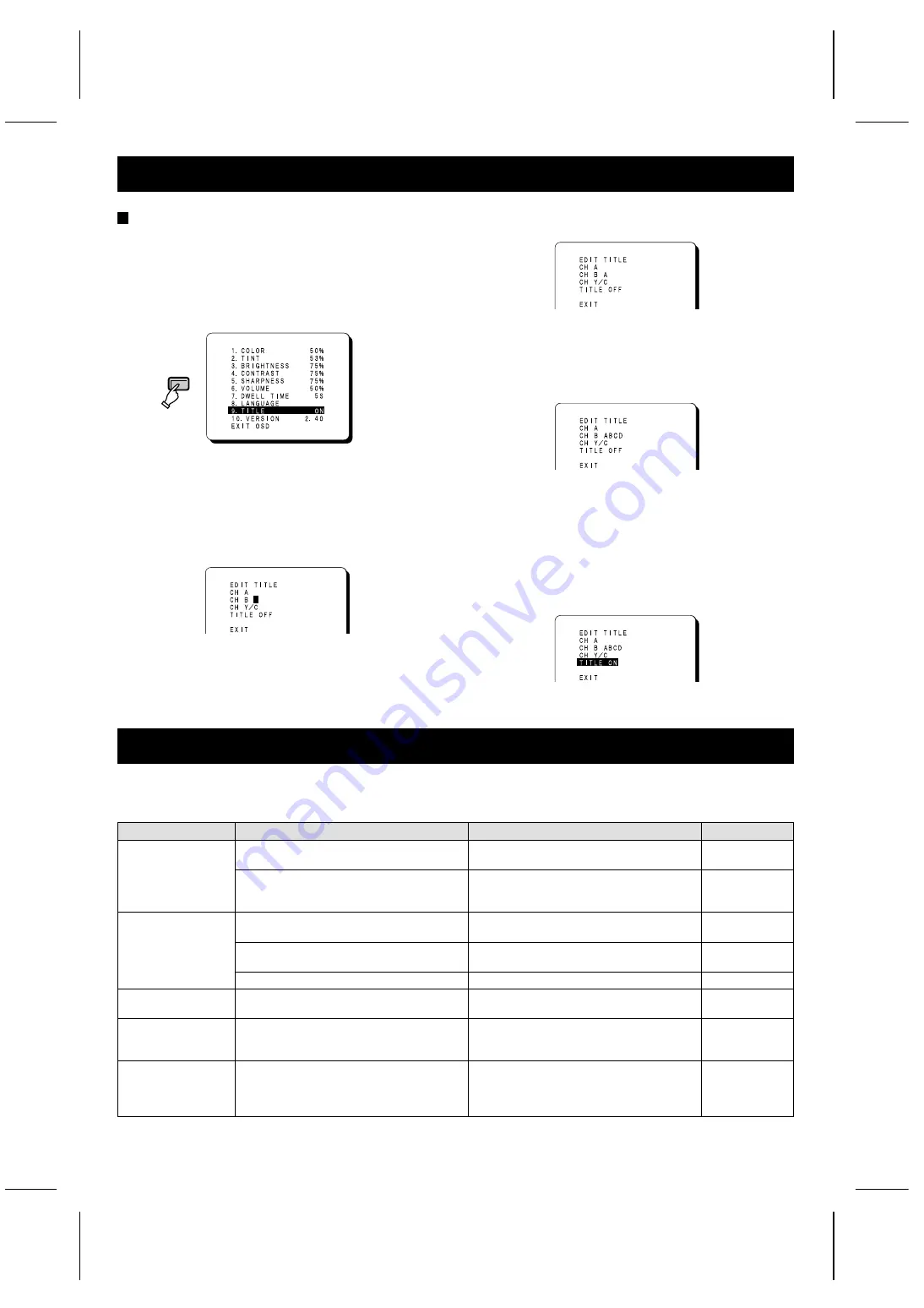
ADJUST THE OSD MENU ITEM
Displaying characters such as for setting
location on the monitor screen
Note: If there is no signal being input from the input
terminals selected (A, B or Y/C) at the rear of the
monitor, the title cannot be set for those terminals.
1
Select “9. TITLE ON” and then press the ENTER
button.
2
To display “ABCD” on the CH B monitor as an
example:
A maximum of eight characters can be displayed on the
screen.
Note: The setting screen will disappear after
approximately 13 seconds of no activity.
1. Use the cursor (
l
) button to select “CH B”.
2. Press the ENTER button, and then use the cursor
l
(
j
) button to select “A”.
3. Press the ENTER button, and then use the cursor
l
(
j
) button to select “B”.
4. Press the ENTER button, and then use the cursor
l
(
j
) button to select “C”.
5. Press the ENTER button, and then use the cursor
l
(
j
) button to select “D”.
6. Press the OSD button.
The cursor will move to the next monitor display.
The settings for the CH A and CH Y/C monitors can
be carried out by the same procedure as described
above.
3
Use the cursor
l
(
j
) button to select “TITLE ON”,
and then press the ENTER button.
The text that has been set for that monitor screen will
then be displayed.
OSD
TROUBLESHOOTING
Solutions to common problems related to your monitor are describe here. If none of the solutions presented here solve the problem,
unplug the monitor and consult a SANYO-authorized dealer or service center for assistance.
Problems
Points to be checked
Measures (Remedy)
Page
No picture with
the power on
Is the video signal being output from the
connected component?
Set the connected component correctly.
3
Is the input signal selected properly?
Select the required video signal input with
the monitor selector buttons. (A, B and
Y/C)
2
No sound.
Is the audio signal being output from the
connected component?
Set the connected component correctly.
3
Is the volume set to the minimum level?
Adjust the volume using the VOLUME
setting screen.
5
Is the audio cable disconnected?
Securely connect the audio cable.
3
Shaking picture
Is the monitor close to a device which is
generating a strong magnetic field?
Move the device away from the monitor
until the picture stabilizes.
–
No colour, colour
is incorrect or
picture is too dark
Have the picture control settings
(CONTRAST, BRIGHTNESS, TINT) been
changed?
Adjust the settings using the adjustment
screens.
5
Uneven or
mismatched
colour in parts of
the picture
Are there any speakers or magnets
nearby, or were they brought close to the
monitor?
Move the speaker or magnet away from
the monitor, and then turn the power off
and wait at least 30 minutes before turning
the power back on again.
–
L8MAG/XE, AU, UK (VMC-8615FP GB) 2003. 8. 25
6








