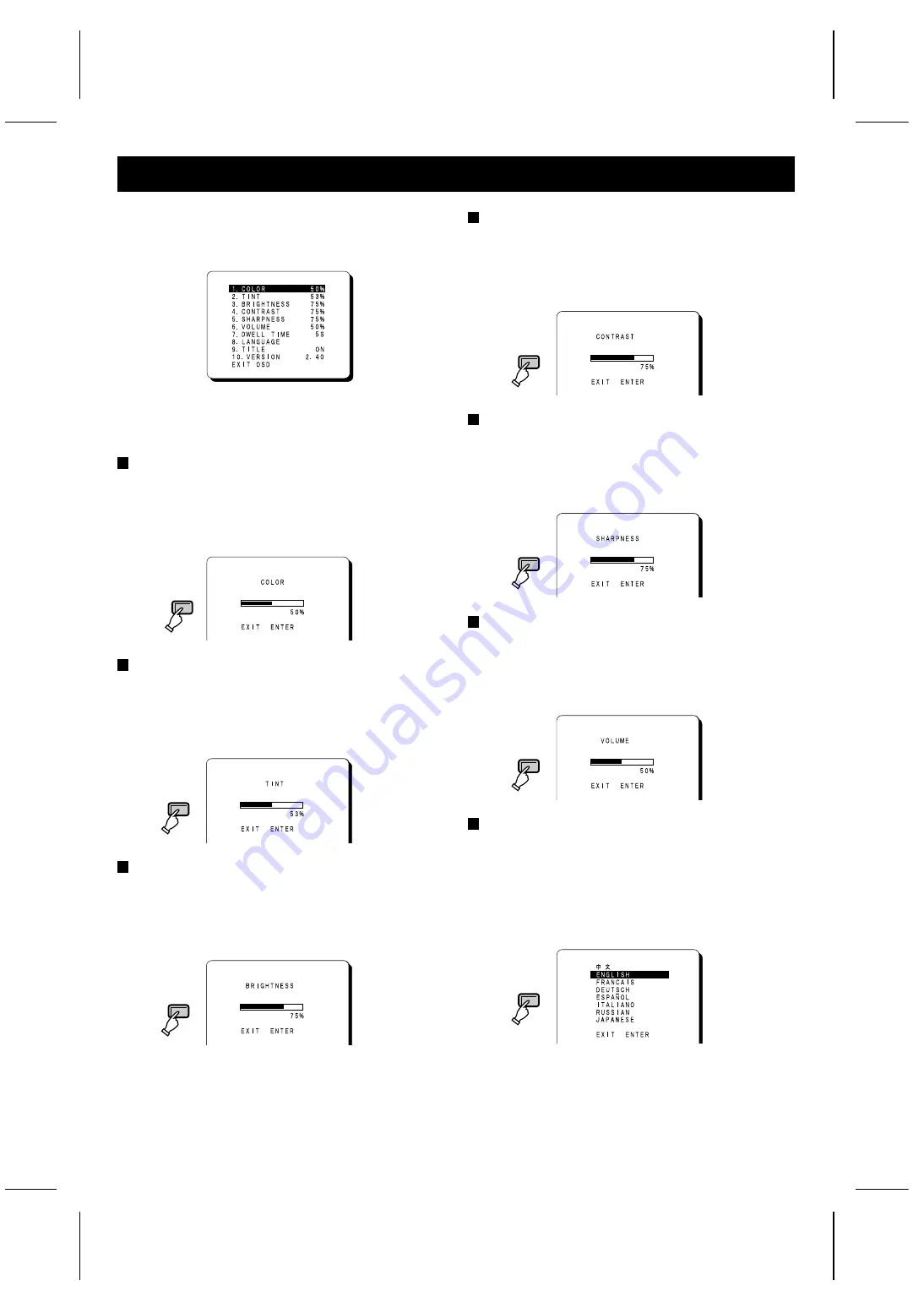
ADJUST THE OSD MENU ITEM
Open the menu screen (press the OSD button), use the
cursor buttons to select the desired menu item, and then
press the ENTER button.
Note: The setting characters which are displayed on each
adjustment screen (such as 50%) may not display
correctly (dropout) in some cases.
COLOR adjustment
1
Select “1. COLOR 50%” and then press the ENTER
button.
2
Use the cursor (
l
) and (
j
) buttons to adjust the
colour of the picture.
TINT adjustment
1
Select “2. TINT 53%” and then press the ENTER
button.
2
Use the cursor (
l
) and (
j
) buttons to adjust the tint
of the picture (NTSC only).
BRIGHTNESS adjustment
1
Select “3. BRIGHTNESS 75%” and then press the
ENTER button.
2
Use the cursor (
l
) and (
j
) buttons to adjust the
brightness of the picture.
CONTRAST adjustment
1
Select “4. CONTRAST 75%” and then press the
ENTER button.
2
Use the cursor (
l
) and (
j
) buttons to adjust the
contrast of the picture.
SHARPNESS adjustment
1
Select “5. SHARPNESS 75%” and then press the
ENTER button.
2
Use the cursor (
l
) and (
j
) buttons to adjust the
sharpness of the picture.
VOLUME adjustment
1
Select “6. VOLUME 50%” and then press the ENTER
button.
2
Use the cursor (
l
) and (
j
) buttons to adjust the
sound volume.
Menu screen language setting
1
Select “8. LANGUAGE” and then press the ENTER
button.
2
Use the cursor (
l
) and (
j
) buttons to select the
display language.
•
Only the menu screen and setting screen
languages will be changed.
OSD
OSD
OSD
OSD
OSD
OSD
OSD
L8MAG/XE, AU, UK (VMC-8615FP GB) 2003. 8. 25
5








