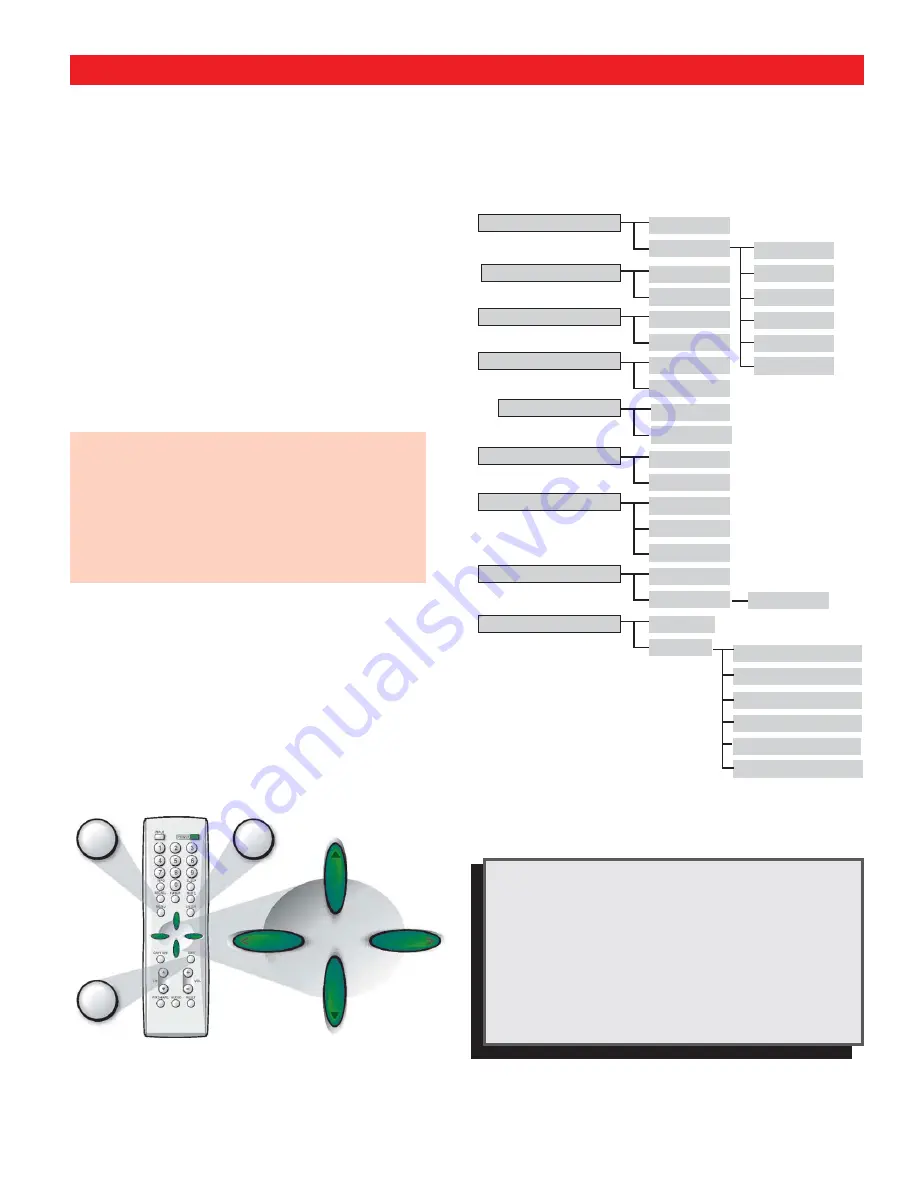
28
DTV ADJUSTMENT AND SETUP
MENU NAVIGATION MAP
(Composite view)
MAIN
SUB MENUS
HOW TO OPERATE THE MENU
1
Press the
MENU
key to display the Main menu.
2
U
se the
CURSOR
keys to highlight menu
item.
3
Use the
CURSOR
< >
keys to select or adjust
menu item.
4
Press
ENTER
to activate setting, if needed.
5
When you have finished making adjustments,
press the
EXIT
key to return to normal TV viewing.
Note:
For menu items that have sub menus, follow
on-screen instructions to select and make
adjustments.
OPERATING TIPS:
Some Menu options are specific to Digital or
Analog signals and will vary accordingly.
Also, some options are not available in combina-
tion. Unavailable options will appear “grayed-out”
in the menu. For example, Ana Antenna Signal is
not available when tuned to a Digital Channel.
REMOTE CONTROL NAVIGATION KEYS
MENU options:
Along with the on-screen instructions,
each menu feature is explained in
detail on the following pages.
MENU
EXIT
ENTER
All Channel Search
DTV Cable Search
DTV Add-on Search
No
Yes
No
Yes
No
Yes
Ana Antenna Signal
Cable
VHF/UHF
CH Scan Memory
Delete?
Add?
Digital Captions
Font Size
Font Style
Background Color
Foreground Color
Background Opacity
Foreground Opacity
V-Guide
Off
On
Picture/Sound
Auto
Manual
Menu Language
English
Español
Français
Color
Tint
Contrast
Brightness
Sharpness
Tone
Default
Manual
*
*Analog menu
selection
only.
Press
TUNER
key to enable.
Adjust
CURSORS






























