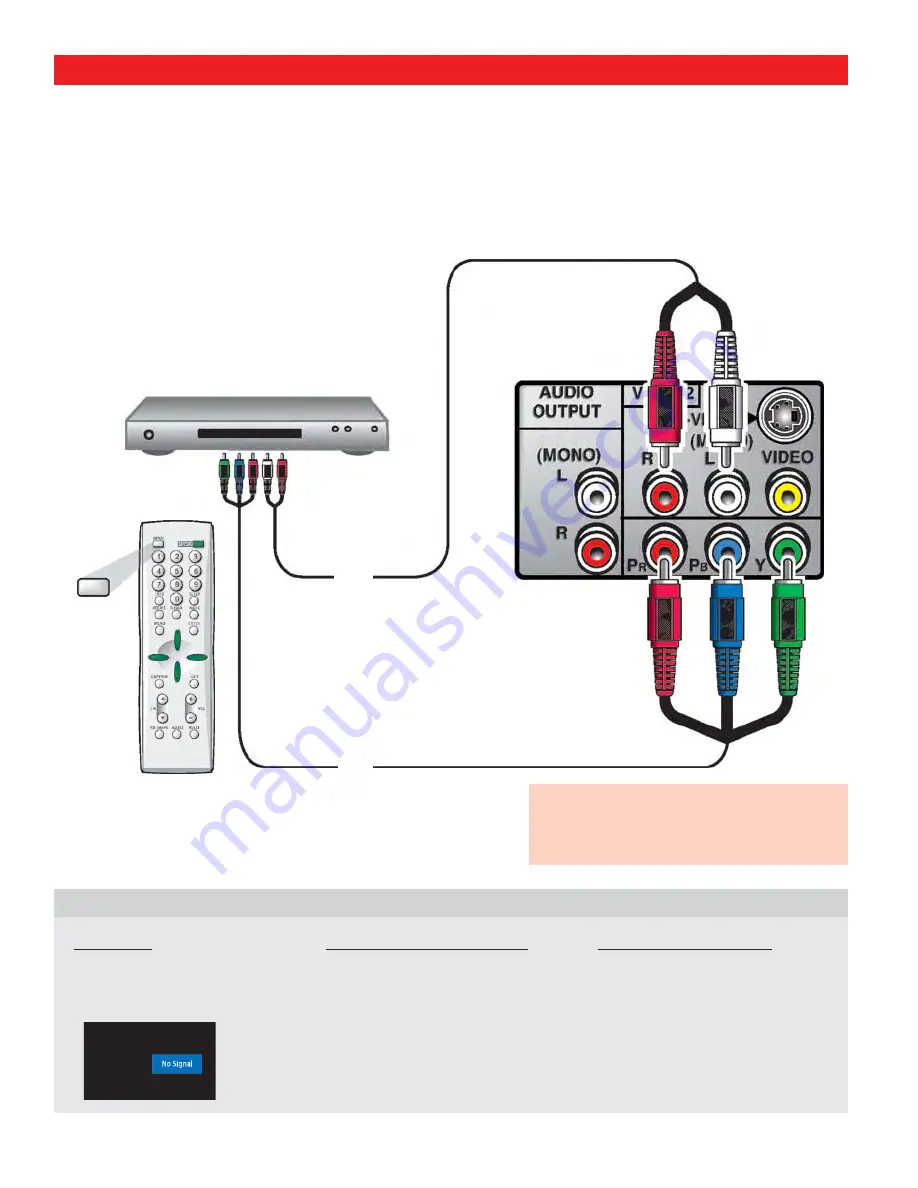
1
Connect a Component Cable to the VIDEO2 Green,
Blue, and Red video jacks.
2
Connect an Audio Cable to the matching VIDEO2
White and Red audio jacks.
3
Press
INPUT
to select
Video 2
to view the program.
Note:
Audio / Video Input (VIDEO2) and Component inputs share
the same audio (R/L) input jacks.
.
CONNECTING A DVD PLAYER
DVD PLAYER
GREEN, BLUE,
RED VIDEO
JACKS
DTV VIDEO2
AUDIO L/R
JACKS
16
OPERATING TIP:
Refer to the owner’s manuals and user’s
guides that came with your external equipment
for connection options.
VIDEO2 COMPONENT JACKS:
Connection Option 2
HELPFUL HINTS (PROBLEMS/SOLUTIONS)
SYMPTOM
CHECK THESE CONDITIONS
TRY THESE SOLUTIONS
“No Signal” will appear randomly
on the screen when no signal is
detected at the video jacks.
Check Audio / Video connections.
Check external equipment
connections.
Check external equipment
setting.
Press the
INPUT
key.
Switch on external equipment.
Set external equipment output
connections to match input
connections.
If you continue to experience problems, please call toll free
1-800-877-5032.
We can Help!
REMOTE CONTROL
INPUT
Note:
Set DVD Player output to 480i.
















































