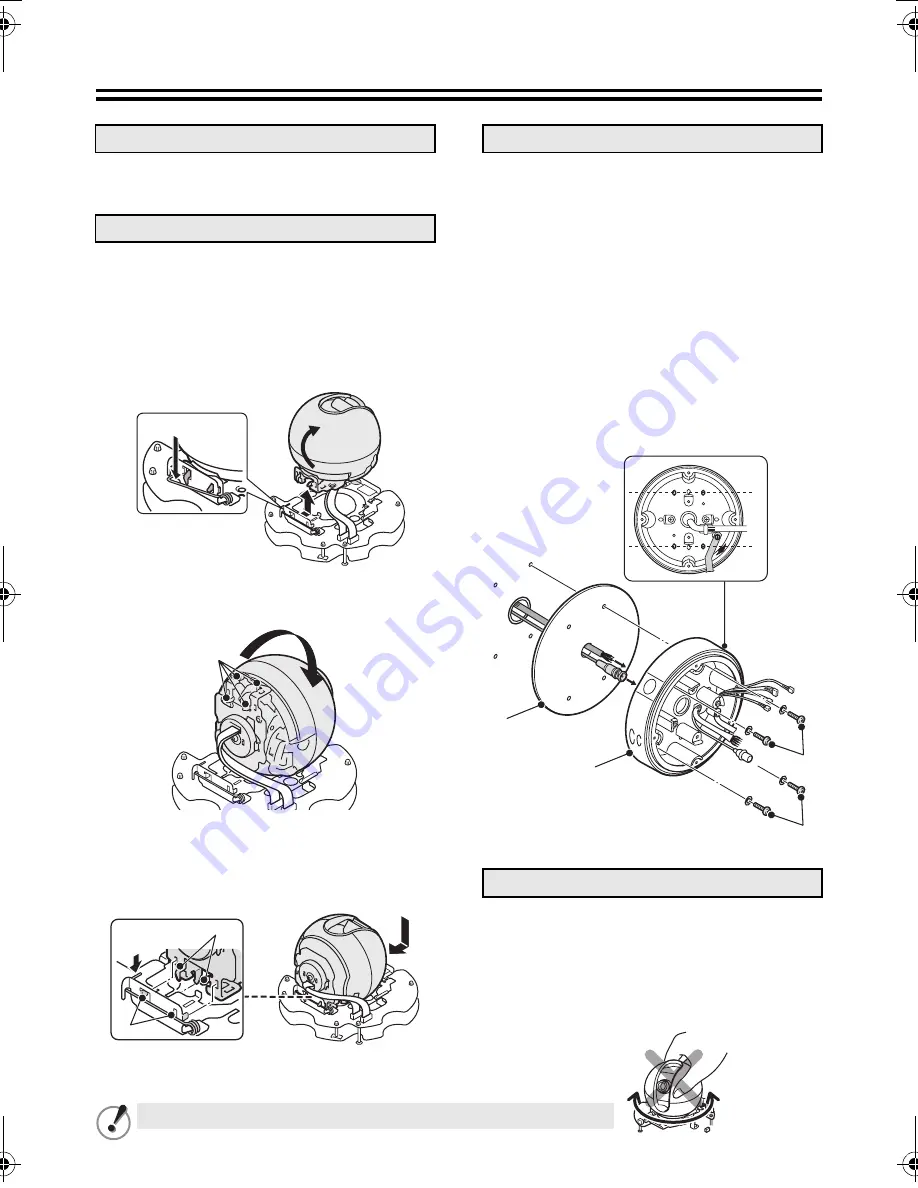
3
Installing on the Wall
See “Installing on the Ceiling” (see page 1).
• Work with the locks on the sliding plate set
free.
1
Push the spring (A) and set free the hooks
from the base chassis. Lift and turn the
camera in the arrowed directions so that
the back of the camera becomes visible.
2
Rotate the camera so that the position of
the locks (B) is upside down.
3
Align the locks (B) with the slots (C) on
the base chassis, push the spring (A),
and mount the camera.
Keep the flat cable away from the chassis.
• Check the top and bottom of the camera unit
base using the pattern sheet.
1
Attach the cushioning sheet (D) to the
back of the camera unit base (E), open a
cable hole in the cushioning sheet, and
pass the cables through the cable hole.
2
Set the camera unit base (E) on the wall
so that its tightening screws (F) are
perfectly horizontal, then tighten them
securely with washers (4 places).
•
Length:
35 mm or more
•
Diameter:
3.5 to 5.0 mm
•
Height of screw head:
5 mm or less
(washer included)
1
Connect the cables from the wall.
Push the excess of connected cables into the wall.
For details on the connections, see page 5.
1. Remove the camera unit
2. Change the camera position
A
B
B
A
C
3. Install the camera unit base
4. Mount the camera unit
2
D
E
F
F
Do not adjust pan/tilt manually. They must be adjusted electrically.
L5BL2_XE(INSTALLATION).book 3 ページ 2006年6月23日 金曜日 午後7時9分


























