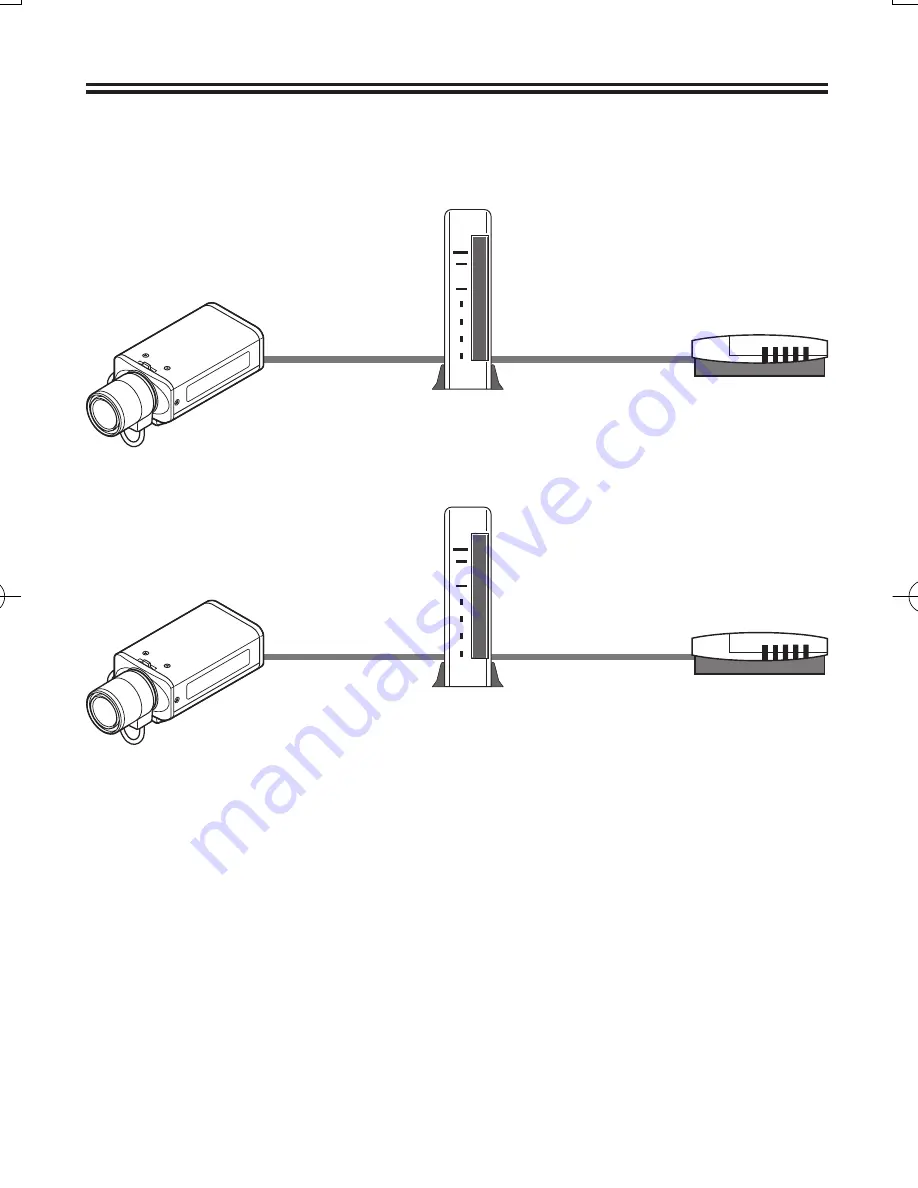
11
Informationen zur „
Internet-Verbindung“
Die Einstellungen zum Weitersenden müssen für den Bild-Port (HTTP/UDP) des Breitbandrouters
ausgeführt werden.
Port 1: JPEG/H.264 HTTP
Port 2: H.264 UDP Unicast
Falls UDP Portweiterleitung bei der Wiedergabe von Moviebildern H.264 über das Internet
eingestellt ist, ist die Übertragung mit dem UDP-Protokoll möglich. Wenden Sie sich an den
Netzwerkadministrator, weil dies von der Netzwerkumgebung abhängig ist.
Für Einzelheiten über die Vorgehensweise zur Einstellung der Port-Weiterleitung, schlagen Sie bitte in
der Bedienungsanleitung des Routers nach.
HINWEIS:
Bei der Einstellung mehrerer Kameras müssen die Portnummern für Port 1 und 2 über das Netzwerk auf
eine andere Nummer als die erste Kamera eingestellt werden.
Port 1:
[NETZWERK]
→
„ANSCHLUSSNUMMER“
Port 2:
[CODEC/STREAMING]
→
„UDP (Unicast) PORT“
■
•
•
•
•
•
•
Portnummer:
Voreinstellung 80 (TCP).
IP Adresse:
Voreinstellung 192.168.0.2
Portnummer:
Voreinstellung 80 (TCP).
• Auf das LAN einstellen
Router
Zu LAN-Port
Zu WAN-Port
Portnummer:
Voreinstellung 3939 (UDP)
IP Adresse:
Voreinstellung 192.168.0.2
Portnummer:
Voreinstellung 3939 (UDP)
• Auf das LAN einstellen
Router
Zu LAN-Port
Zu WAN-Port
Wiedergabe von Live-Bildern mit einem Computer
(Netzwerkanschluss)
L5CW2̲XE̲DE.indd Sec1:11
L5CW2̲XE̲DE.indd Sec1:11
2008/09/17 14:02:25
2008/09/17 14:02:25
















































