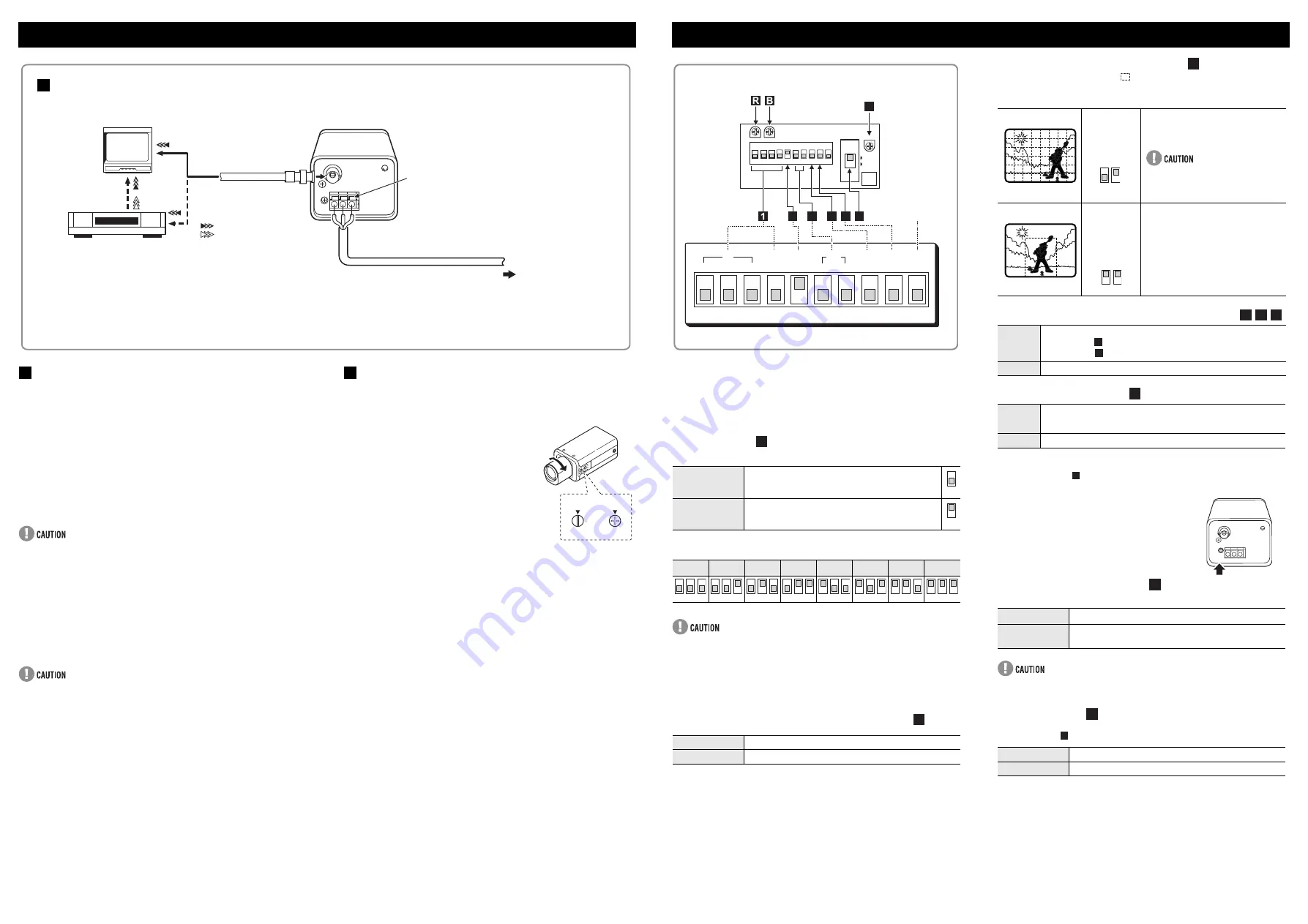
CONNECTIONS
Q
What you need
Peripheral equipment (such as monitor, digital video recorder or time-
lapse VCR)
Cables for connecting peripheral equipment and camera (coaxial cables,
connecting plug)
Power adapter (AC 24 V)
Q
Supported coaxial cables
You can use any of the following coaxial cables:
RG-59U (3C-2V) Length: 250 m max.
RG-6U (5C-2V) Length: 500 m max.
RG-11U (7C-2V) Length: 600 m max.
When using an RG-59U (3C-2V) cable, do not use it on piping or air
wiring.
Select the cable according to the distance between the devices you wish
to connect.
If you use a cable other than the types above, the image or sync signal
will be attenuated and will not be transmitted correctly.
Q
Making connections
1
Connect the camera and peripheral equipment with cables.
2
Connect the power cable.
Connect 3 wire grounded cable (# 18 AWG+).
To prevent a fire hazard use any UL listed wire rated VW-1 for the
AC 24 V input terminal.
3
Insert the plug of this power cord into a wall outlet.
The POWER indicator will light.
FLANGE BACK ADJUSTMENT
If the pick-up surface is not correctly positioned with relation to the lens
focal point, the picture will be out of focus (in particular when using auto-iris
power zoom lenses, sold separately). If that is the case, adjust the FLANGE
BACK position as described below.
1
Using a + screwdriver, loosen the
FLANGE BACK LOCK screw (M2:+).
2
Set the zoom lens to the maximum
telephoto position, and set the focus
using the focus ring on the lens.
3
Set the zoom lens to the maximum
wide angle position, and set the focus
using the FLANGE BACK ADJ. screw.
Repeat steps 2 and 3, until the image
stays in focus when changing from a
telephoto shot to a wide angle shot.
4
When the setting is complete, tighten
the FLANGE BACK LOCK screw.
CONNECTIONS AND INSTALLATION
POWER
VIDEO OUT
AC 24V
Push to insert
the cable.
Monitor
Degital video recorder
or time-lapse VCR
1
2
3
Video signal
: VIDEO IN
: VIDEO OUT
AC 24V
CONNECTIONS
ADJ.
FLANGE BACK
LOCK
3
2, 3
1, 4
The camera comes pre-adjusted and ready to install at time of factory
shipment, but you may want to make adjustments or settings to adapt to the
operating conditions or installation environment.
If you have trouble adjusting the camera, consult your dealer or a Sanyo
Authorized Service Center.
Q
Iris setting (IRIS) and electronic shutter speed
setting (ES)
Select iris setting when using either lens below.
Electronic shutter speed settings
(Unit: seconds)
Using the high speed electronic shutter indoors with low lighting, will give
darker pictures. In such a case, add some lights to make sure the lighting
is sufficient.
If the lighting is very bright, pay attention to the light angle in order to
avoid or minimize the smear phenomenon effect.
If using a manual or fixed iris lens under fluorescent light, the image may
flicker.
Q
Outline compensation (APER:Aperture)
Q
Backlight compensation (BLC)
You can set the metering area (
), to have the lens iris adjust
automatically to make the image easy to see when the object is backlit.
(Active when using an auto-iris lens.)
Q
Color compensation (WB:White balance)
Q
Sync setting (SYNC)
Line phase adjustment dial
When sync setting
is set to Line-Lock (LL) and two or more cameras are
connected, the image displayed on the monitor may roll vertically.
If using this product as the second or
subsequent camera;
Adjust the roll by turning the LINE PHASE dial.
If using this product as the first camera;
Adjust the roll by turning the line phase
adjustment dial on the second and subsequent
cameras.
Q
Lens setting (A.I. LENS)
Set this as appropriate for the type of lens you are using.
When using a VIDEO type auto-iris lens, turn the ALC (light control) dial on
the lens barrel fully to AV (average).
Q
Lens iris dial
If the entire image is too dark or too bright when using an auto-iris lens (AI),
adjust this dial (
).
ADJUSTMENT AND SETTINGS
AI
When using an auto-iris lens, set the IRIS switch 4 and
select electronic shutter speed.
EI (for indoor use)
When using a manual or fixed iris lens, set the IRIS
switch 4.
* Set the lens aperture to the shortest F stop.
1/50
1/120
1/250
1/500
1/1000
1/2000
1/4000
1/10000
SHRP
Emphasizes object outlines.
NORM
When object outlines appear too strong.
EI
LL
SHRP CENT
ON
MANU
IRIS
SYNC
APER
BLC
WB
ES
1
2
3
NC
AI
INT
NORM MULT OFF
ATW
MSB
LSB
DC
VIDEO
A. I.
LENS
VR301
VR303
B
R
VR302
6
7
8
5
ON
10
9
3
4
2
1
2
4 5 6
3
7
This switch
is not used.
The illustration shows the factory default settings for the switches in
the camera adjustment/setting panel.
The sticker on the inside of cover.
1
4
4
1
2
3
1
2
3
1
2
3
1
2
3
1
2
3
1
2
3
1
2
3
1
2
3
2
When
applying
backlight
compensation
to the whole of
the screen.
Multi-spot metering
The screen is divided into 64 areas, and
each area is metered and backlight-
compensated.
If the background of the object is
extremely dark, the center of the object
may be too bright. In this case, set
center-weighted metering mode.
When
applying
backlight
compensation
to only the
central portion
of the screen.
Center-weighted metering
Only the central portion of the screen is
metered and backlight-compensated.
MANU
Lets you fine-tune the white balance manually.
• R (Red) dial
: Turn clockwise to augment screen red.
• B (Blue) dial
: Turn clockwise to augment screen blue.
ATW
Compensation is performed automatically.
LL
Line-Lock: Synchronizes the unit with power frequency.
• If the image on the monitor rolls vertically when two or more cameras
are connected, refer to “Line phase adjustment dial” below.
INT
Internal Sync
VIDEO
VIDEO type auto-iris lens (lens with built-in amp circuits)
DC
DC type auto-iris lens (lens without built-in amp circuits,
powered by DC power only)
Counterclockwise
Closes the lens iris, making the entire image darker.
Clockwise
Opens the lens iris, making the entire image brighter.
3
6 7
6 7
4 5
R 5
B
R
B
5
5
LINE
PHASE
6
7
7




















