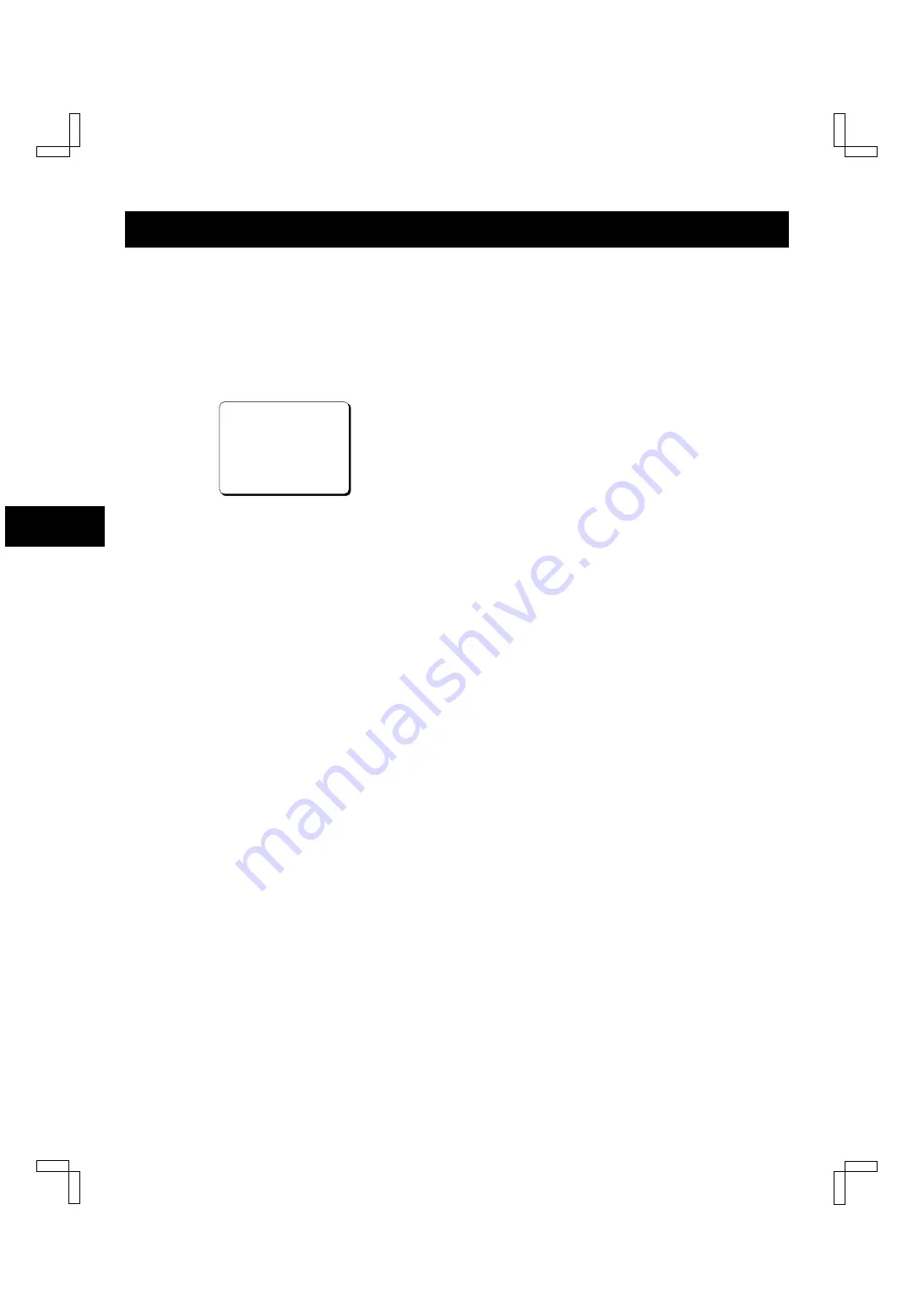
NORMAL RECORDING
Setting the Mode at the End of the Tape
You can select the mode on the VCR when the tape
reaches the end during recording.
1
Press the MENU button to display the MAIN MENU.
2
Press the
l
(or
j
) button to select the “3.GENERAL
SET” line, then press the ENTER button.
ø
The (GENERAL SET) menu appears.
<GENERAL@SET>
TAPE@IN@MODE@@@@@STOP
TAPE@END@MODE@@@@REW
CLOCK@ADJUST@@@@@01:00
THREAD@CHECK@@@@@N
VIDEO@LOSS@@@@@@@N
REMOTE@@@@@@@@@@@MENU
VIDEO@@@@@@@@@@@@COLOR
3
Press the
l
(or
j
) button until the “TAPE END
MODE” setting is highlighted, then press the ENTER
button.
4
Press the
l
(or
j
) button to select the desired
mode, then press the ENTER button.
œ
Setting when not using Autorepeat recording
REW. . . . . . . Rewinds the tape to the
beginning, then goes to stop mode
STOP . . . . . . Goes to stop mode
EJECT . . . . . The cassette is ejected
œ
Setting when using Autorepeat recording
REPEAT1. . . Autorepeat recording mode is
automatically canceled if there
was an alarm trigger
REPEAT2. . . Autorepeat recording mode is
active even if there was an alarm
trigger
5
Press the MENU EXIT button.
Setting the video input signal
The video input signal during recording can be set to
either color or black & white.
1
Press the MENU button to display the MAIN MENU.
2
Press the
l
(or
j
) button to select the “3.GENERAL
SET” line, then press the ENTER button.
ø
The (GENERAL SET) menu appears.
3
Press the
l
(or
j
) button until the “VIDEO” setting is
highlighted, then press the ENTER button.
4
Press the
l
(or
j
) button to select the desired
mode, then press the ENTER button.
COLOR . . . . For recording in color
B/W . . . . . . . For recording in black & white
5
Press the MENU EXIT button.
NOTES:
œ
Set to “COLOR” for systems which include color
signals (including cases where black & white signals
are mixed in), and set to “B/W” for systems which only
use black & white signals.
œ
Use the same setting for recording and playback.
œ
If tapes that have been recorded in black & white are
played back when the setting is at “COLOR”, the
recordings will not be played back in color.
œ
If using a black & white camera, set to “B/W”.
Recordings will not be made in color even if “COLOR”
is set.
NF4Q/NA2 (SRC-800A GB) Tue. Sept., 10/2002
English
21
Summary of Contents for SRC-800A
Page 40: ......






























