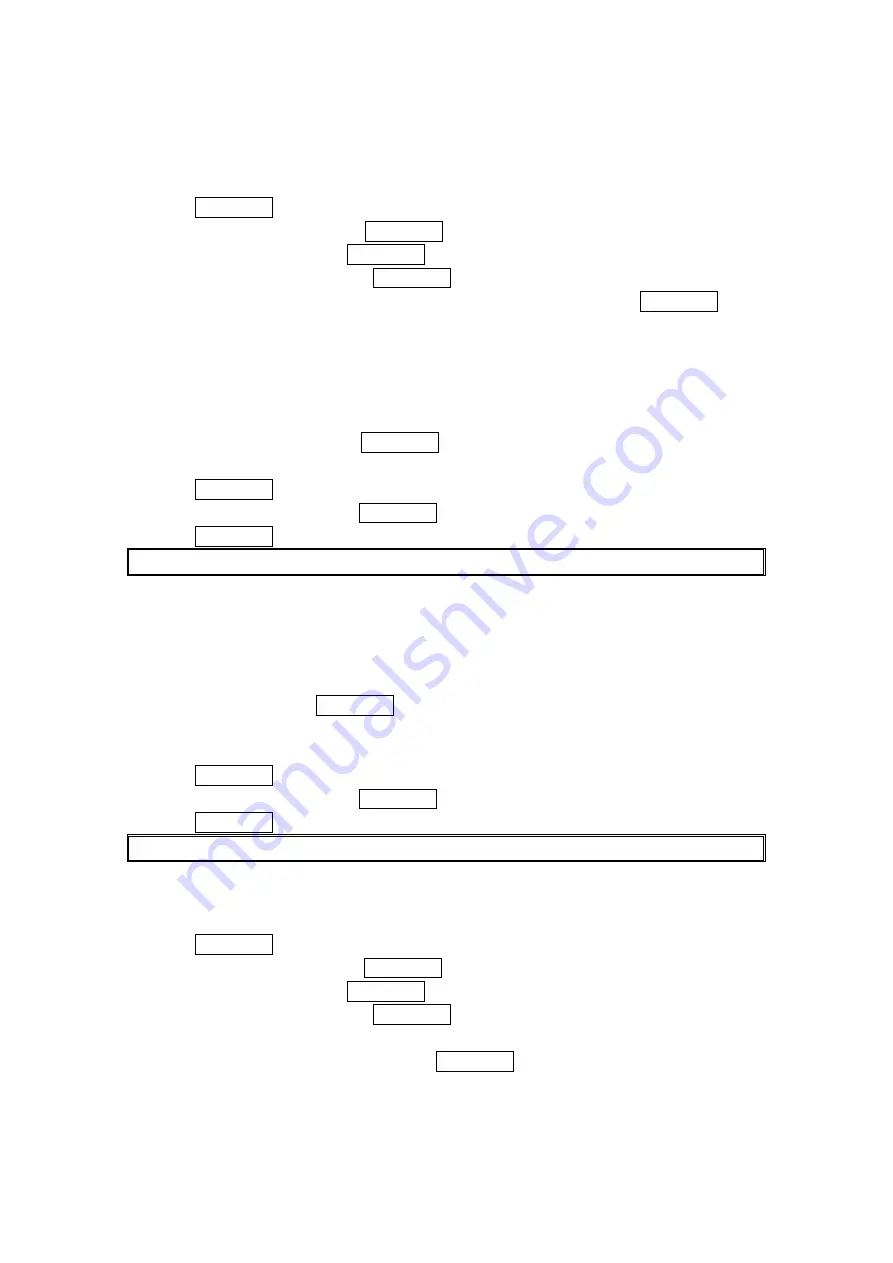
55
Selecting an Announcement for Screen Call
To select a Screen Call announcement:
1. Press MENU/OK to access the main menu.
2. Select Voice Services and press MENU/OK.
3. Select Screen Call and press MENU/OK.
4. Select Announcement and press MENU/OK.
5. Depending on your preference, select Pre-Recorded or Custom and press MENU/OK.
Recording Your Name for a Pre-Recorded Announcement
To record your name:
1. Follow the steps 1-5 above.
2. Select Pre-Recorded and press Edit (right softkey).
3. Select Record Name and press MENU/OK.
When your name has already been recorded, select Yes to overwrite the existing recording.
4. Press MENU/OK to start the first recording.
5. After the first recording, press MENU/OK again to start the second recording.
6. Press MENU/OK to stop recording.
Tip: The maximum recording time is 12 seconds.
Recording a Customized Announcement
To record an announcement:
1. Follow the step 1 above.
2. Select
Custom and press Edit (right softkey).
3. Select Record and press MENU/OK.
When an announcement has already been recorded, select Yes to overwrite the existing
recording.
4. Press MENU/OK to start the first recording.
5. After the first recording, press MENU/OK again to start the second recording.
6. Press MENU/OK to stop recording.
Tip: The maximum recording time is 12 seconds.
Reviewing an Announcement
To review an announcement:
1. Press MENU/OK to access the main menu.
2. Select
Voice Services and press MENU/OK.
3. Select
Screen Call and press MENU/OK.
4. Select
Announcement and press MENU/OK.
5. Select
Pre-Recorded or Custom and press Edit (right softkey).
6. Highlight
Play or Play:Speaker and press MENU/OK.
Summary of Contents for Sprint SCP-7000
Page 1: ...SCP 7000 Operating Guide Draft ...
Page 72: ...0 782 ...






























