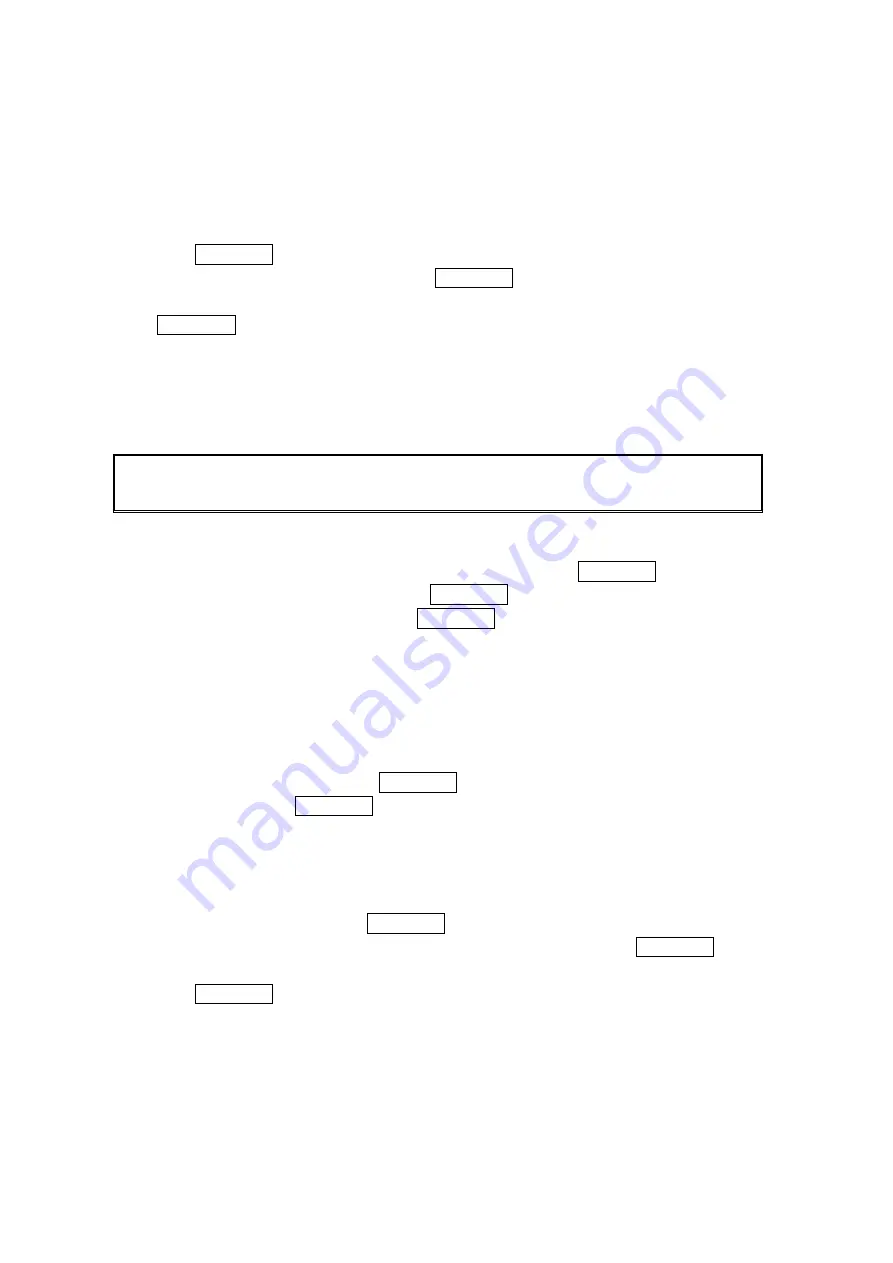
48
Call Alarm Menu
When your phone is turned on and you have scheduled a call alarm, your phone alerts you and
displays the name or phone number you wish to call.
To respond to a call alarm:
1. Press MENU/OK to silence the alarm and see the
unchecked event list.
2. Highlight the unchecked event and press MENU/OK to see the event details or press
Options (right softkey) for the following options. To select an option, highlight it and press
MENU/OK.
Call to dial the scheduled phone number.
Call:Speaker On to dial the scheduled phone number in speakerphone mode.
Snooze to repeat the alarm in 10 minutes.
Save Phone# to save the scheduled phone number in your Contacts list. Go to Phone Book
appears when the number is already in your Contacts list. Exit to exit the options.
Note: If you select Exit (left softkey) during step 2 above, you are prompted to erase the
unchecked event. Select Yes to erase or No to cancel.
Editing Call Alarm
1. From the Event list display, select one of call alarms, and press MENU/OK.
2. Select the box you want to edit and press MENU/OK.
3. Enter or select a new setting and press MENU/OK.
4. Press Save (left softkey).
Erasing Day’s Events or Call Alarms
To erase a scheduled day’s events or call alarms:
1. From the Event list display, highlight one of the events or call alarms and press
Options (right softkey).
2. Highlight
Erase Event and press MENU/OK.
3. Select
Yes and press MENU/OK.
Viewing a Feature/Past Day’s Scheduled Events
To View a feature/past day’s scheduled events, follow these steps:
1. From the Calendar display, press Options (right softkey).
2. Highlight
Go to Date and press MENU/OK.
3. Enter the date by using numeric keys and the navigation key and press MENU/OK or
OK (left softkey).
4. Press MENU/OK once again to view the day’s Event List.
Summary of Contents for Sprint SCP-7000
Page 1: ...SCP 7000 Operating Guide Draft ...
Page 72: ...0 782 ...






























