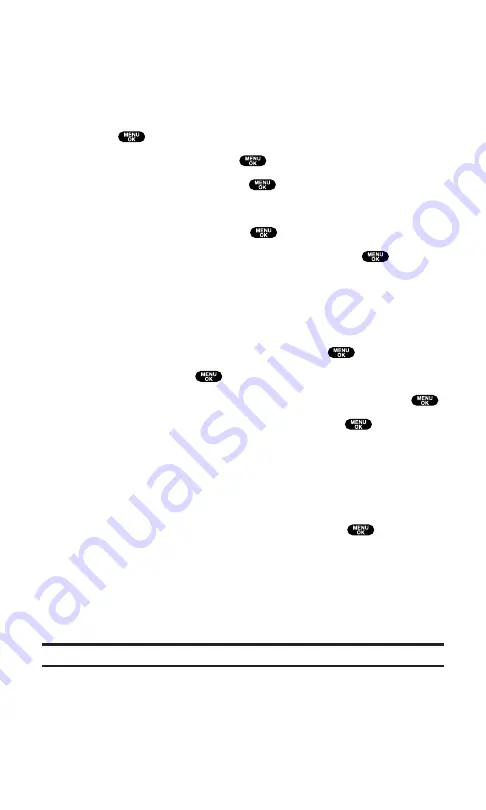
Creating Folders for Messages
You can create up to ten folders to store your Messages. When 10
user defined folders exist, the “Create Folder” option will not appear.
To create a message folder:
1.
Press
to access the main menu.
2.
Select
Messaging
and press
.
3.
Select
Notifications
and press
.
4.
Press
Options
(right softkey).
5.
Select
Create Folder
and press
.
6.
Enter a folder name from 3 to 13 letters and press
or
OK
(left softkey).
Pressing
Save
(left softkey) allows you to save the folder
name.
7.
If you want the message to be filed into the folder automatically,
select the menu under
Auto Filing
and press
.
8.
Select
On
and press
.
9.
Select the box under
Keyword
by scrolling down and press
.
10.
Enter a keyword from 3 to 14 letters and press
or
OK
(left
softkey).
11.
Press
Save
(left softkey).
To set an optional feature to the added folder:
1.
During step 9 above, scroll down to select other menu options.
Highlight the menu under each item and press
.
Notify
to enable or disable notification display for the
messages matching the defined folder.
Envelope Icon
to enable or disable the envelope icon display
for messages matching the defined folder.
2.
After selecting each setting, press
Save
(left softkey).
Note:
To deactivate Auto Filing feature, select
Off
during step 8 above.
Section 3: Using PCS Service Features
3B: PCS Vision
150
Summary of Contents for Sprint SCP-5400
Page 1: ......
Page 12: ...Section 1 Getting Started ...
Page 17: ...Section 2 Understanding Your PCS Phone ...
Page 139: ...Section 3 Using PCS Service Features ...
Page 188: ...Section 4 Safety Guidelines and Warranty Information ...






























