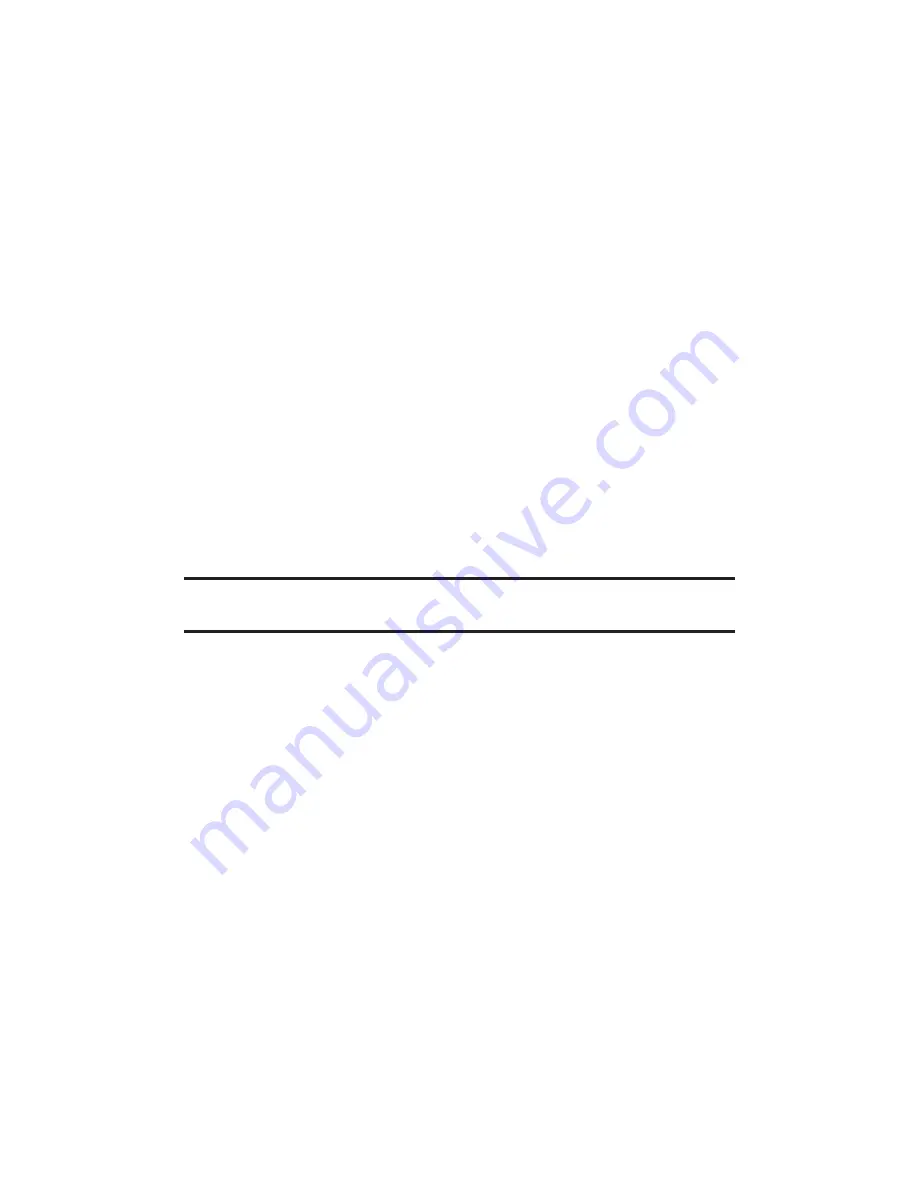
Delete
to delete the video you just took.
Details/Edit
to edit or display your video’s details.
To take a video with the phone closed:
1.
Press the Side Camera key to activate the launch menu.
2.
Using the Side Volume key, select
Camcorder
.
3.
Point the camera lens at your subject. (You can check the
video framing through the Outer Screen.)
4.
Press the Side Camera key to start recording.
5.
Press the Side Camera key to stop recording.
Video Mode Options
Several options are available from video mode.
Press
Options
(right softkey) to display additional options:
Video Mode
to select a video mode from
Normal
,
Beach/Snow
,
Scenery
,
Mirror Image
, or
Night/Dark
.
Zoom
to zoom in on an object. You can adjust the zoom from
1x to 12x.
Shortcut:
To adjust the zoom, press the navigation key right or left in
video mode.
Self-Timer
to activate the timer function. (See “Setting the Self-
Timer” on page 106 for details.)
Colour Tone
to select a wide variety of colour tones for your
video.
Image Controls
to select an option from
Brightness
,
White Balance
, or
Contrast
.
CamcorderSettings
to select your settings. (See “Selecting
Camcorder Settings” on page 112 for details.)
Review Media
to go to the In Phone folder or microSD folder (if
available) to review your saved videos.
Camera Mode
to switch to camera mode. (See “Taking
Pictures” on page 103 for details.)
Key Guidance
to indicate the key functions in video mode.
User Settings
to select your favourite setting. (See “Setting
Your Favourite Mode” on page 108.)
12. Built-in Camera
111






























