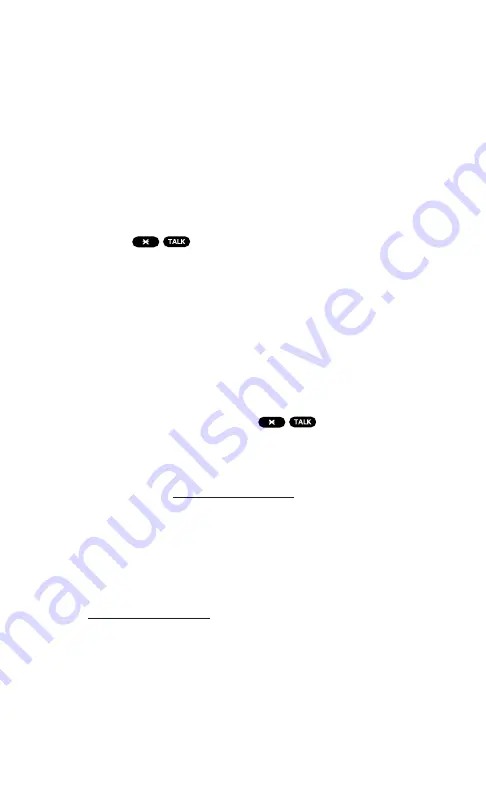
Getting Started With PCS Voice Command
With PCS Voice Command:
You can store all your contacts’ phone numbers, so you can
simply say the name of the person you want to call.
There’s no need to punch in a lot of numbers, memorize
voicemail passwords, or try to dial while you’re driving.
You can call anyone in your address book – even if you don’t
remember their phone number.
It’s Easy to Get Started
Just dial
from your PCS Phone to activate the service
and listen to brief instructions directly from your phone. There
is a monthly charge for PCS Voice Command.
Creating Your Own Address Book
You can program up to 500 names into your personal address book,
with each name having up to five phone numbers. That’s 2,500
phone numbers – and with the advanced technology of PCS Voice
Command – you can have instant access to all of them.
There are four ways to update your address book:
Use Voice Recordings.
Simply dial
and say, “Add name.”
You will then be asked to say the name and number you want to
add to your personal address book. Your address book can store
up to 20 voice recorded names at once.
On the Web.
Go to
and receive a fully
functional Web-based address book to create and update
your contacts.
Use an Existing Address Book.
Automatically merge address books
from desktop software applications with Sprint Sync
SM
Services for
no additional charge. Simply click on the “Click to synchronize”
button within your PCS Voice Command personal address book
at
Call Directory Assistance.
If you don’t have a computer or Internet
access handy, you can have PCS Directory Assistance look up
phone numbers for you and automatically add them to your
address book. Just say “Call operator” and we’ll add two names
and numbers to your address book for our standard directory
assistance charge.
Section 3: Using PCS Service Features
3C: PCS Voice Command
167
Summary of Contents for SCP-7200
Page 1: ......
Page 12: ...Section 1 Getting Started ...
Page 17: ...Section 2 Understanding Your PCS Phone ...
Page 130: ...Section 3 Using PCS Service Features ...
Page 180: ...Section 4 Safety Guidelines and Warranty Information ...
















































