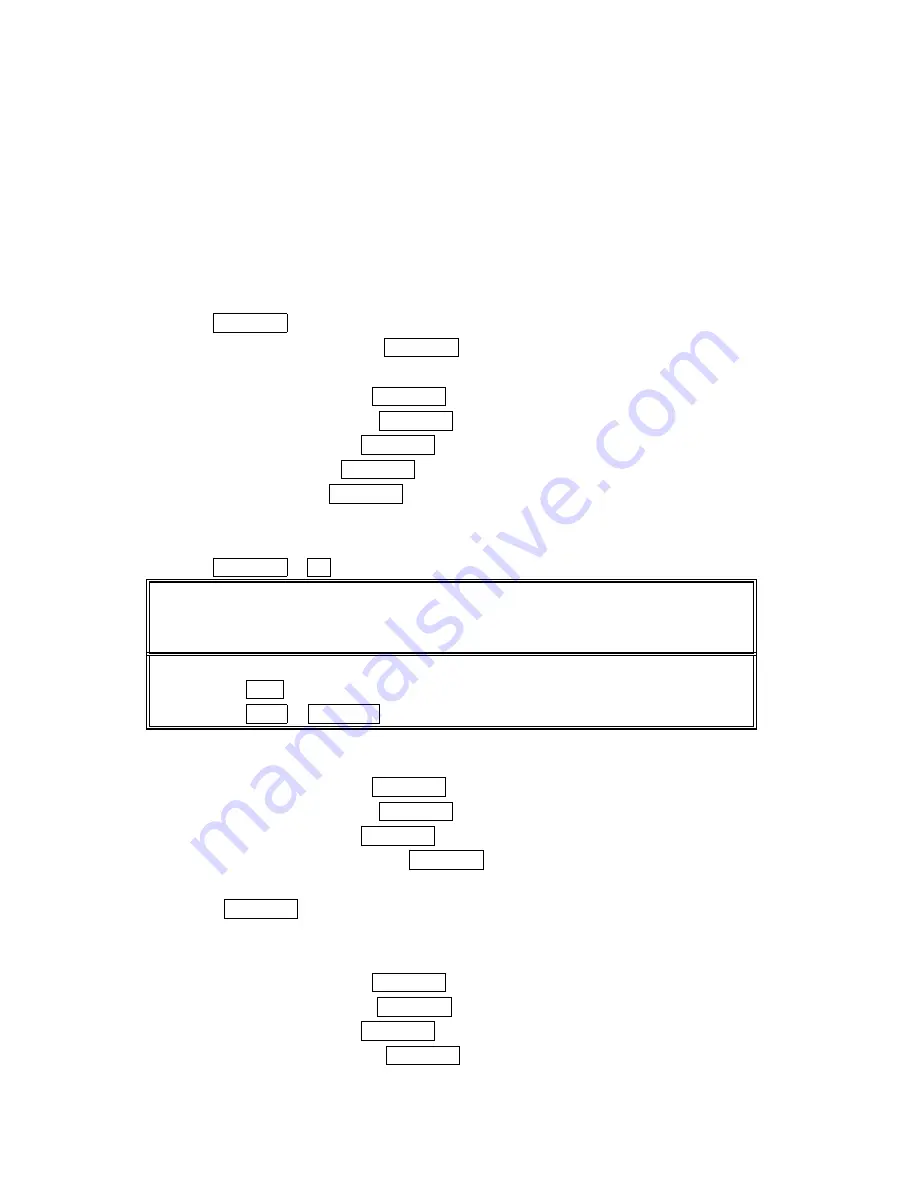
68
Setting Up Screen Call
Setting Up Screen Call
Setting Up Screen Call
Setting Up Screen Call
This feature enables you to answer incoming calls by using pre-recorded announcements, either
one that is pre-recorded or one that you record. You can also record the caller’s message into the
Voice Memo list (See “Using Your Phone’s Voice Services” on pages 65-67). You can decide
whether you answer the call immediately or not during the caller’s recording.
Activating Screen Call
Activating Screen Call
Activating Screen Call
Activating Screen Call
To start Screen Call when you have incoming calls:
1. Press MENU/OK to display the options.
2. Highlight Screen Call
Screen Call
Screen Call
Screen Call and press MENU/OK.
To set Auto Screen Call:
1. From the standby mode, press MENU/OK to display the main menu.
2. Select Voice Services
Voice Services
Voice Services
Voice Services and press MENU/OK.
3. Select Screen Call
Screen Call
Screen Call
Screen Call and press MENU/OK.
4. Highlight Auto
Auto
Auto
Auto and press MENU/OK.
5. Highlight On
On
On
On and press MENU/OK.
If you want to change the answer time, enter your desired number (from 1 to 16
seconds) by using numeric keys or up/down on the Navigation key.
6. Press MENU/OK or OK (left softkey). Then the icon is displayed on the standby display.
Tip
Tip
Tip
Tip: If new caller’s message is waiting, appears on the display. The memos recorded while
activating “Screen Call” are shown with “
√
” or “!” icon in the list. (“
√
”: once played, !: not
played yet)
Tip
Tip
Tip
Tip: While the caller ’s recording:
Pressing END/ stops recording and disconnects the call.
Pressing TALK or SPEAKER answers call.
Selecting Announcement for Screen Call
Selecting Announcement for Screen Call
Selecting Announcement for Screen Call
Selecting Announcement for Screen Call
1. From the standby mode, press MENU/OK to display the main menu.
2. Select Voice Services
Voice Services
Voice Services
Voice Services and press MENU/OK.
3. Select Screen Call
Screen Call
Screen Call
Screen Call and press MENU/OK.
4. Highlight Announcement
Announcement
Announcement
Announcement and press MENU/OK.
5. Depending on your preference, select Pre
Pre
Pre
Pre----Recorded
Recorded
Recorded
Recorded or Custom
Custom
Custom
Custom.
6. Press
MENU/OK.
Recording Name for Pre
Recording Name for Pre
Recording Name for Pre
Recording Name for Pre----Recorded Announcement
Recorded Announcement
Recorded Announcement
Recorded Announcement
1. From the standby mode, press MENU/OK to display the main menu.
2. Select Voice Services
Voice Services
Voice Services
Voice Services and press MENU/OK.
3. Select Screen Call
Screen Call
Screen Call
Screen Call and press MENU/OK.
4. Select Announcement
Announcement
Announcement
Announcement and press MENU/OK.






























