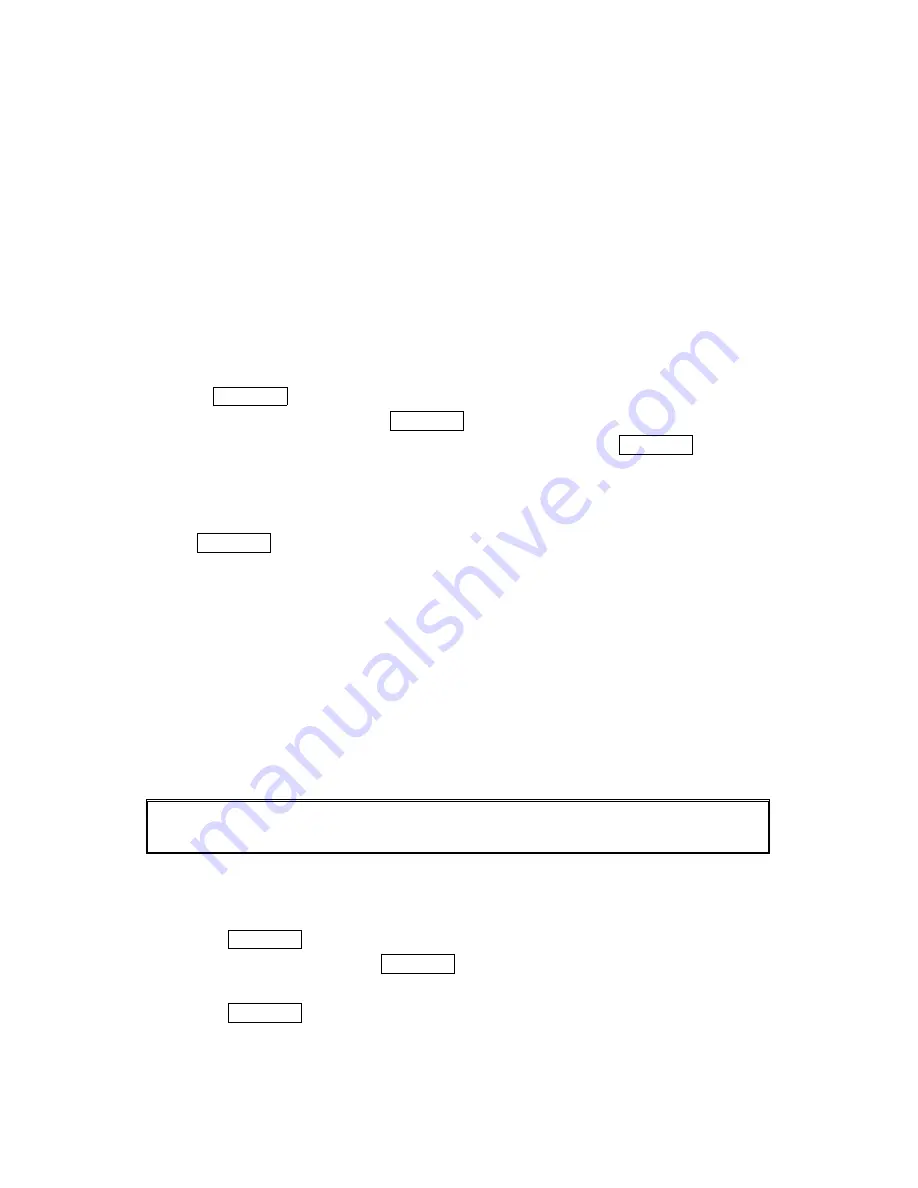
41
Managing Call History
Managing Call History
Managing Call History
Managing Call History
Viewing Call History
Viewing Call History
Viewing Call History
Viewing Call History
You’ll find your Call History invaluable. It is a list of the last 20 phone numbers or Internal
Phone Book entries for each calls you placed, accepted or missed. Call History makes redialing
a number fast and easy. It is continually updated as new numbers are added to the beginning of
the list and the oldest entries are removed from the bottom of the list.
Each entry contains the phone number (if it is available) and Internal Phone Book entry name
(if the phone number is in your Internal Phone Book). Duplicate calls (same number and type of
call) may only appear once on the list.
To view a Call History entry:
1. Press MENU/OK to access the main menu.
2. Highlight Call History
Call History
Call History
Call History and press MENU/OK.
3. Highlight Outgoing Calls
Outgoing Calls
Outgoing Calls
Outgoing Calls, Incoming Calls
Incoming Calls
Incoming Calls
Incoming Calls or Missed Calls
Missed Calls
Missed Calls
Missed Calls and press MENU/OK.
Call History Options
Call History Options
Call History Options
Call History Options
For additional information and options for a particular call, highlight a Call History entry and
press MENU/OK. This feature gives you the option of selecting:
Call
Call
Call
Call to dial the phone number.
Call:Speaker On
Call:Speaker On
Call:Speaker On
Call:Speaker On to dial the phone number with speakerphone mode.
Save Phone#
Save Phone#
Save Phone#
Save Phone# to save the phone number if it is not already in your Internal Phone Book (if
applicable) or if the caller’s phone number has already been stored in the any Phone Book
entry, Go to Phone Book
Go to Phone Book
Go to Phone Book
Go to Phone Book appears instead of Save Phone
Save Phone
Save Phone
Save Phone#. (See “Saving a Phone Number
From Call History” on page 42).
Prepend
Prepend
Prepend
Prepend to add numbers to the beginning of the phone number. (See “Prepending a Phone
Number From Call History” on page 43).
View
View
View
View to view the caller’s information....
Erase
Erase
Erase
Erase to erase the entry.
Tip:
Tip:
Tip:
Tip: You can also view the next Call History entry by pressing the Navigation key right or view
the previous entry by pressing the Navigation key left.
Making a Call from Call History
Making a Call from Call History
Making a Call from Call History
Making a Call from Call History
To place a call from Call History:
1. Press MENU/OK to access the main menu.
2. Select
Call
History
Call History
Call History
Call History and press MENU/OK.
3. Select
Outgoing
Calls
Outgoing Calls
Outgoing Calls
Outgoing Calls, Incoming Calls
Incoming Calls
Incoming Calls
Incoming Calls or Missed Calls
Missed Calls
Missed Calls
Missed Calls.
4. Press
MENU/OK.
5. Highlight the entry you want to call by scrolling through the list.






























