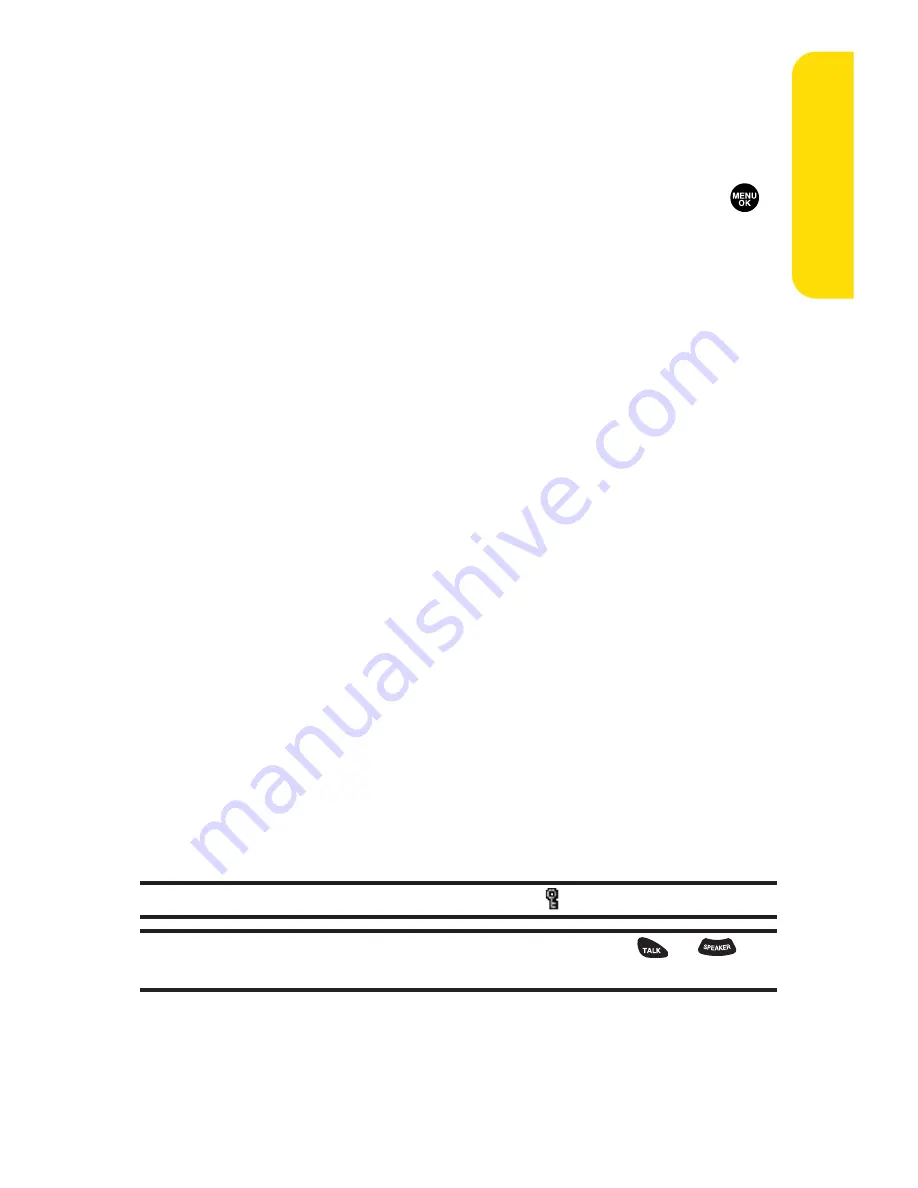
Section 3A: Sprint PCS Service Features – The Basics
191
Message List Options
From the message list display, press
Options
(right softkey).
(See “Displaying an SMS Text Message”on page 188 for
displaying the list.) To select an option, select it and press
.
䢇
Reply
to reply to the message (Inbox and your defined
folder only).
䢇
Forward
to forward the message (Inbox, your defined
folder, and Sent only).
䢇
Edit
to edit a message (Outbox and Drafts only).
䢇
Send
to send a message (Outbox and Drafts only).
䢇
Move
to move a message to another folder (Inbox and
your defined folder only).
䢇
Lock
to lock a message. Locked messages will not be
erased automatically. To unlock the message, select
Unlock
(Inbox, your defined folder, and Sent only).
䢇
Compose New
to compose a new message.
䢇
Sort by
to sort the message (Inbox, your defined folder,
and Sent only).
䢇
Erase
to erase the selected message.
䢇
Erase Read Msgs
to erase read messages in the folder
(except locked messages; Inbox and your defined folder
only).
䢇
Erase All
to erase all messages in the folder (except locked
messages).
Tip:
Locked messages will be displayed with the
icon.
Tip:
To make a call from the list, select a message and press
or
(if
applicable).
Sprin
t
PCS Ser
vice
Summary of Contents for SCP-3100
Page 6: ......
Page 16: ......
Page 17: ...Section 1 Getting Started ...
Page 25: ...Section 2 Your Phone ...
Page 192: ...176 ...
Page 193: ...Sprint PCS Service Features Section 3 ...
Page 249: ...Safety and Warranty Information Section 4 ...
Page 264: ...248 ...






























