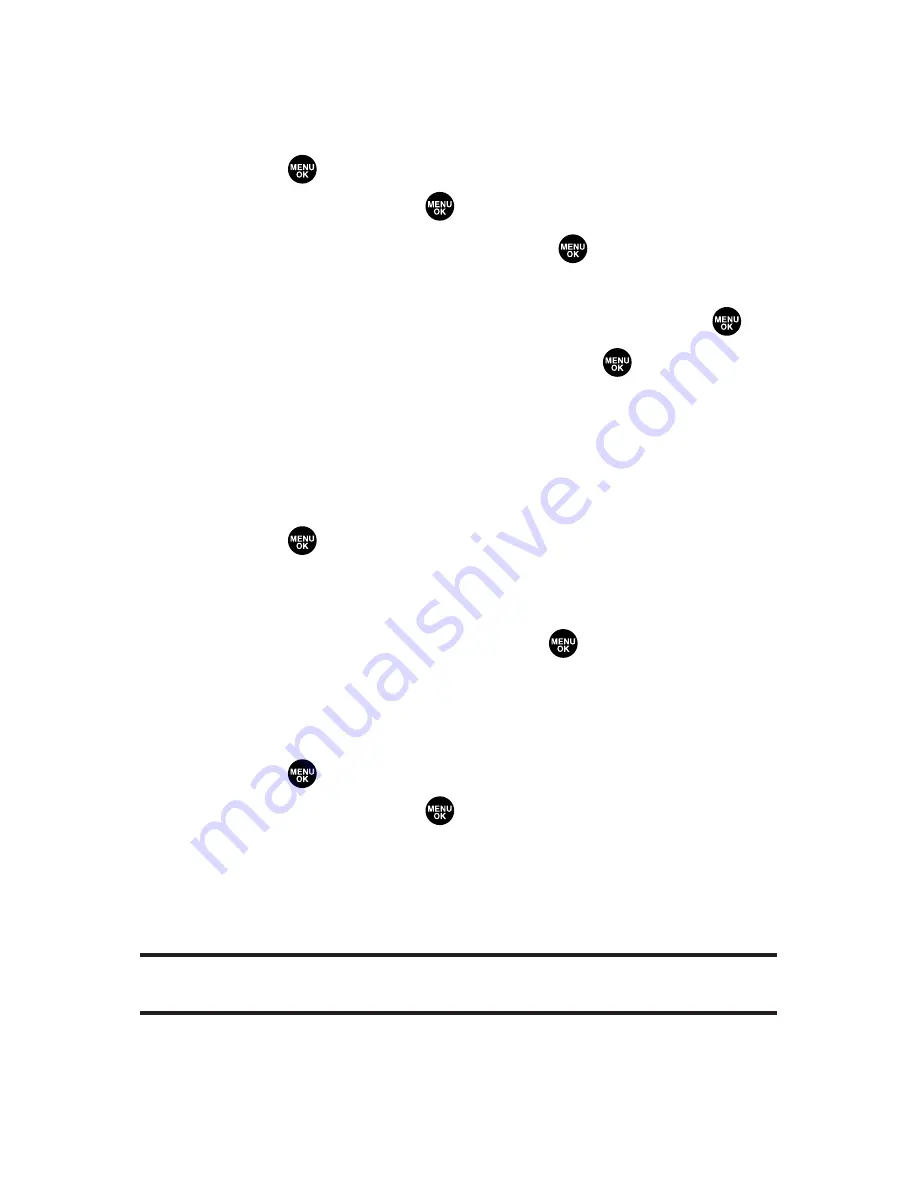
110
Section 2G: Using the Phone’s Calendar and Tools
Editing an Event
To edit an event:
1.
Select
> Calendar
and select the date for which you
set events and press
.
2.
Select one of the events and press
. (The event details
appear.)
3.
Select the information you want to edit and press
.
4.
Enter or select a new setting and press
.
5.
Press
Save
(left softkey).
Going to Your Desired Date
To go to the Calendar menu for your desired date:
1.
Select
> Calendar > Options
(right softkey)
> Go to
Date
.
2.
Enter the date you wish to go to using the navigation
key and/or the keypad, and press
.
Erasing a Day’s Events
To erase a day’s scheduled events:
1.
Select
> Calendar
and select the date for which you
set events and press
.
2.
Select one of the events and press
Options
(right softkey)
> Erase Event > Yes
.
3.
Repeat the same steps for other events of the day.
Note:
You can erase registered Call Alarms (see the next section) if you select
a Call Alarm event in step 2 above.
Summary of Contents for SCP-3100
Page 6: ......
Page 16: ......
Page 17: ...Section 1 Getting Started ...
Page 25: ...Section 2 Your Phone ...
Page 192: ...176 ...
Page 193: ...Sprint PCS Service Features Section 3 ...
Page 249: ...Safety and Warranty Information Section 4 ...
Page 264: ...248 ...






























