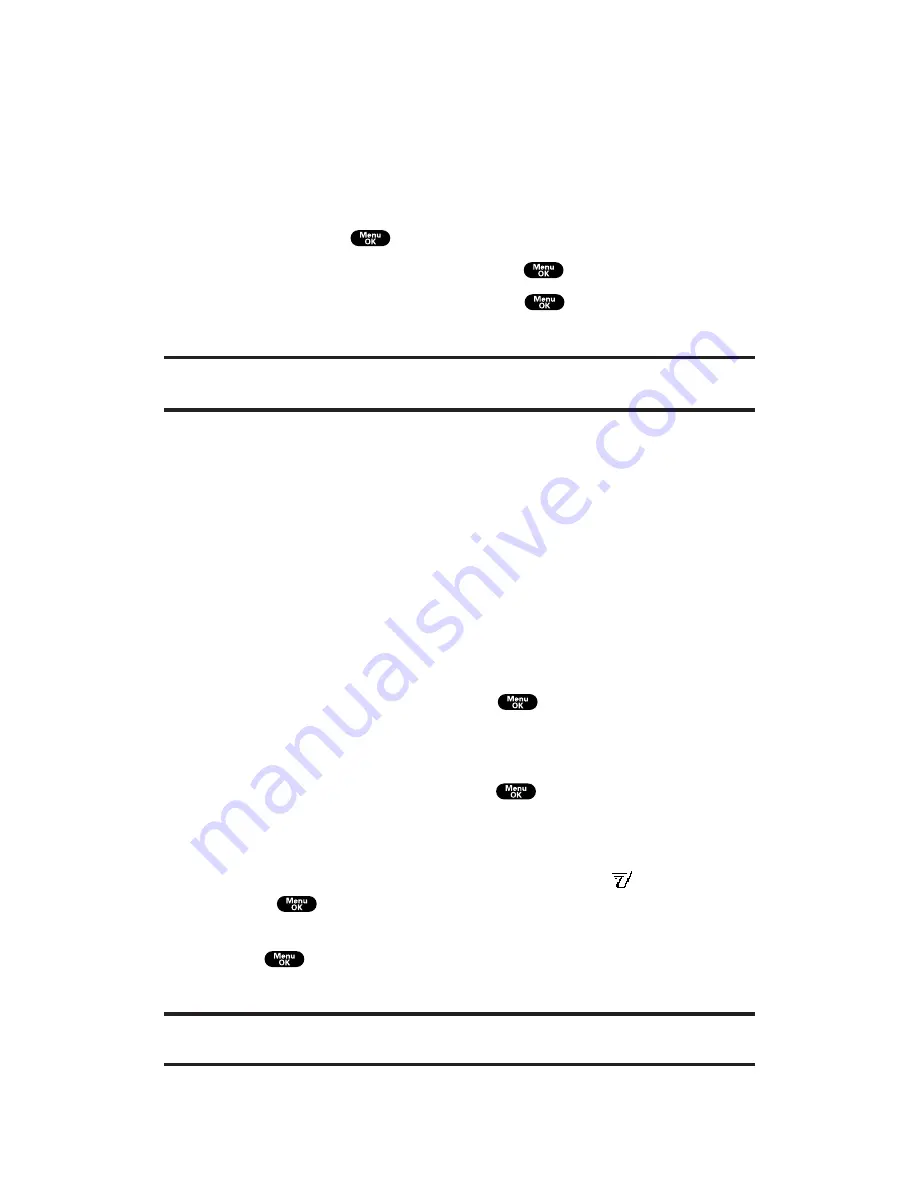
Saving a PCS Ready Link Number
You can save a PCS Ready Link number by entering the number or
from the ending display. If the number is already stored in the Personal
List, the “save” softkey does not appear.
To save by entering the number:
1.
From the PCS Ready Link List, enter the number you want to
save and press
.
2.
Highlight
Save to Personal
and press
.
3.
Enter a name under
Name
and press
.
4.
Press
Save
(left softkey) to complete saving.
Tip:
If you make a PCS Ready Link call from standby mode or the number is
already stored in the Personal List, Save to Personal does not appear.
To save from the ending display of a PCS Ready Link Call:
1.
From the ending display, press
Save
(right softkey).
2.
Press
Yes
(left softkey).
If the entry has no name, you are prompted to enter a name.
Adding a New Contact
You can add up to 200 entries to the Personal List.
To add a new contact:
1.
From the PCS Ready Link List, press
Go to
(left softkey),
highlight
Personal List
, and press
.
2.
Highlight
Personal List
or an entry and press
Options
(right
softkey).
3.
Highlight
New Contact
and press
.
If the Personal List is full or if you are not authorized to edit
the Personal List, you will see the warning on the display.
4.
Enter a name under
Name
and a number under
Number
and
press
.
You can also save the contact without a name by pressing
before entering.
5.
Press
Save
(left softkey).
Tip:
You are not allowed to use the following symbols during step 4: “:”, “@”, “;”,
“/”, “*”, “)” and “(”.
Section 2: Understanding Your PCS Phone
2A: Your PCS Phone – The Basics
32






























