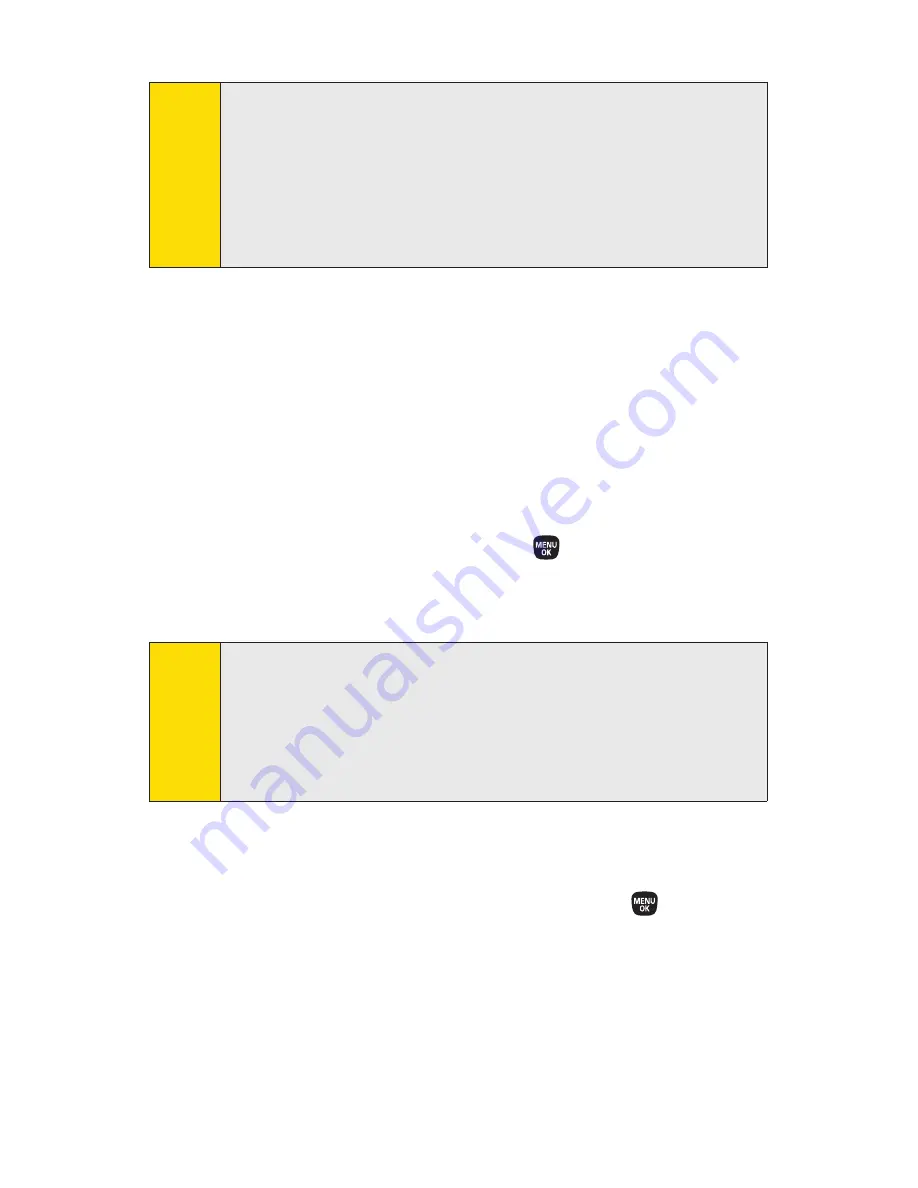
118
Section 2G: Using Contacts
Creating a Group Connect Entry
You can create a Group Connect entry by giving it a name and
assigning members to it who have Direct Connect phones.
To create a Group Connect entry:
1.
Press
Contacts
(right softkey)
>Add New > New Group
.
2.
Read the message and press
Start
(left softkey).
3.
Scroll through the list and press
after each selection.
(A check mark will appear in the box next to the selected
entry.)
4.
When you’ve marked all the entries you want to add,
press
Continue
(left softkey).
5.
Enter a name for the new group and press
.
6.
Press
Save
(left softkey) to save the group entry.
Note
Ensure that each contact’s Direct Connect number is
displayed before selecting the contact. Otherwise, that
contact
will not
be included when you call the Group Connect
entry. If the contact’s Direct Connect number is not displayed,
press the navigation key left or right until you see the Direct
Connect number.
Tip
ICE – In Case of Emergency
To make it easier for emergency personnel to identify
important contacts, you can list your local emergency
contacts under “ICE”in your phone’s Contacts list. For
example, if your mother is your primary emergency contact,
list her as “ICE–Mom”in your Contacts list. To list more than
one emergency contact, use “ICE1–___,”“ICE2–___,”etc.
Summary of Contents for PRO-200
Page 6: ......
Page 15: ...Getting Started Section 1 ...
Page 25: ...Using Your Phone Section 2 ...
Page 177: ...Sprint Service Features Section 3 ...
















































