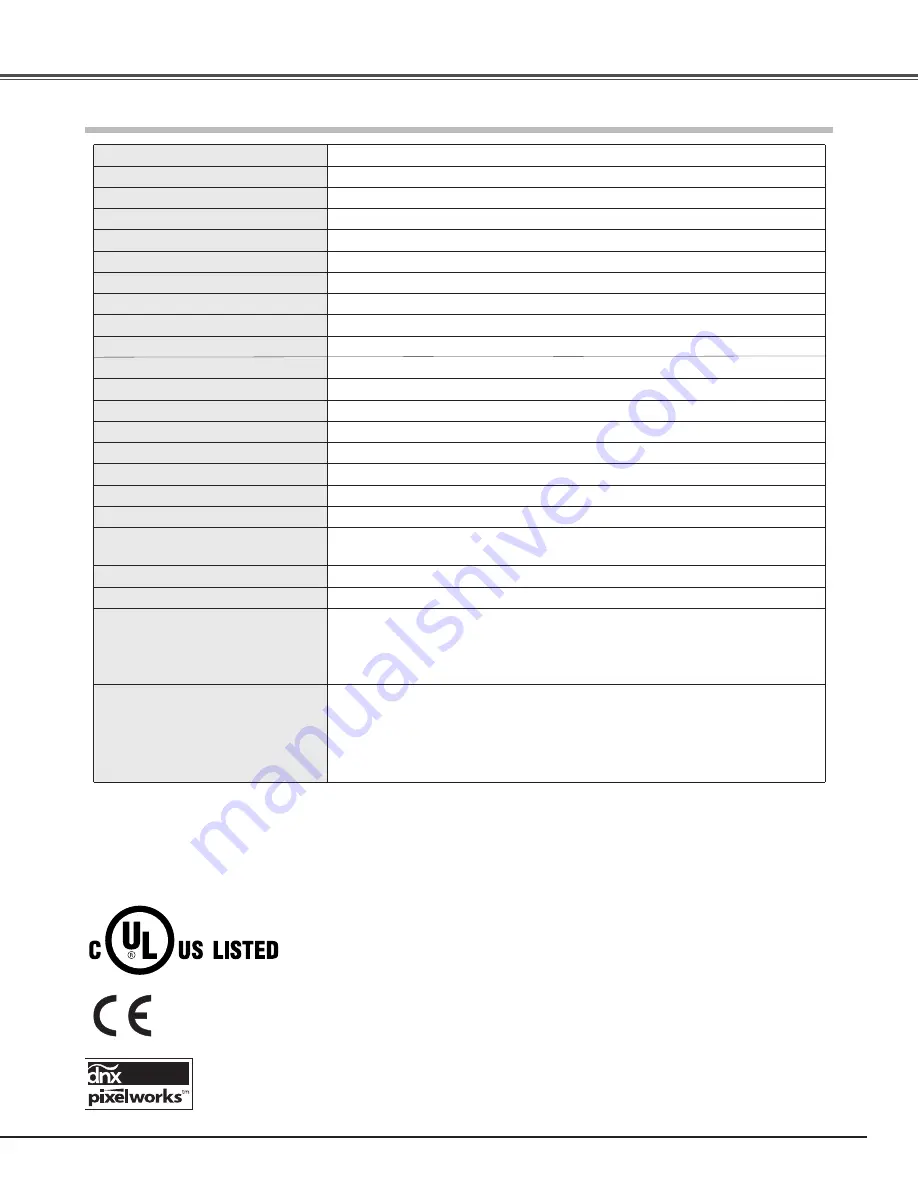
57
0.74” wide TFT Active Matrix type, 3 panels
Multimedia Projector
16.5 lbs (7.5 kg)
15.75” x 5.75” x 13.62” (400 mm x 146 mm x 346 mm) (not including raised portions)
1920 x 1080 dots
6,220,800 (1920 x 1080 x 3 panels)
PAL, SECAM, NTSC, NTSC4.43, PAL-M, and PAL-N
H-sync. 15 kHz – 80 kHz, V-sync. 50 Hz – 100 Hz
Adjustable from 40” to 300”
41˚F – 95˚F (5˚C – 35˚C)
14˚F – 140˚F (-10˚C – 60˚C)
Owner’s Manual (CD-ROM)
Quick Reference Guide
AC Power Cord
Remote Control and Batteries
Air Blower
Projector Type
Net Weight
Dimensions
(W x H x D)
Panel Resolution
Number of Pixels
Scanning Frequency
Projection Image size
(Diagonal)
Operating Temperature
Storage Temperature
Accessories
LCD Panel System
●
The specifications are subject to change without notice.
F 2.0 – 3.05 lens with f 22.6 – 45.3 mm with manual zoom and focus
3.9’ – 60.4’ (1.2 m – 18.4 m)
165 W
RCA Type x 1 (Video), RCA Type x 3 (Y, Pb/Cb, Pr/Cr) x 2 and Mini DIN 4 pin x 1 (S-video)
Projection Lens
Throw Distance
Projection Lamp
Video Input jacks
mini D-sub 15 pin x 1
Computer Input Terminal
HDMI terminal 19 pin x 2
HDMI Input Terminals
0˚ to 6.5˚
Feet Adjustment
Power Source
: AA or LR6 1.5 V ALKALINE Type x 2
Operating Range : 16.4’ (5 m)/±30˚
Dimensions
: 2.13” x 1.04” x 6.81” (54 mm x 26.3 mm x 173mm)
Net Weight
: 3.4 oz (95.5 g) (not including batteries)
Remote Control
480i, 480p, 575i, 575p, 720p, 1080i, and 1080p
High Definition TV Signal
AC 100 – 120 V (2.9 A Max. Ampere), 50/60 Hz (The U.S.A. and Canada)
AC 200 – 240 V (1.5 A Max. Ampere), 50/60 Hz (Continental Europe and The U.K.)
Voltage and
Power Consumption
●
LCD panels are manufactured to the highest possible standards. Even though 99.99% of the pixels are effective, a tiny
fraction of the pixels (0.01% or less) may be ineffective by the characteristics of the LCD panels.
Technical Specifications
Mini DIN 8 pin x 1
Service Port Connector
This symbol on the nameplate means the product is Listed by Underwriters Laboratories
Inc. It is designed and manufactured to meet rigid U.L. safety standards against risk of
fire, casualty and electrical hazards.
The CE Mark is a Directive conformity mark of the European Community (EC).
Pixelworks ICs used.
Color System
Appendix




































