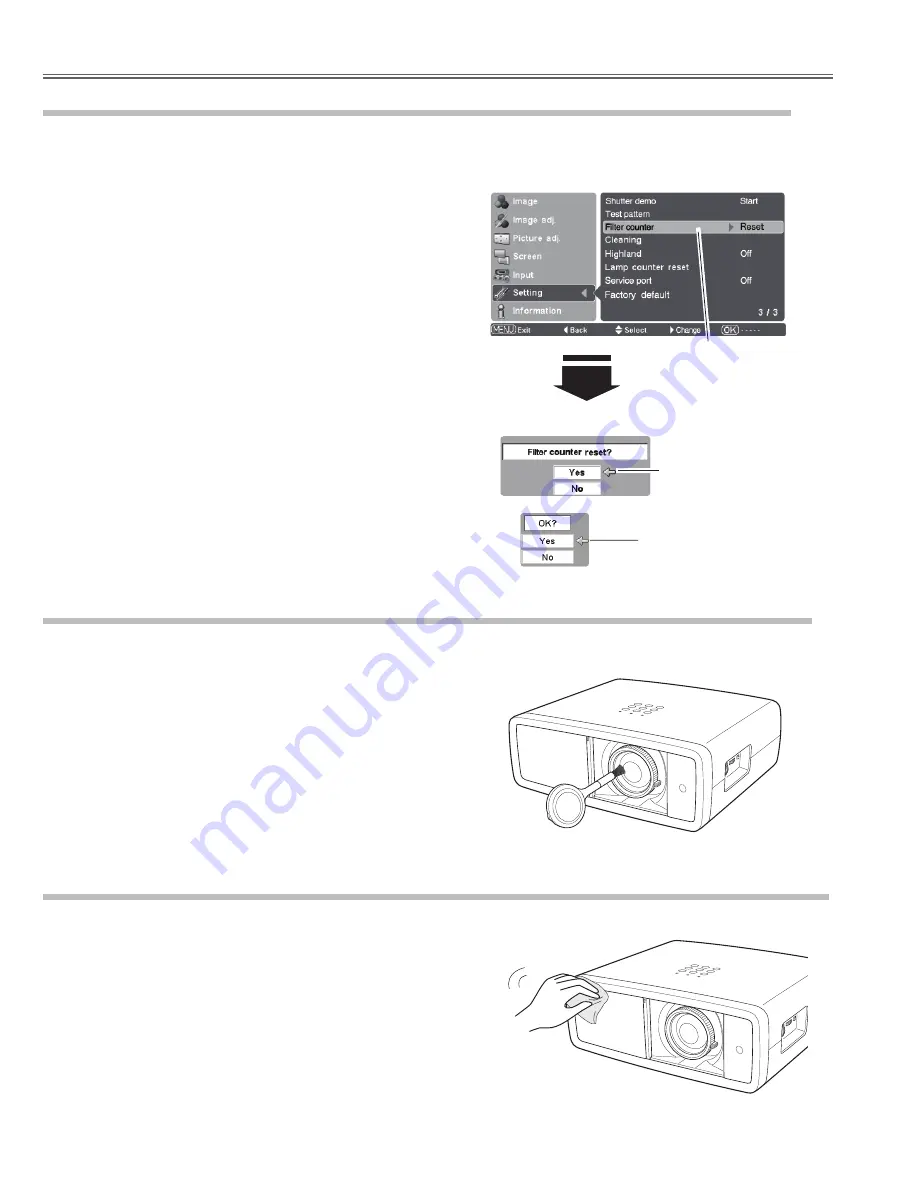
Unplug the AC power cord before cleaning.
Gently wipe the projection lens with a cleaning cloth that contains
a small amount of non-abrasive camera lens cleaner, or use a lens
cleaning paper or a commercially available air blower to clean the
lens. Avoid using an excessive amount of cleaner. Abrasive cleaners,
solvents, or other harsh chemicals might scratch the surface of the
lens.
When the projector is not in use, make sure that the automatic slide
shutter is closed.
Cleaning the Projection Lens
Cleaning the Projector Cabinet
Unplug the AC power cord before cleaning.
Gently wipe the projector body with a dry soft cloth. When the
cabinet is heavily soiled, apply a small amount of mild detergent
and finish with a dry soft cloth. Avoid using an excessive amount of
cleaner. Abrasive cleaners, solvents, or other harsh chemicals might
scratch the surface of the cabinet.
When the projector is not in use, put it in an appropriate carrying case
to protect it from dust and scratches.
Be sure to reset the Filter counter after cleaning or replacing the air filter.
Resetting the Filter Counter
Filter counter
Turn the projector on and press the MENU button to display the
On-Screen Menu. Select the Setting Menu with the Point
ed
buttons. Press the Point
8
or OK buttons to access the submenu
items.
Select Filter counter and then use the Point
8
button to select
[Reset] and press the OK button. “Filter counter reset?” appears.
Select [Yes] and then press the OK button.
1
2
Another confirmation dialog box appears, and select [Yes] to
reset the Filter counter.
3
✔
Note:
• Do not reset the Filter counter without cleaning or replacing the air filter. Be
sure to reset the Filter counter only after cleaning or replacing the air filter.
Select Filter counter and
use the Point
8
button to
select [Reset] and press the
OK button. “Filter counter
reset?” appears.
Select [Yes] and press
the OK button, then
another confirmation
box appears.
Select [Yes] again to reset
the lamp counter.
- 12 -
Maintenance and Cleaning
Summary of Contents for PLV-Z2000
Page 41: ...25 Condensor lenses removal 27 Mirrores removal 41 Optical disassemblies ...
Page 114: ...108 111 111 112 108 120 119 106 108 110 105 104 121 Mechanical Parts List 114 114 MD4 Z200000 ...
Page 117: ... 117 ...
Page 118: ... 118 118 ...
Page 119: ... 119 119 ...
Page 120: ...SM5110894 00 PLV Z2000 Nov 2007 DC 350 Printed in japan ...













































